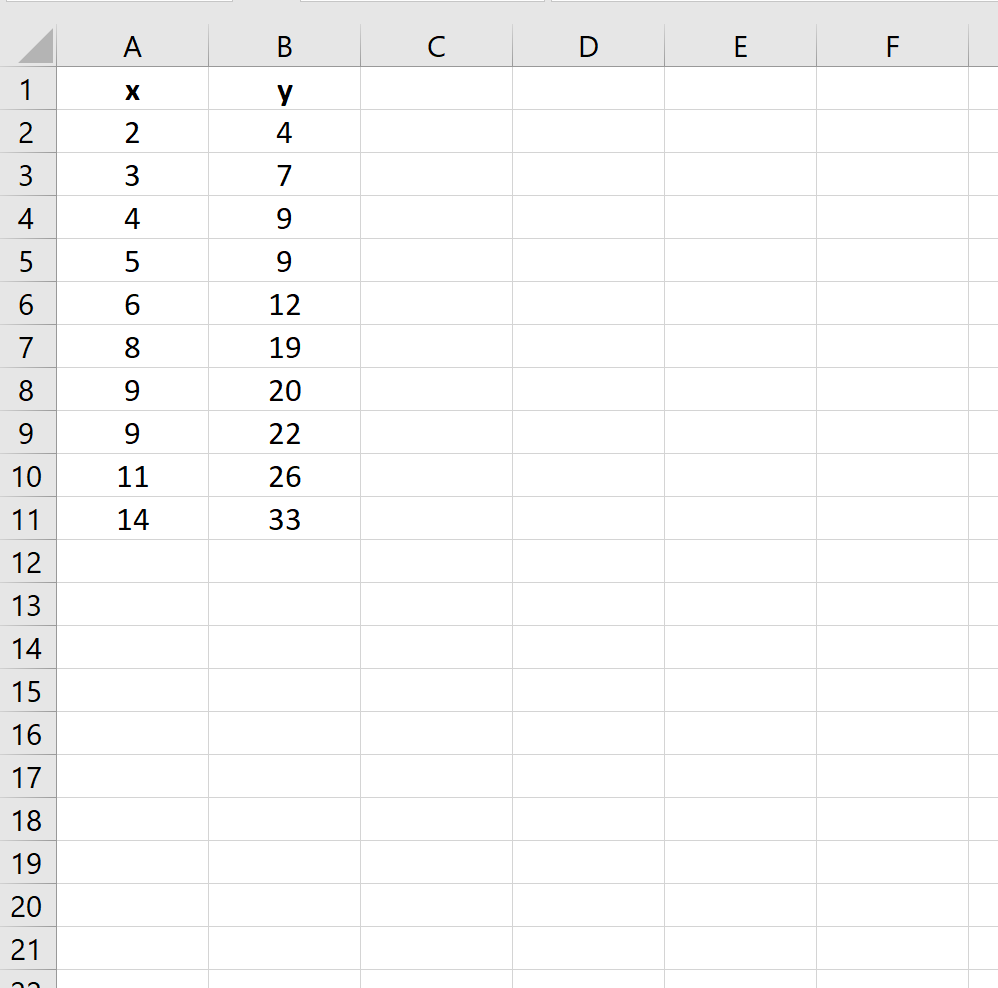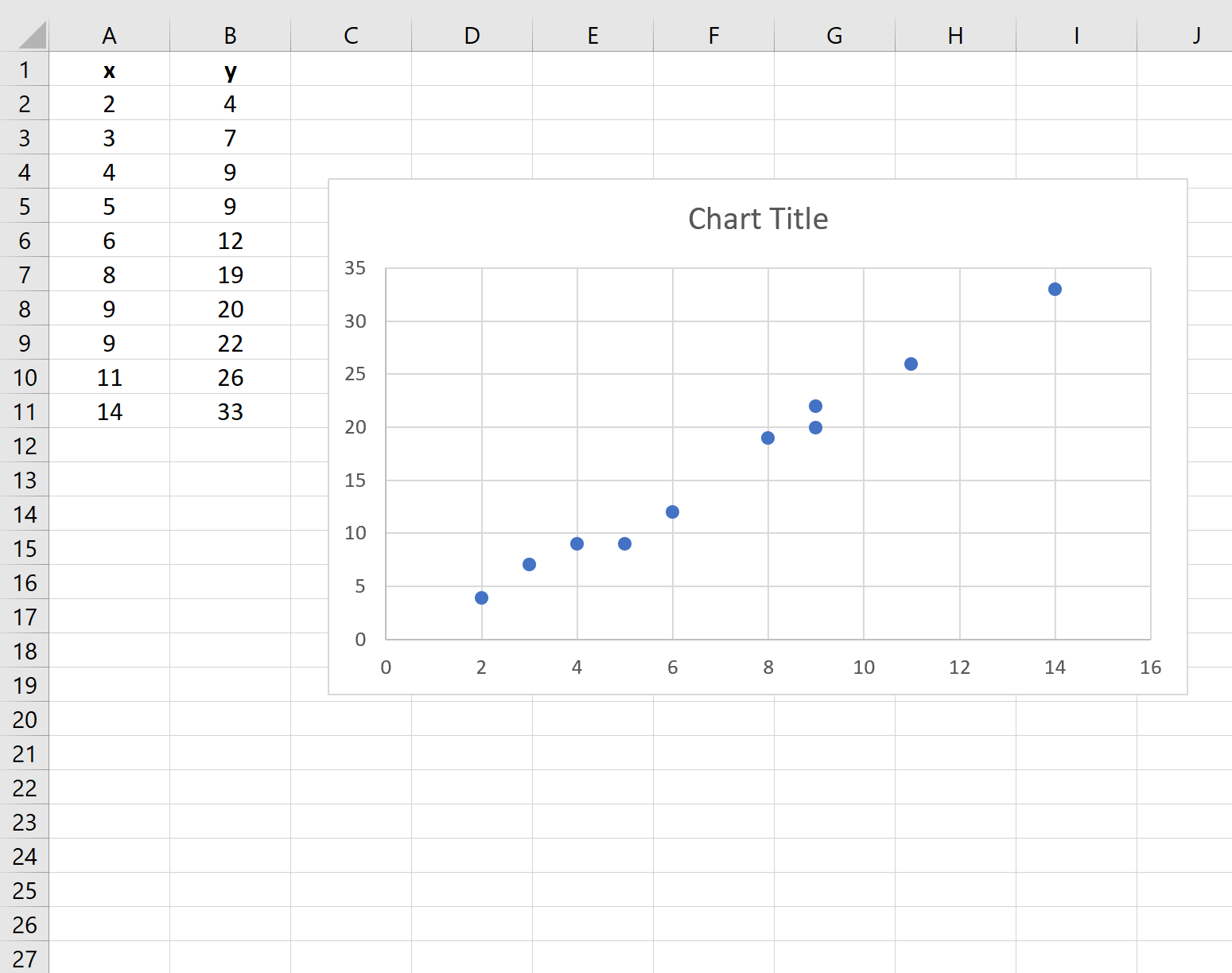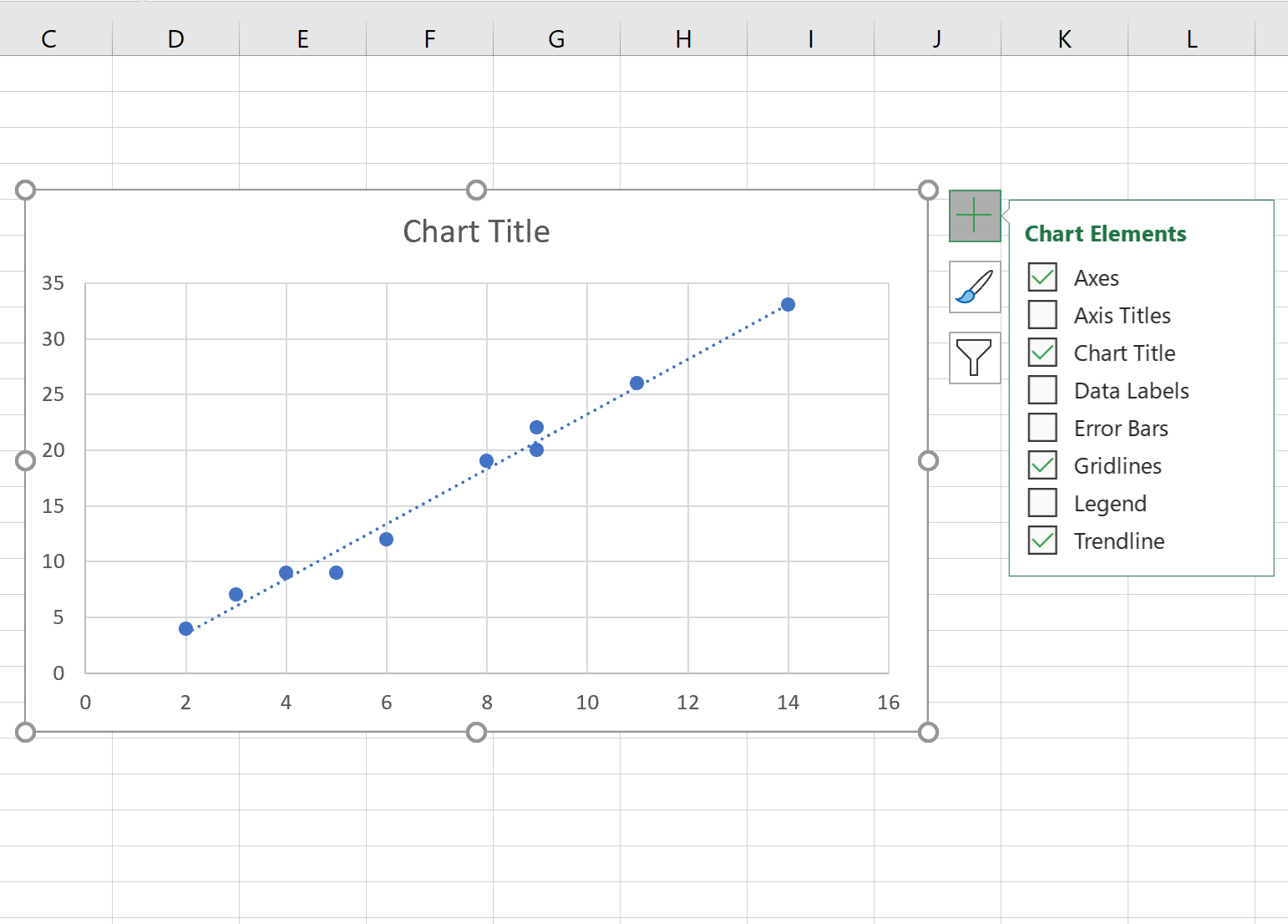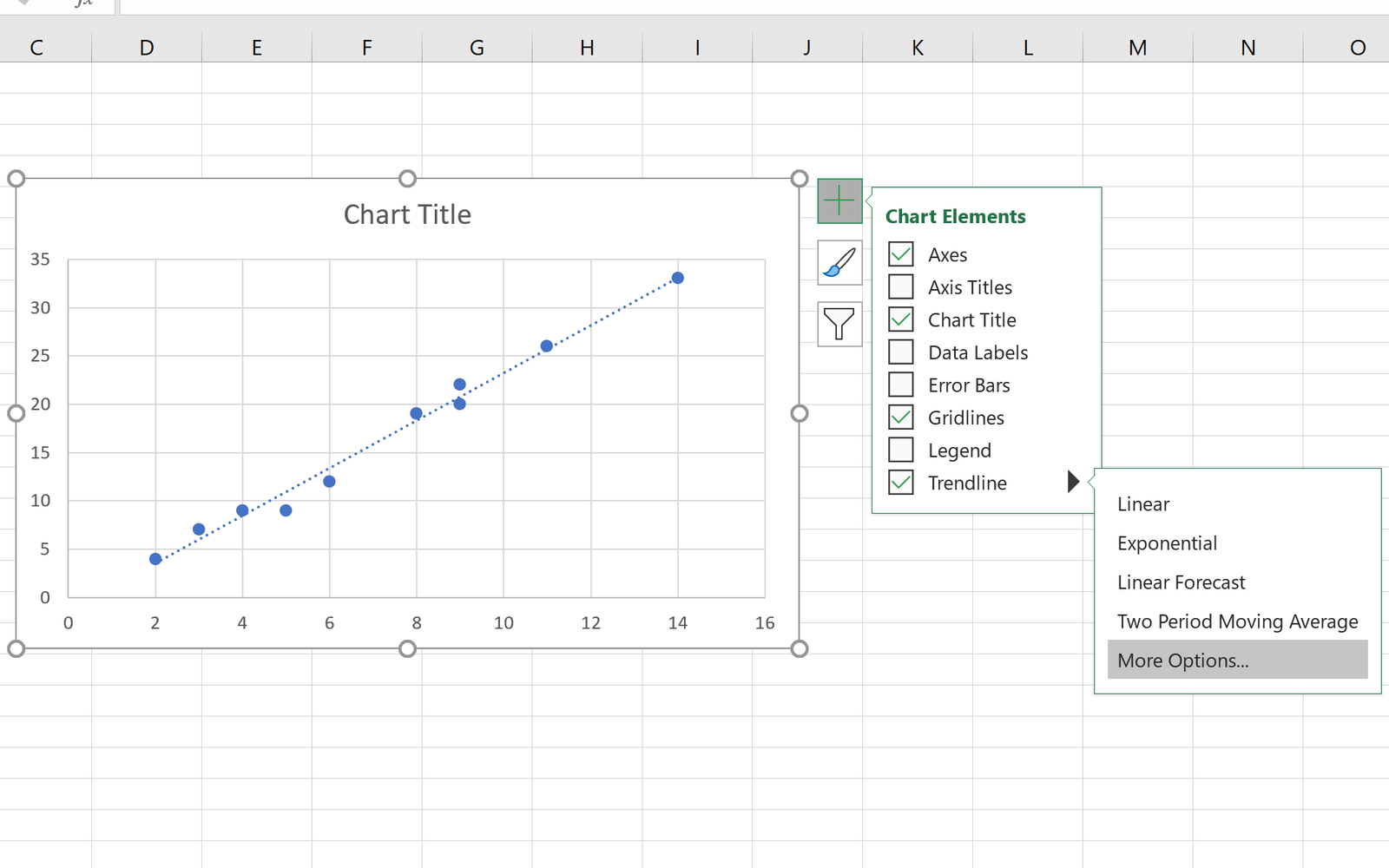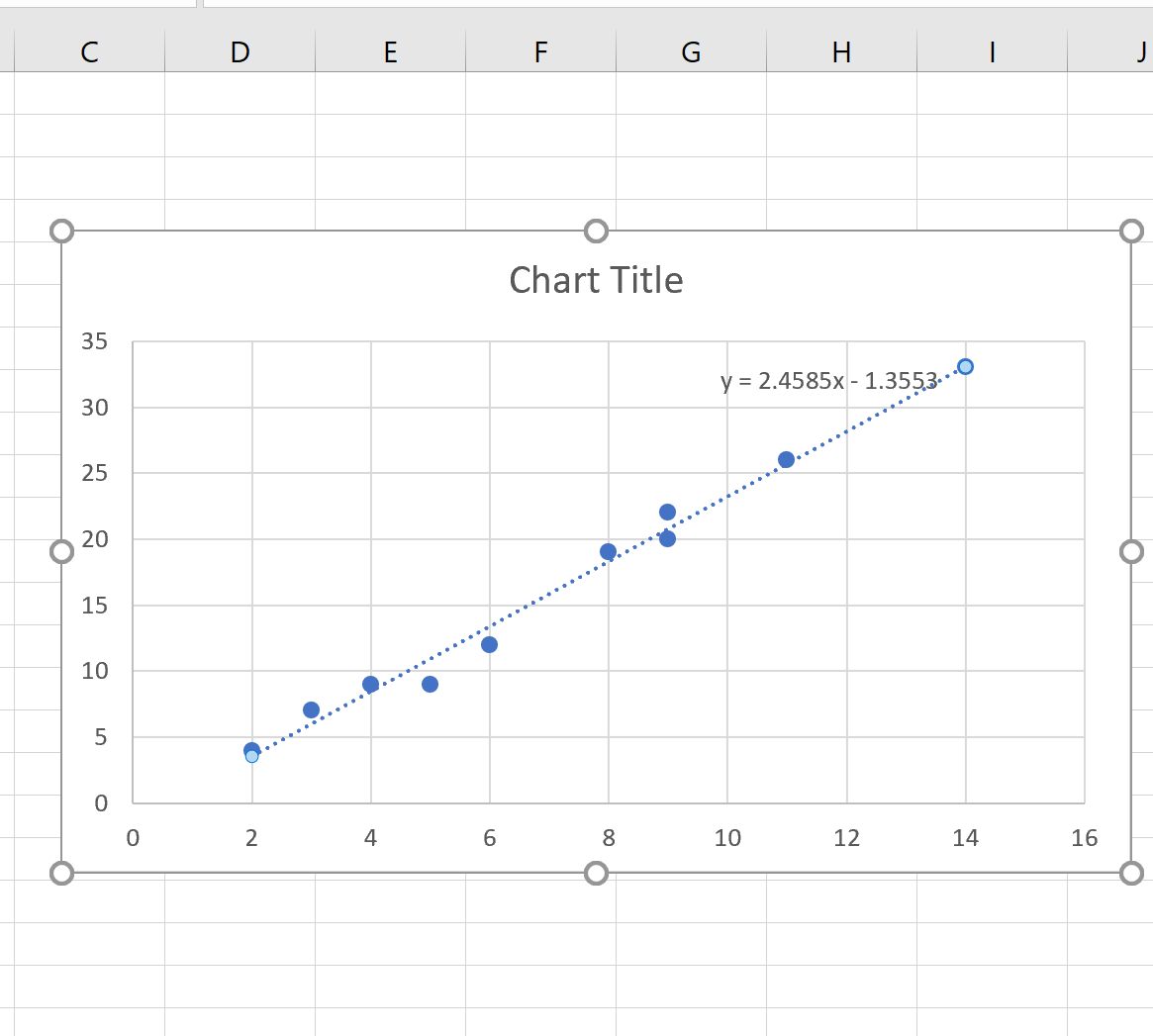Often you may want to find the slope of a trendline in Excel.
Fortunately this is fairly easy to do and the following step-by-step example shows how to do so.
Step 1: Create the Data
First, let’s create a fake dataset to work with:
Step 2: Create a Scatterplot
Next, let’s create a scatterplot to visualize the data.
To do so, highlight the data:
Then click the Insert tab along the top ribbon and click the first option within the Insert Scatter (X, Y) option in the Charts group. This will produce the following scatterplot:
Step 3: Add a Trendline
Next, let’s add a trendline to the scatterplot.
To do so, click anywhere on the scatterplot. Then click the green plus (+) sign in the top right corner of the chart and click the box next to Trendline:
Step 4: Display the Slope of the Trendline
To find the slope of the trendline, click the right arrow next to Trendline and click More Options:
In the window that appears on the right side of the screen, check the box next to Display Equation on chart:
The trendline equation will automatically appear on the scatterplot:
The trendline equation turns out to be y = 2.4585x – 1.3553.
This means the intercept is -1.3553 and the slope is 2.4585.
You can find more Excel tutorials on this page.