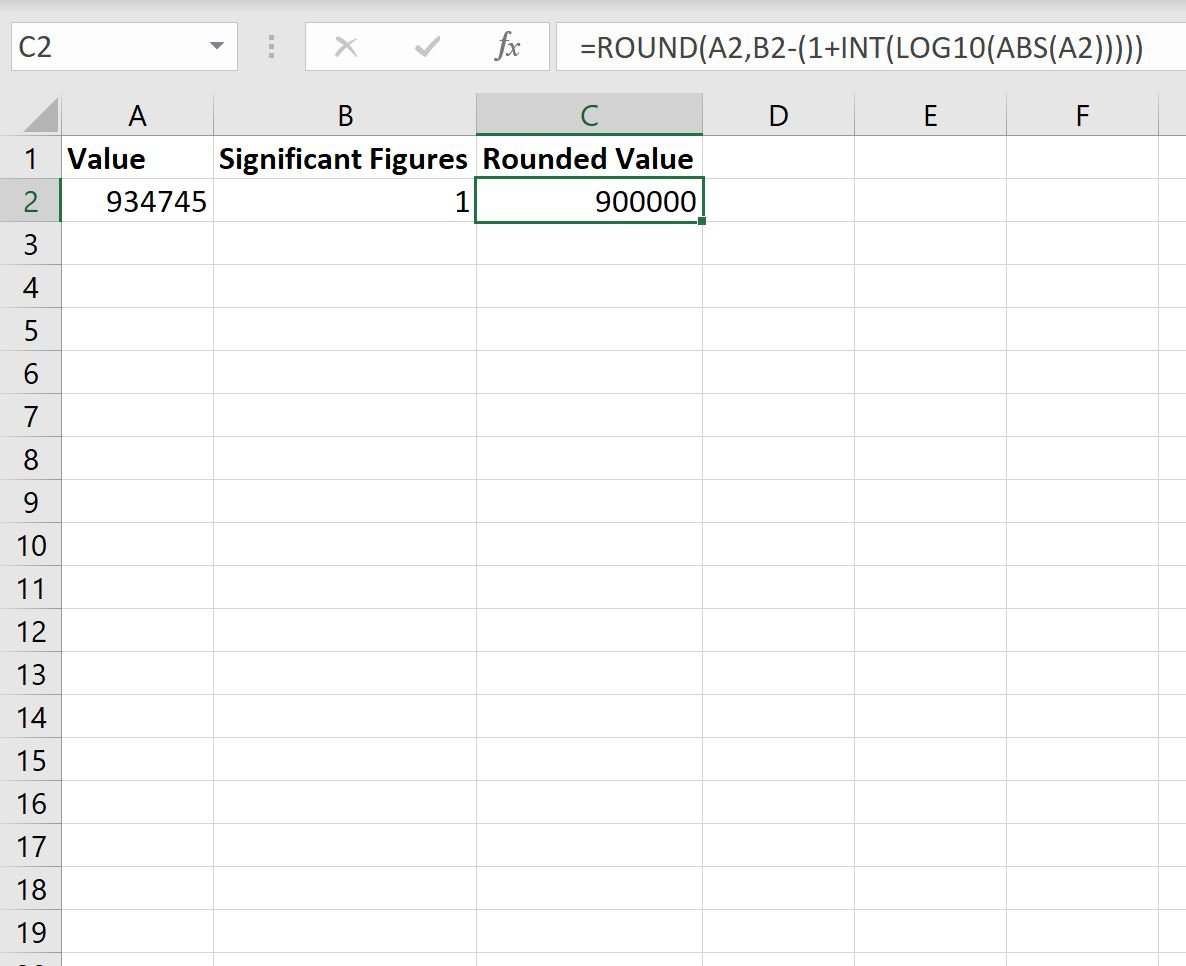Often you may want to round a value to a certain number of significant figures in Excel.
You can use the following formula to do so:
=ROUND(value,figures-(1+INT(LOG10(ABS(value)))))
where:
- value: The value that you want to round.
- figures: The number of significant figures to round to.
Here’s what the formula does in a nutshell:
1. ABS converts the value to a positive value.
2. LOG10 finds the exponent of the value.
3. INT removes the decimal from the value.
4. ROUND then finds the number of significant figures to round to.
The following example shows how to use this formula in practice.
Example: Rounding to Significant Figures in Excel
The following screenshot shows how to round the value 934745 to 1 significant figure:
We can see that the value 934745 gets rounded to 900000.
Note that we can round to however many significant figures we’d like:
Note: For a quick introduction to significant figures, refer to this paper from the Yale Department of Astronomy.
Additional Resources
The following tutorials explain how to perform other common tasks in Excel:
How to Find the Top 10 Values in a List in Excel
How to Find the Top 10% of Values in Excel
How to Calculate the 90th Percentile in Excel