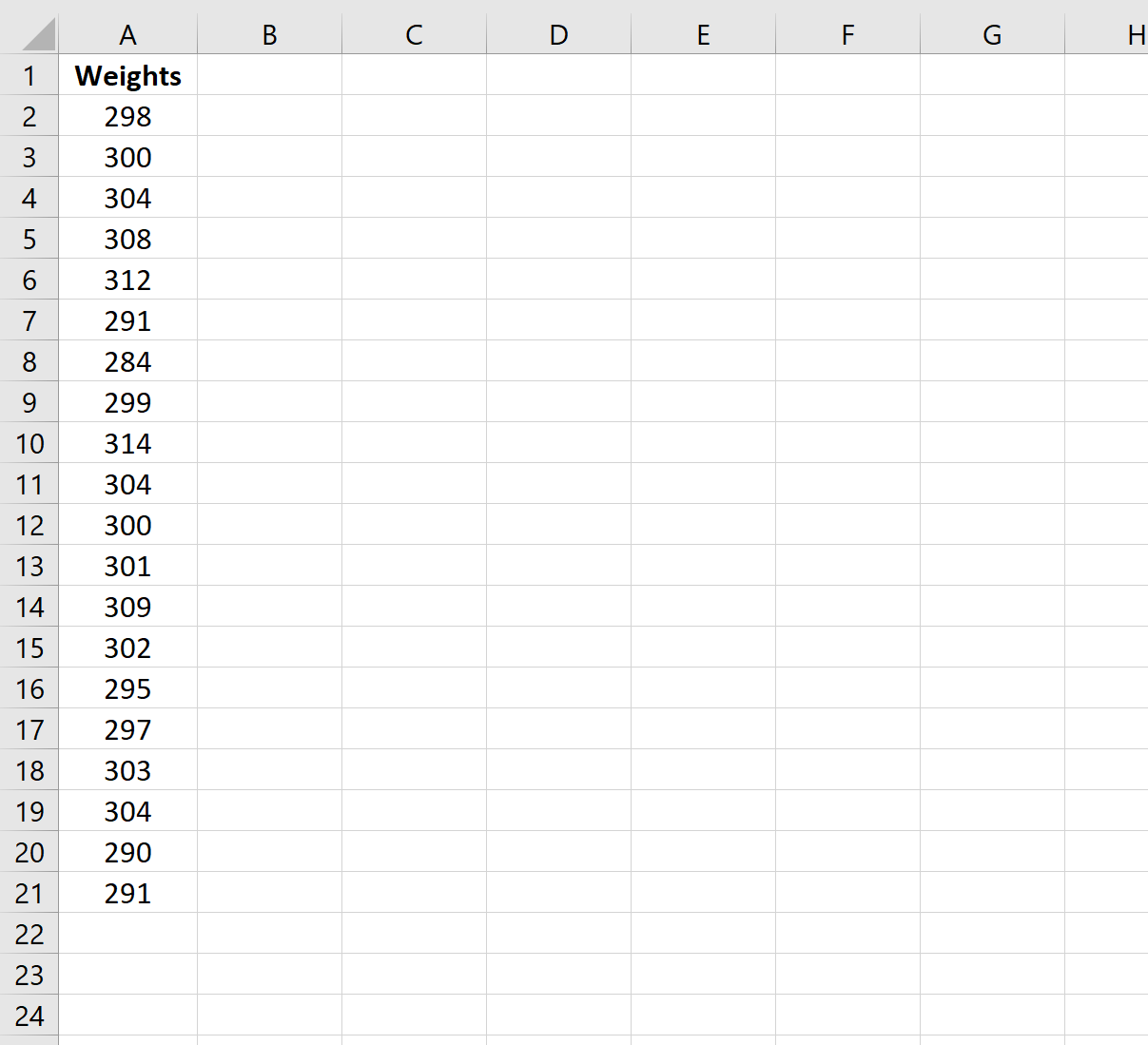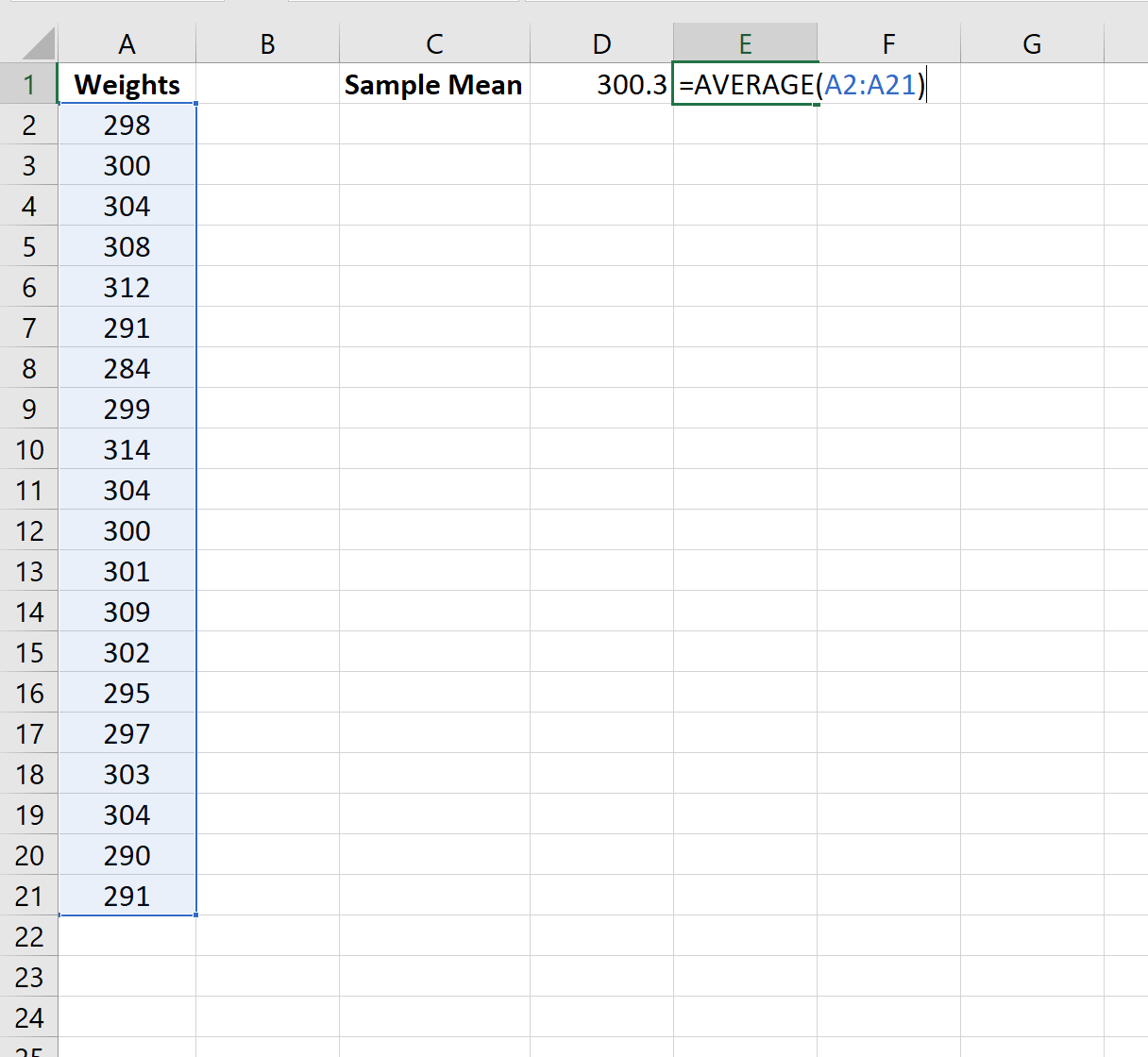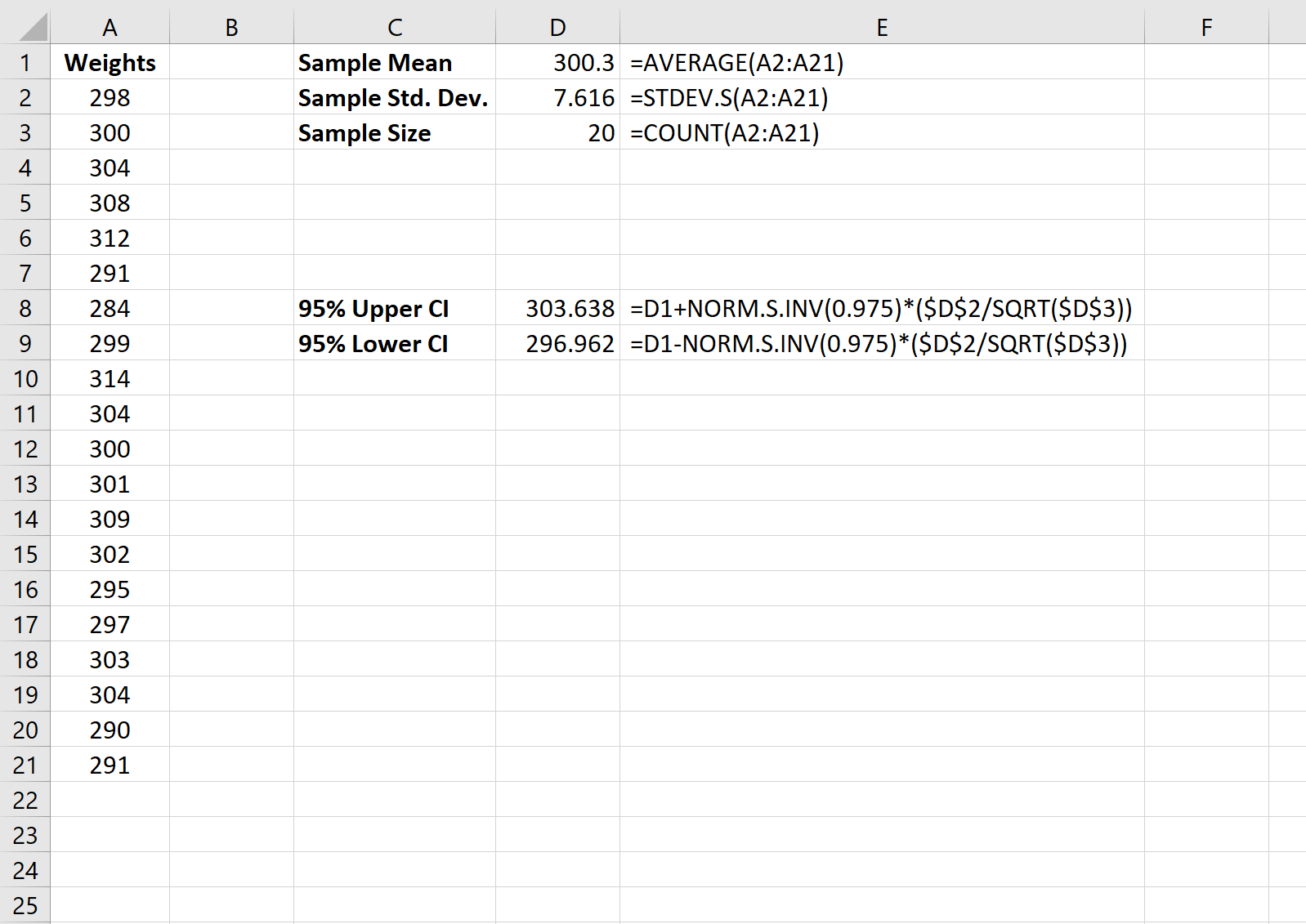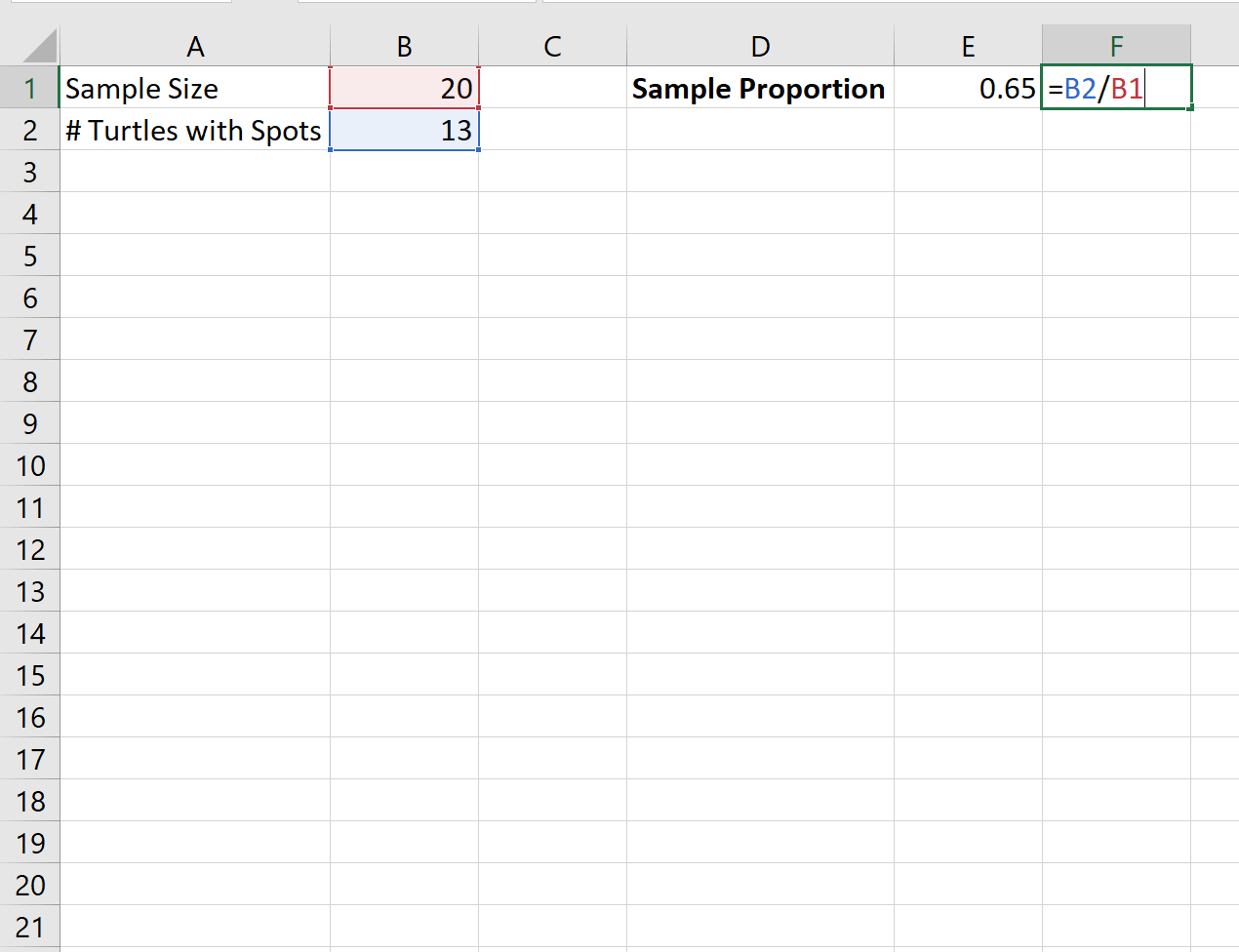A point estimate represents a number that we calculate from sample data to estimate some population parameter. This serves as our best possible estimate of what the true population parameter may be.
The following table shows the point estimate that we use to estimate population parameters:
| Measurement | Population parameter | Point estimate |
|---|---|---|
| Mean | μ (population mean) | x (sample mean) |
| Proportion | π (population proportion) | p (sample proportion) |
Although a point estimate represents our best guess of a population parameter, it’s not guaranteed to exactly match the true population parameter.
For this reason, we often calculate confidence intervals as well – intervals that are likely to contain a population parameter with a certain level of confidence.
The following examples explain how to calculate point estimates and confidence intervals in Excel.
Example 1: Point Estimate for a Population Mean
Suppose we’re interested in calculating the mean weight of a population of turtles. To do so, we collect a random sample of 20 turtles:
Our point estimate for the population mean is simply the sample mean, which turns out to be 300.3 pounds:
We can then use the following formula to calculate a 95% confidence interval for the population mean:
We are 95% confident that the true mean weight of turtles in this population is in the range [296.96, 303.64].
We can confirm these results by using the Confidence Interval Calculator.
Example 2: Point Estimate for a Population Proportion
Suppose we’re interested in calculating the proportion of turtles in a population that have spots on their shell. To do so, we collect a random sample of 20 turtles and find that 13 have spots.
Our point estimate for the proportion of turtles that have spots is 0.65:
We can then use the following formula to calculate a 95% confidence interval for the population proportion:
We are 95% confident that the true proportion of turtles in this population that have spots is in the range [0.44, 0.86].
We can confirm these results by using the Confidence Interval for Proportion Calculator.
Additional Resources
How to Calculate Confidence Intervals in Excel
How to Calculate a Prediction Interval in Excel
How to Calculate Margin of Error in Excel