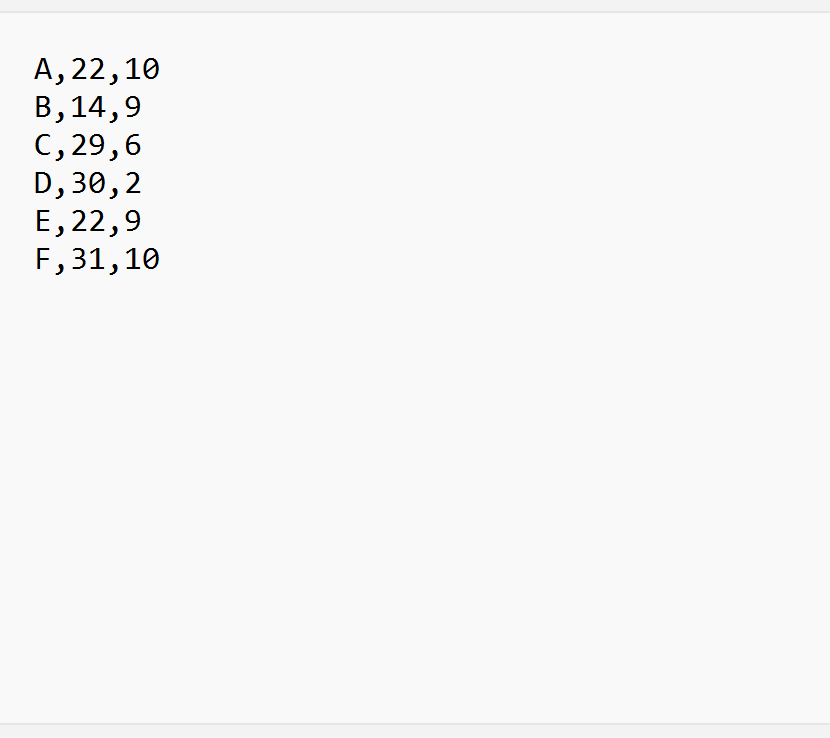You can use the following basic syntax to read a CSV file without headers into a pandas DataFrame:
df = pd.read_csv('my_data.csv', header=None)
The argument header=None tells pandas that the first row should not be used as the header row.
The following example shows how to use this syntax in practice.
Example: Read CSV Without Headers in Pandas
Suppose we have the following CSV file called players_data.csv:
From the file we can see that the first row does not contain any column names.
If we import the CSV file using the read_csv() function, pandas will attempt to use the first row as a header row:
import pandas as pd #import CSV file df = pd.read_csv('players_data.csv') #view resulting DataFrame print(df) A 22 10 0 B 14 9 1 C 29 6 2 D 30 2 3 E 22 9 4 F 31 10
However, we can specify header=None so that pandas knows not to use the first row as a header row:
import pandas as pd #import CSV file without header df = pd.read_csv('players_data.csv', header=None) #view resulting DataFrame print(df) 0 1 2 0 A 22 10 1 B 14 9 2 C 29 6 3 D 30 2 4 E 22 9 5 F 31 10
Notice that the first row in the CSV file is no longer used as the header row.
Also notice that pandas uses a range of numerical values (0, 1, 2) by default as the column names.
To specify your own column names when importing the CSV file, you can use the names argument as follows:
import pandas as pd #specify column names cols = ['team', 'points', 'rebounds'] #import CSV file without header and specify column names df = pd.read_csv('players_data.csv', header=None, names=cols) #view resulting DataFrame print(df) team points rebounds 0 A 22 10 1 B 14 9 2 C 29 6 3 D 30 2 4 E 22 9 5 F 31 10
The DataFrame now has the column names that we specified using the names argument.
Note: You can find the complete documentation for the pandas read_csv() function here.
Additional Resources
The following tutorials explain how to perform other common tasks in Python:
Pandas: How to Skip Rows when Reading CSV File
Pandas: How to Append Data to Existing CSV File
Pandas: How to Use read_csv with usecols Argument