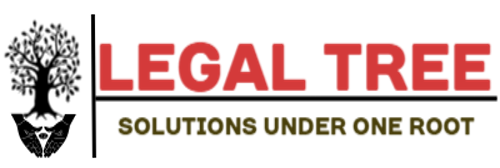You can use the following basic syntax to rename columns with a dictionary in pandas:
#define dictionary some_dict = {'old_col1': 'new_col1', 'old_col2': 'new_col2', 'old_col3': 'new_col3'} #rename columns in DataFrame using dictionary df.rename(columns=some_dict, inplace=True)
Note: We must specify inplace=True to modify the column names of the original DataFrame.
The following example shows how to use this syntax in practice.
Example: Rename Columns in Pandas with Dictionary
Suppose we have the following pandas DataFrame:
import pandas as pd #create DataFrame df = pd.DataFrame({'rebounds': [10, 14, 14, 13, 13, 12, 10, 7], 'points': [30, 22, 19, 14, 14, 11, 20, 28], 'assists': [5, 6, 6, 5, 8, 7, 7, 9]}) #view DataFrame print(df) rebounds points assists 0 10 30 5 1 14 22 6 2 14 19 6 3 13 14 5 4 13 14 8 5 12 11 7 6 10 20 7 7 7 28 9
We can use the following syntax to rename each of the columns in the DataFrame using a dictionary:
#define dictionary with new column names
some_dict = {'rebounds': 'rebs',
'points': 'pts',
'assists': 'ast'}
#rename columns in DataFrame using dictionary
df.rename(columns=some_dict, inplace=True)
#view updated DataFrame
print(df)
rebs pts ast
0 10 30 5
1 14 22 6
2 14 19 6
3 13 14 5
4 13 14 8
5 12 11 7
6 10 20 7
7 7 28 9
Notice that each of the columns have been renamed based on the values we specified in the dictionary.
It’s worth noting that you don’t have to rename every single column using a dictionary.
For example, we could create a dictionary to only rename the points and assists columns in the DataFrame:
#define dictionary with new column names for points and assists only
some_dict = {'points': 'pts',
'assists': 'ast'}
#rename columns in DataFrame using dictionary
df.rename(columns=some_dict, inplace=True)
#view updated DataFrame
print(df)
rebounds pts ast
0 10 30 5
1 14 22 6
2 14 19 6
3 13 14 5
4 13 14 8
5 12 11 7
6 10 20 7
7 7 28 9
Only the points and assists columns were renamed.
Since the rebounds column was not included in the dictionary, it was not renamed in the DataFrame.
Additional Resources
The following tutorials explain how to perform other common operations in pandas:
How to List All Column Names in Pandas
How to Sort Columns by Name in Pandas
How to Drop Duplicate Columns in Pandas