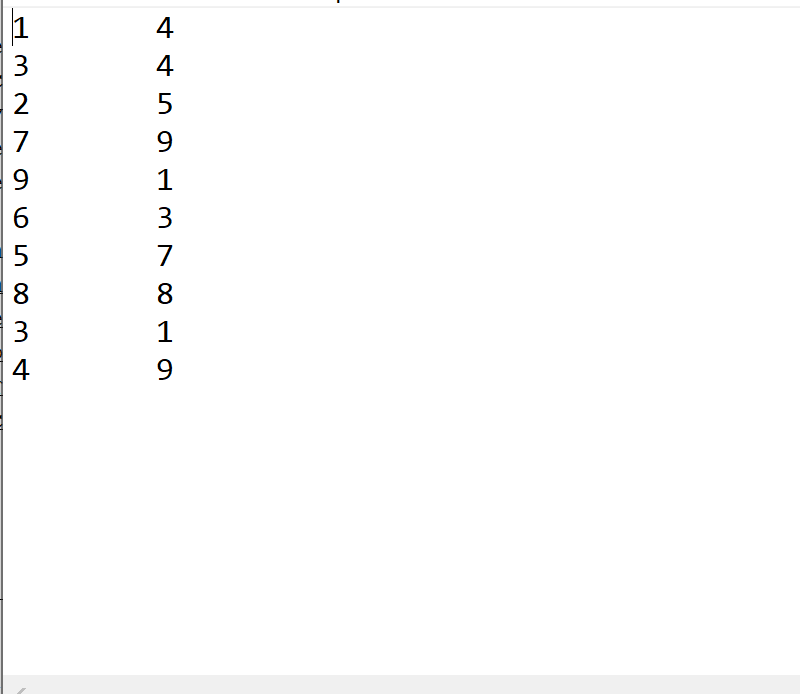To read a TSV file with pandas in Python, you can use the following basic syntax:
df = pd.read_csv("data.txt", sep="t")
This tutorial provides several examples of how to use this function in practice.
Read a TSV File with a Header
Suppose we have the following TSV file called data.txt with a header:
To read this file into a pandas DataFrame, we can use the following syntax:
import pandas as pd #read TSV file into pandas DataFrame df = pd.read_csv("data.txt", sep="t") #view DataFrame print(df) column1 column2 0 1 4 1 3 4 2 2 5 3 7 9 4 9 1 5 6 3 6 5 7 7 8 8 8 3 1 9 4 9
We can print the class of the DataFrame and find the number of rows and columns using the following syntax:
#display class of DataFrame print(type(df))#display number of rows and columns in DataFrame df.shape (10, 2)
We can see that df is a pandas DataFrame with 10 rows and 2 columns.
Read a TSV File with No Header
Suppose we have the following TSV file called data.txt with no headers:
To read this file into a pandas DataFrame, we can use the following syntax:
#read TSV file into pandas DataFrame df = pd.read_csv("data.txt", sep="t", header=None) #view DataFrame print(df) 0 1 0 1 4 1 3 4 2 2 5 3 7 9 4 9 1 5 6 3 6 5 7 7 8 8 8 3 1 9 4 9
Since the text file had no headers, pandas simply named the columns 0 and 1.
Read TSV File with No Header & Specify Column Names
If we’d like, we can assign column names while importing the text file by using the names argument:
#read TSV file into pandas DataFrame and specify column names df = pd.read_csv("data.txt", sep="t", header=None, names=["A", "B"]) #display DataFrame print(df) A B 0 1 4 1 3 4 2 2 5 3 7 9 4 9 1 5 6 3 6 5 7 7 8 8 8 3 1 9 4 9
Additional Resources
The following tutorials explain how to read other types of files with pandas:
How to Read Text File with Pandas
How to Read CSV Files with Pandas
How to Read Excel Files with Pandas
How to Read a JSON File with Pandas