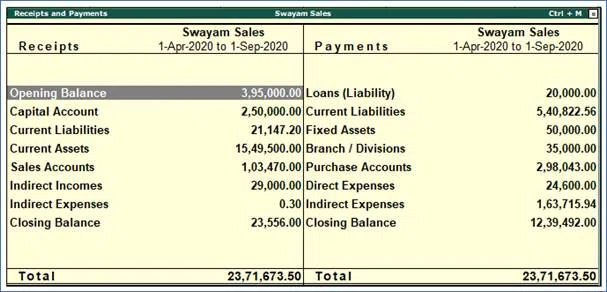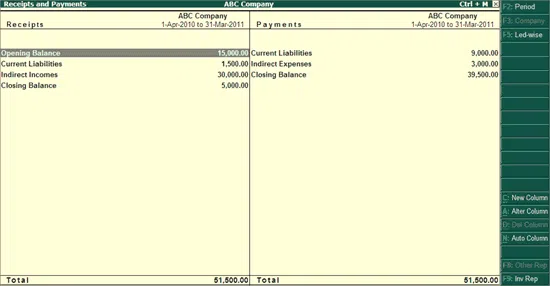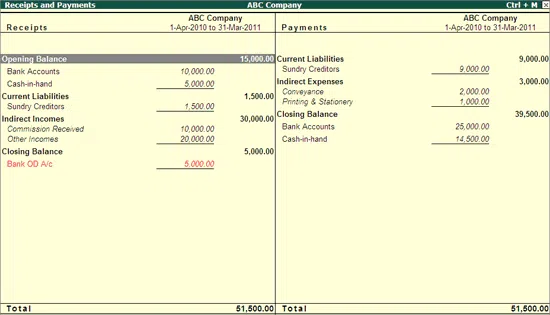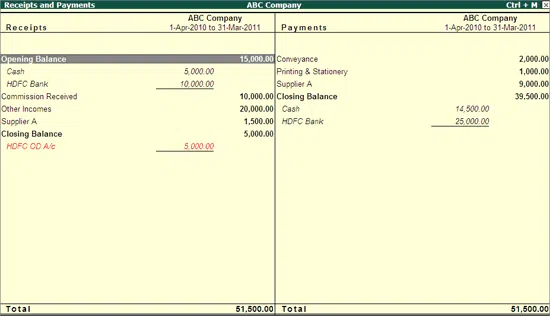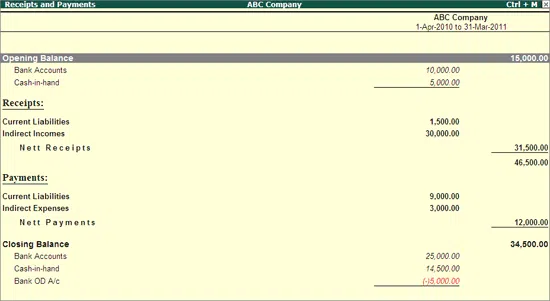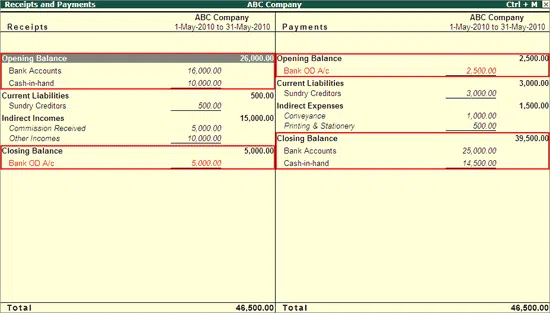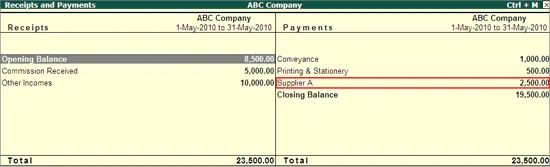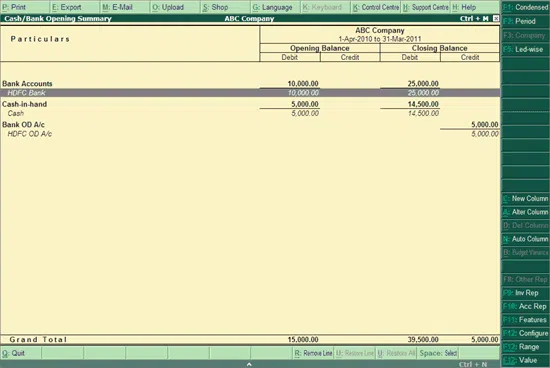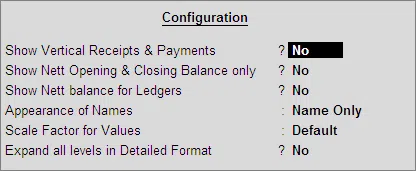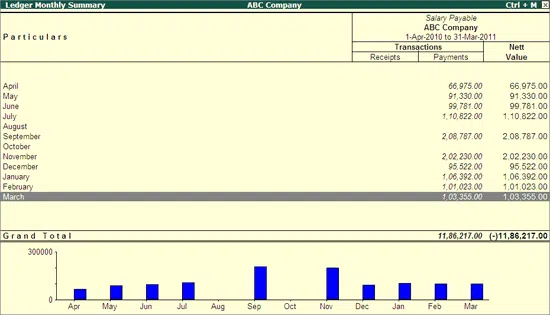Tally ERP-9 is an efficient software package used for accounting and is used by business organisations to record the enterprise’s day-to-day transactions and business data. The Tally software scores for its reports, the ease of integration with other business applications like Finance, Inventory, HR, Sales, Purchasing, Payroll, etc. Tally software can also provide businesses with financial statements reflecting the summary. It also consists of receipt and payment account providing all details of business transactions. For example, it is helpful when drawing up the Profit & Loss (P&L) account, applying for a loan, etc.
Did you know?
Article 112 makes it mandatory for the Indian government to present the Parliament the estimated summary report of the payments and receipts accounts for each FY (from 1st Apr to 31st of Mar).
What is Receipts and Payment Account?
The receipts and payments account sums up the payments and receipts of cash in the books of account’s of an organisation and are always reported for an accounting period. In Not-for-Profit organisations, the receipts and payments account is a summary of all cash transactions, cash receipts or payments, and it does not bother to segregate the payments from the receipts or the revenue and capital expenditures. The receipts and payments account accurately records only all bank and cash transactions that may be revenue or capital in nature. It does not include transactions not made in cash like the depreciation. When financial statements are drawn up, it is always reported at the end of the accounting period.
Format of receipts and payments account
- The for mat of the receipt and payment account is recorded in the regular two-section account page, where debit transactions appear on the left and credit transactions appear on the right.
- The format is in Indian Rupees with the Rs or ₹ sign. The le ft-side columns are generally ‘To …..” and the right-hand side “By ….” as is normal for debits and credits, respectively.
- The format of receipt and payment account also has the accounting period mentioned just below the heading.
The Account features
Let’s have a quick look at the features of the receipt and payment account:
- The account does not include transactions that are called non-cash transactions or transactions that are not bankable or in cash.
- The receipt and payment account is a summary of the consolidated account statement showing all cash receipts, payments, revenue and capital expenses without differentiating between them.
- The summary always begins with the cash available in the bank and cash declared as the opening balance. It ends with the end transactions of the bank and cash accounting.
- Normally, it is drawn up on the accounting period’s last day in any business organisation.
- The Debit side records all cheque and cash receipts, while the credit side records the received cheques and cash payments.
- It is also called the expenditure and income statement.
- It accounts for all payments even if they are not for the previous, current or subsequent year but are paid in that accounting year.
- The account displays the information based on the primary default groups in Tally.
Also Read: How to Enter Sales Return Entry in Tally ERP 9?
How to view the report?
You can view the report of the Payments & Receipts account in Tally.ERP 9 for a specific AY or FY. Remember to use the F12 ‘configure’ button to configure the account of payments and receipts. Here is how you view the report on receipts and payments.
- Firstly, use the Tally Gateway’s Display tab, and choose the receipts and payments account. The page that will be displayed is the report of the account.
- The report’s debit and credit sides display the Current Receipts or Payments Liabilities, Indirect expenses or income, and the closing balance of receipts or payments.
- The account report generated gets updated from the inception date of opening the accounting books until the last entry is transacted.
- To change the accounting period, use the F2 function button on your computer.
- Next, select the group required and hit the Enter button to draw up the Payments & Receipts Summary report for that accounting period.
- You can always pull the ledger summary for monthly periods by drilling down. You can also access the ledger vouchers and alter the vouchers if required using the ‘Alter’ mode.
The receipt and payment account is a report in horizontal form by default. If required, it can be changed to the vertical form when you configure the report using the F12 configuration function button in Tally on your computer.
The Function Buttons Bar in Tally
The Button Bar provides options in Tally to view or toggle to other reports or view additional information using it. The button bar functions in Tally ERP9 are:
The F1 Function Button: This is used to ‘View’ the account of payments and receipts in its detailed form.
Here the receipt and payment account generally shows individual heads like the opening balance of receipts and will specify the amount in the bank and the cash-in-hand. The current liabilities show the Sundry Creditors, while the Indirect Income is divided into other incomes and the commissions received. The Closing balance reflects the bank account position.
Similarly, the current liabilities show the Sundry Debtors on the credit side. The indirect expenses list the amounts on Printing/Stationery, conveyance payments, and the closing balance of the cash-in-hand and the bank accounts.
You can use this button to toggle between the condensed form and the detailed report form. If the closing or opening balances are indicated in red, they mean a negative or credit balance.
The F2 Function Button: The F2 function button changes the receipts and payment account’s date.
The F3 Function Button: The F3 function button selects and views a company from the account’s list. If the account has only one company listed, this button is inactive, meaning it can be used only if more than two companies are in the organisation’s list in the Receipts and Payments Account.
The F5 Function Button: This function button displays the primary groups by default for the Payments & Receipts Account. It is used to toggle between the group and ledger views of the various groups.
The C Function or New Column function: This function button is especially useful in the following tasks.
- Select and then compare two different companies’ accounts in the payments and receipts ledger account.
- Display and compare the receipts and payment account of a different period versus the current period.
- Display the said receipts and payment account summary using a different currency.
The F12 or configure Function Button: Remember to use the F12 ‘configure’ button to configure the receipt and payment account format as per your requirements. The account report is in horizontal form by default. If required, it can be changed to the vertical form when you configure the report using the F12 configuration function button in Tally on your computer.
Steps to configure the Receipts and Payments Account report
You can use the configure button, or F12 options to display the Payments & Receipts Account report in the required format.
To configure the report, click F12. The displayed page on configuration provides the following options.
- Show Vertical Payments & Receipts? Yes / No.
- Show Nett Closing & Opening Balances only? Yes / No.
- Show Nett ledgers balances? Yes / No.
- The appearance of the Names: Default / Name Only.
- Values for Scale Factor: Default / Scale factor.
- Expand levels for a detailed format? Yes / No.
- If you wish to display the report vertically, choose ‘Yes’ to the ‘Show Vertical Payments & Receipts?’ question. The result will display the receipts and payments account in the vertical format, not the default horizontal format. Also, note that the vertical form of the Payments & Receipts Account shows the payments and receipts separately.
- If you wish to draw the nett balances, then set the next question ‘Show Nett Closing & Opening Balances only?’ to No. The display of the closing and opening balances of the Bank/Cash Accounts on both receipts and payments sides appears by default, depending on the debit or credit balances. Note that this option works only in the horizontal display format, not the vertical display option.
- Do you need the ledger balances?
Set the next question, ‘Show the Nett ledger balances?’ to ‘Yes’, to display the nett ledger balances. This means there are no details of the nett balance displayed.
- To select a display style where the names appear, you have to select the ‘Appearance of the Names: Name (Default)/Name Only’ option, and your display can be configured suitably to display the report with the name only or default settings.
- You also have various scale factors for the display and have to use either the default value or choose a scale factor to the option, ‘Values for Scale Factor: Default/Scale factor’.
- Would you need a detailed level format? The last option on the configuration page allows you to configure the report to display by default values or expand all levels in the detailed Receipts and Payments Account format. Choose your option in the question, ‘Expand levels for a detailed format? Yes/No.’
Receipts and Payments Summary Report
This account summary report of the Receipts & Payments Accounts displays all the sub-groups /groups of a primary group selected in the summary form. The report displays the
- Opening and Closing summary of the Cash and Bank accounts in the receipts and payment sides.
- A complete summary of the Payments and Receipts as the credit and debit sides.
- The monthly summary of the ledgers for payments & receipts.
The process to display the Closing/Opening Summary Report of Bank/Cash
Here is how you display the summary report:
- First, visit the Tally Gateway and use the Display > Payments & Receipts > Choose either Opening or Closing Balance. Say we choose Opening; then the summary displays the Bank or Cash Summary screen with Opening balances.
- Note that the closing and opening balances are displayed in the report by default.
- The F12 function sets the opening & closing balances display to Yes when configuring the Closing/Opening summary of Bank/Cash in the Receipts & Payments report. You can modify the report using the function bar.
- The F2 button allows you to change the date, the F5 the grouped or Ledger-wise view, and F12 to configure the report display.
- The choices in the F12 menu to configure are self-explanatory and can be easily selected to display and move through the report summary.
- In this case, since we selected opening balance, the summary report will show the opening balance, the closing balance by default, no display of percentages, only the names of the parties, a default scale, and no detailed format.
Also Read: Tally ERP 9: What Is It and How Can I Use It?
Conclusion
Tally ERP 9 is very helpful to help you in organising and accounting daily. The receipt and payment account generally shows the summary reports, month-wise ledger summaries, and the account status at will in Tally. It displays relevant information regarding receipt and payment transactions and is updated with every cash or bank transaction or voucher entry.