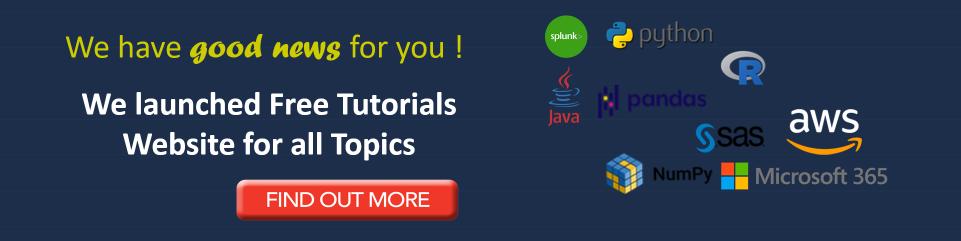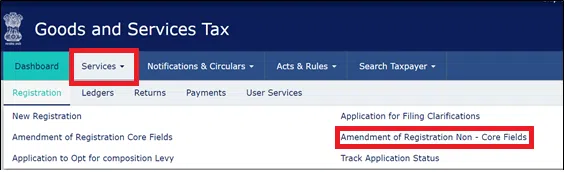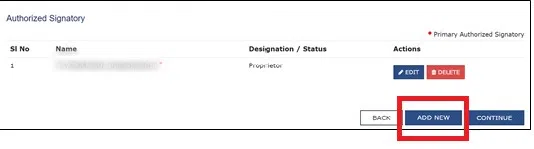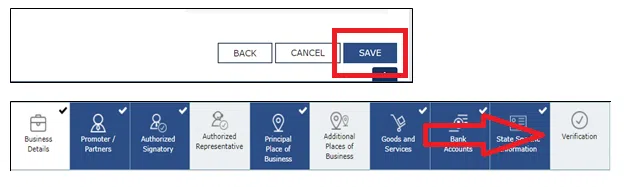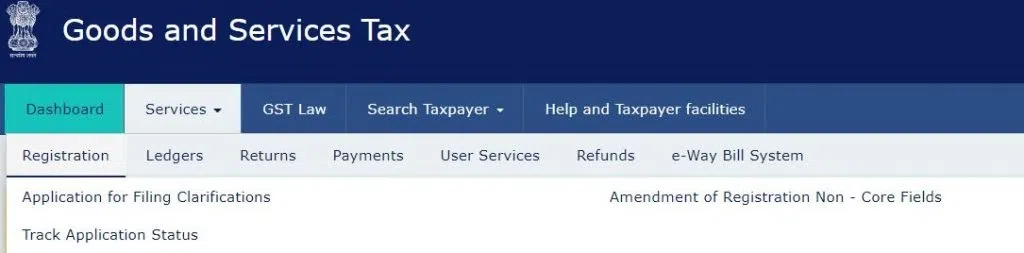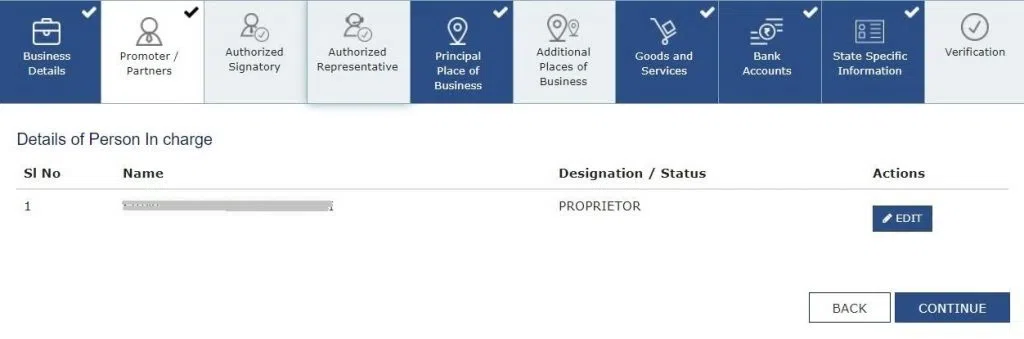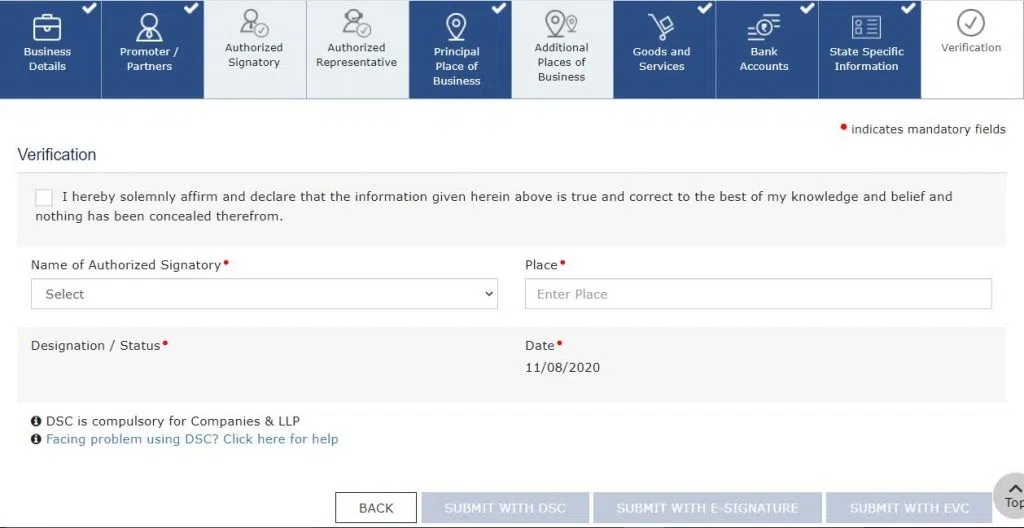The procedure on how to change Email ID in GST and how to change mobile phone number in GST is very easy. But sometimes, changing the principal authorized signatory’s mobile number or email address on the GST Portal can be confusing. Therefore, let us understand how to do it in a step-by-step process in this article.
Important Facts regarding GST Portal
Since the introduction of the Goods and Services Tax (GST) Act, 2017, with effect from 01.07.2017, all GST-related activities have been conducted online. This is done using the GST website or portal, i.e., www.gst.gov.in, by creating a login ID and password. It is a website where all GST compliance operations can be completed.
On the GST login Portal, you can complete tasks such as GST registration, return filing, tax payment, refund application, reply to their notice, appeal filing, and so on. When getting a registration number or enrolling taxpayers, they must supply an email address or a mobile phone number, which may need to be updated later for various reasons.
Taxpayers are registered in either of the two ways. Some have migrated to the GST regime through a provisional ID supplied based on an existing registration, i.e., State VAT Registration or Central Excise or Service Tax Registration. In contrast, others have obtained a new registration after the GST Law was implemented.
Many people take professional help for registration while others complete the process by themselves. In any case, they require an email address or a mobile number at the time of the registration. The mobile number or email ID may require updating if a professional has changed their contact details.
How to change Mobile Number in GST Portal?
For changing these details, there are two ways to do it. It will be based on the total number of authorized signatories an entity has.
(A) If there is more than one authorized signatory or if the authorized signatory is different from the proprietor/promoter, follow these steps:
Step 1: Go to Services -> Registration -> Amendment of Registration Non-core Fields on the GST website (https://www.gst.gov.in/)
Step 2: Select the authorised signatory option from the drop-down menu. Select ‘Add new’ from the drop-down menu.
Step 3: Fill in the information for the new authorized signatory, including their email address and phone number. Select ‘Save’ from the drop-down menu.
Step 4: Select ‘Verification’ from the drop-down menu. Tick the declaration checkbox after entering the needed information to submit the form with Digital Signature Certificates (DSC)/E-signature/Electronic Verification Code (EVC).
Step 5: Login to the GST portal after waiting 15-20 minutes. To amend your registration, go to Services -> Registration -> Amendment of Registration. Non-essential Fields.
Step 6: Go to the ‘Authorized Signature’ tab and uncheck the box next to the previously authorized signatory.
Step 7: Assign the principal authorized signatory to a new authorized signatory. Verify that the provided mobile number and email address are correct. To confirm the same, you’ll receive an OTP.
Step 8: Follow the steps or procedure given in step 5 above to complete the verification process.
Step 9: Once the application is submitted, you will receive a confirmation message with the ARN number to track its status. When you see the message ‘Changes Approved’, it signifies your mobile number and email address have been correctly modified.
Also Read: GST Invoice Excel – Create GST Compliant Invoices on your PC
(B) If the authorized signatory and the partner/director/promoter/proprietor are the same individuals, follow these steps:
Step 1: Go to Services -> Registration -> Amendment of Registration Non-core Fields on the GST portal.
Step 2: Select the ‘Promoter/Partners’ option. Under ‘Actions,’ click the ‘Edit button next to the authorized signatory whose information you want to update.
Step 3: If you want to change your registered mobile number or email ID, update the phone number or email address. Select ‘Save’ from the drop-down menu.
Step 4: A one-time password (OTP) will be given to the phone number and email address provided. Enter the OTP. The modifications made will be reflected.
Step 5: Select ‘Verification’ from the drop-down menu. To submit the form with DSC/E-signature/EVC, tick the declaration checkbox after entering the needed information.
If the EVC method is chosen, an OTP will be issued to the updated mobile number, which must be entered to complete the verification procedure.
Step 6: Once the application is submitted, you will receive a confirmation message with the ARN number to track its status. When you see the message ‘Changes Approved’, it signifies your mobile number and email address have been correctly modified.
How to change Email ID in GST Portal?
The procedure for changing the registered mobile number and registered email ID is the same as explained in the above paragraphs very clearly, i.e. by following the step-by-step approach.
Also Read: How To File Nil GSTR 1 Return on GST Portal
Conclusion:
For a registered person, the mobile number and email address in the GST portal are extremely crucial. All information and notifications relating to the GST website or related to other necessary compliances under GST Law are sent to the mobile number and email address provided. So, don’t forget to maintain your GST portal updated with your current mobile number and email address. And in case it is not updated, follow the above-given steps on how to change mobile number in GST and how to change email ID in GST Portal for updation of the same.
Download the Legal Tree App for further updates regarding GST.