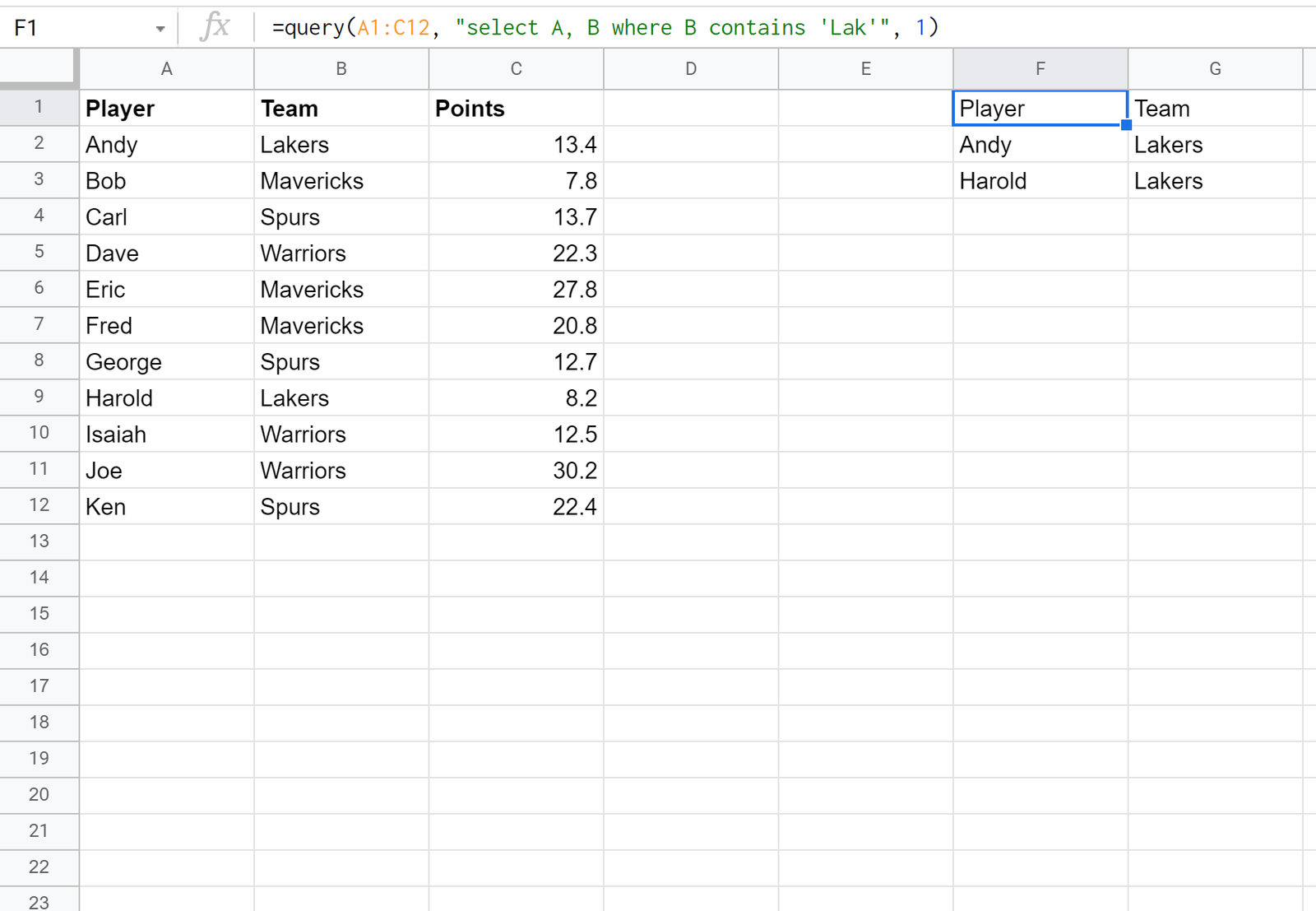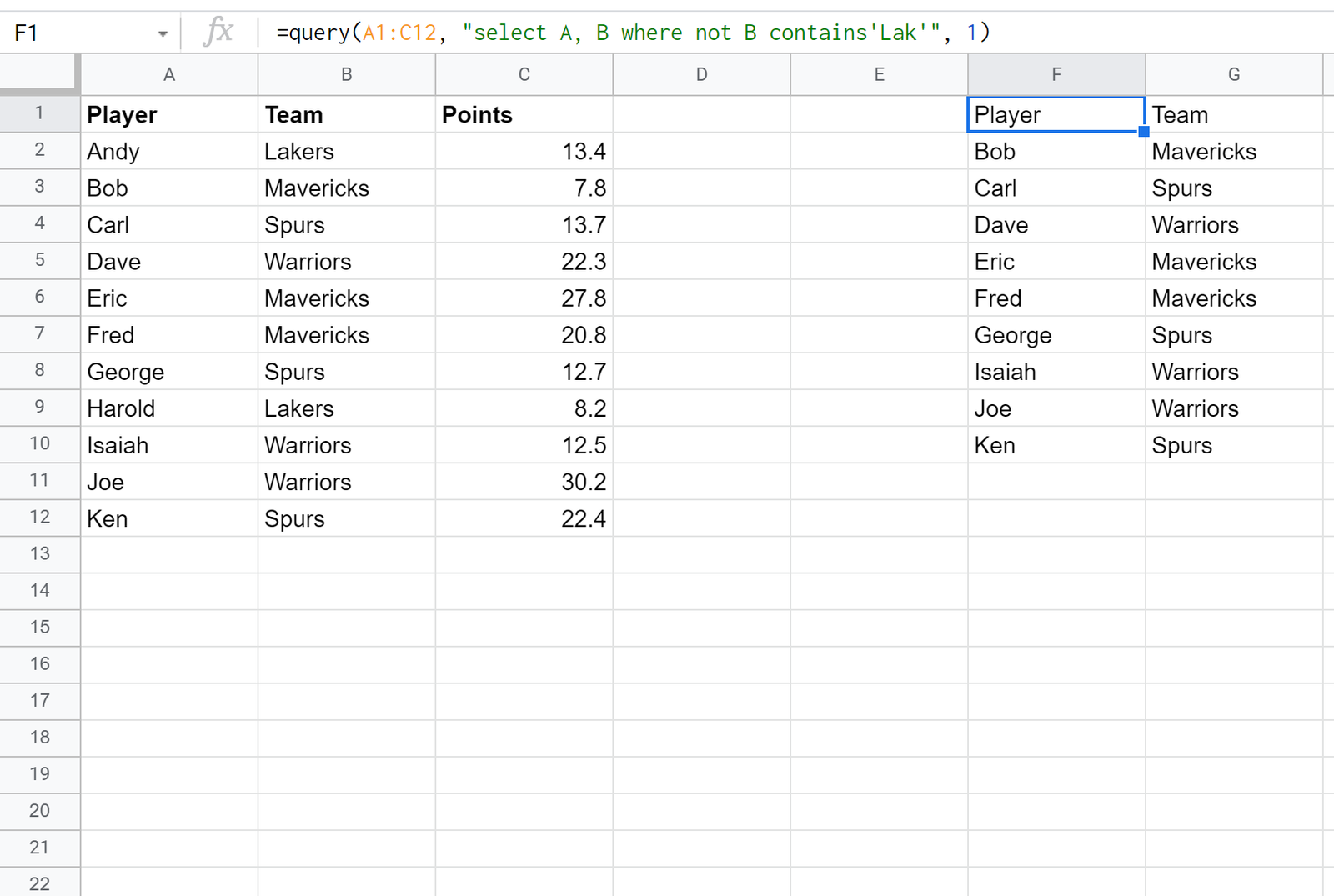You can use the following syntax to select rows that contain a specific string using the Google Sheets query function:
=query(A1:C9, “select A, B where B contains ‘this’“, 1)
This particular query selects columns A and B from the cell range A1:C9 where column B contains the string ‘this’ and the 1 specifies that there is 1 header row at the top of the cell range.
The following examples show how to use this function in practice with the following dataset:
Example 1: Select Rows that Contain a String
We can use the following syntax to select all rows where the Team column contains the string ‘Lak‘:
This query returns the two rows that contain the string ‘Lak’ in the Team column.
Example 2: Select Rows that Do Not Contain a String
We can use the following syntax to select all rows where the Team column does not contain the string ‘Lak‘:
Notice that this returns every row where the team name is not equal to Lakers.
Example 3: Select Rows that Contain One of Several Strings
We can use the following syntax to select all rows where the Team column contains the string ‘Lak‘ or the string ‘Mav‘:
This returns only the rows where the team name is equal to Lakers or Mavericks.
Additional Resources
Google Sheets: How to Sum Values by Category
Google Sheets: How to Query From Another Sheet