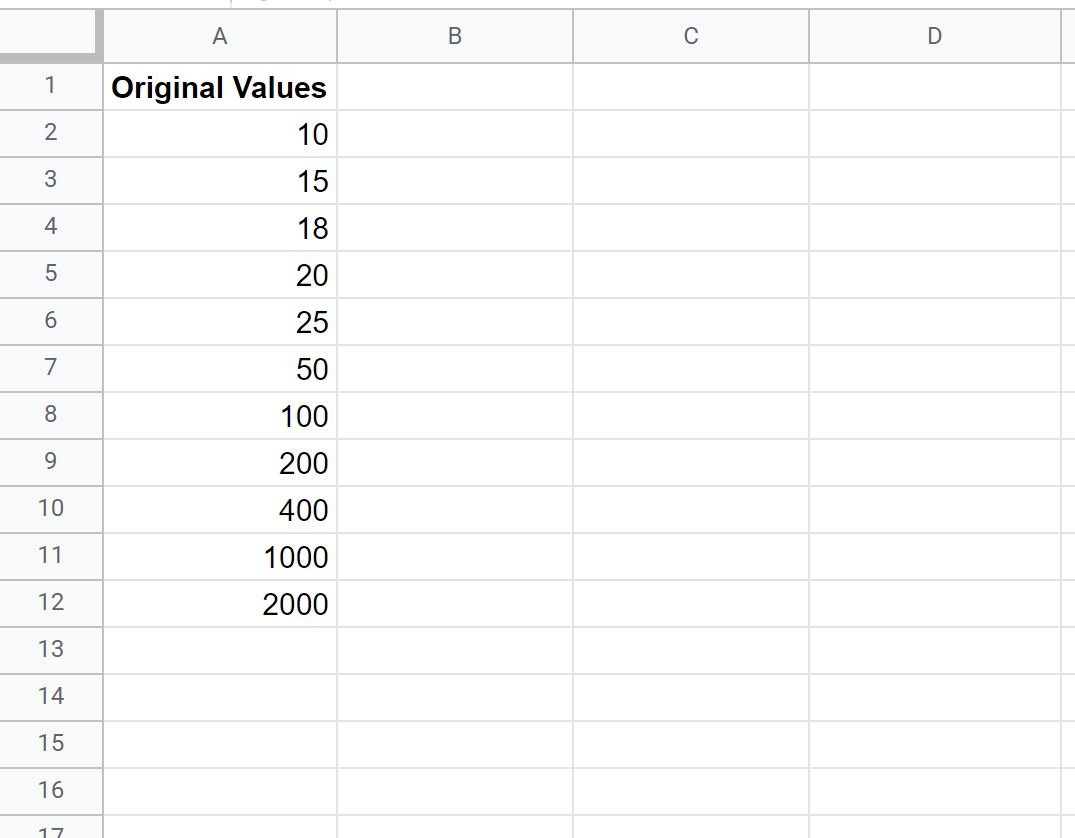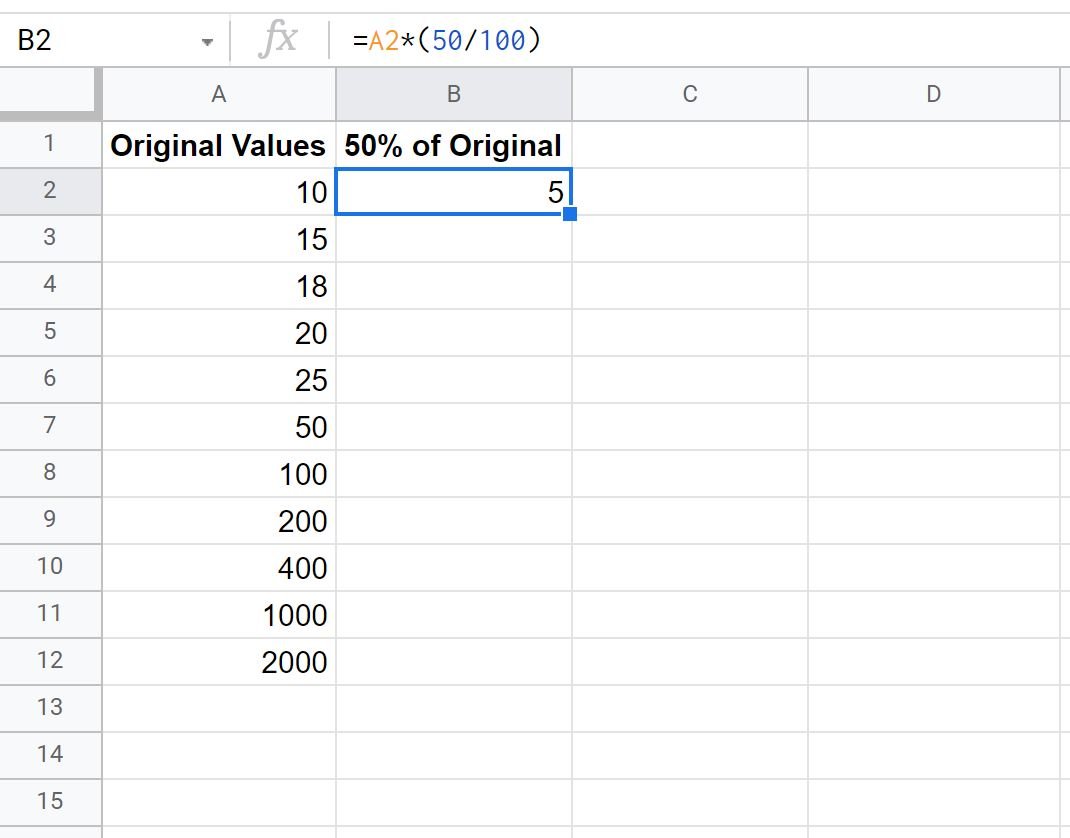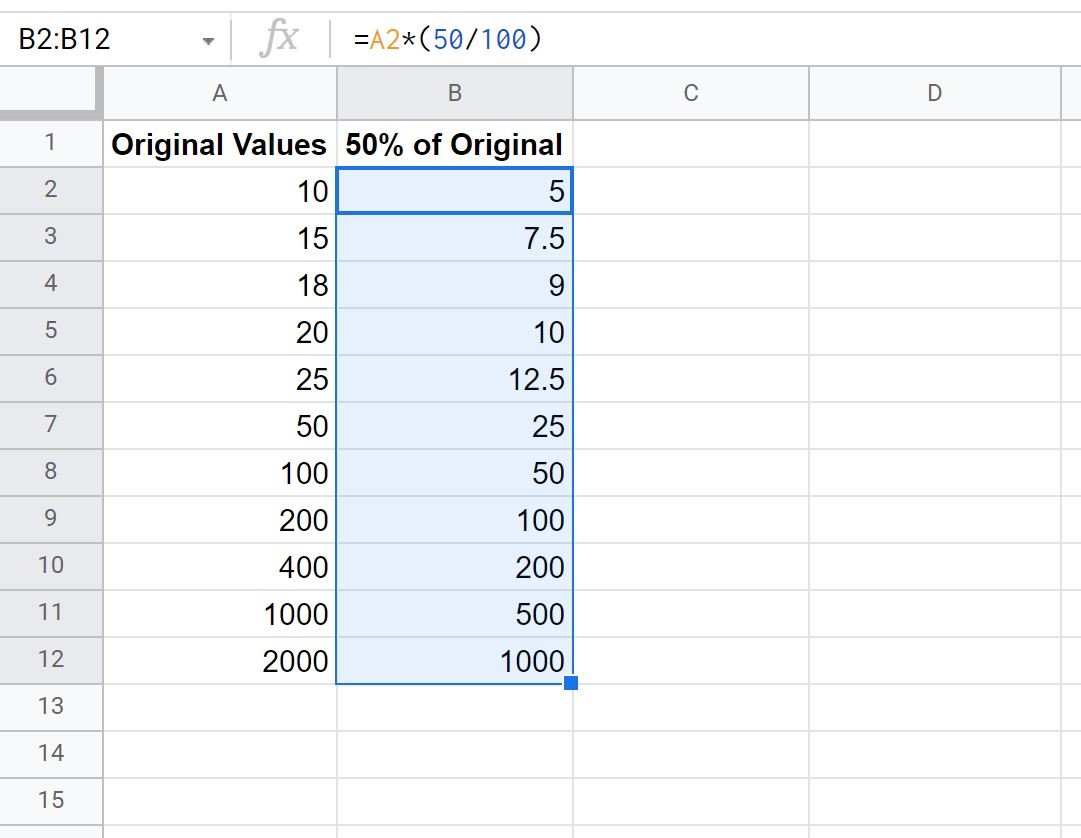You can use the following basic formula to multiply a column by a percentage in Google Sheets:
=CELL*(PERCENT/100)
For example, you can use the following formula to multiply the value in cell A1 by 50%:
=A1*(50/100)
You can then click and drag this formula down to multiply every value in column A by 50%.
The following example shows how to use this formula in practice.
Example: Multiply Column by a Percentage in Google Sheets
Suppose we have the following list of values in Google Sheets:
We can use the following formula to multiply the value in cell A2 by 50%:
=A2*(50/100)
Next, we can hover over the bottom right-hand corner of cell B2 until a tiny “+” appears. Then click and drag down to all of the remaining cells in column B:
All of the values in column B are equal to 50% of the values in column A.
For example:
- 50% of 10 is 5.
- 50% of 15 is 7.5
- 50% of 18 is 9.
- 50% of 20 is 10.
And so on.
To multiply by a different percentage, simply change the value used in cell B2.
For example, to multiply by 90% simply use the following formula:
=A2*(90/100)
Then click and drag this formula down to all of the remaining cells in column B.
Additional Resources
The following tutorials explain how to perform other common tasks in Google Sheets:
How to Calculate Percent Change in Google Sheets
How to Calculate Cumulative Percentage in Google Sheets