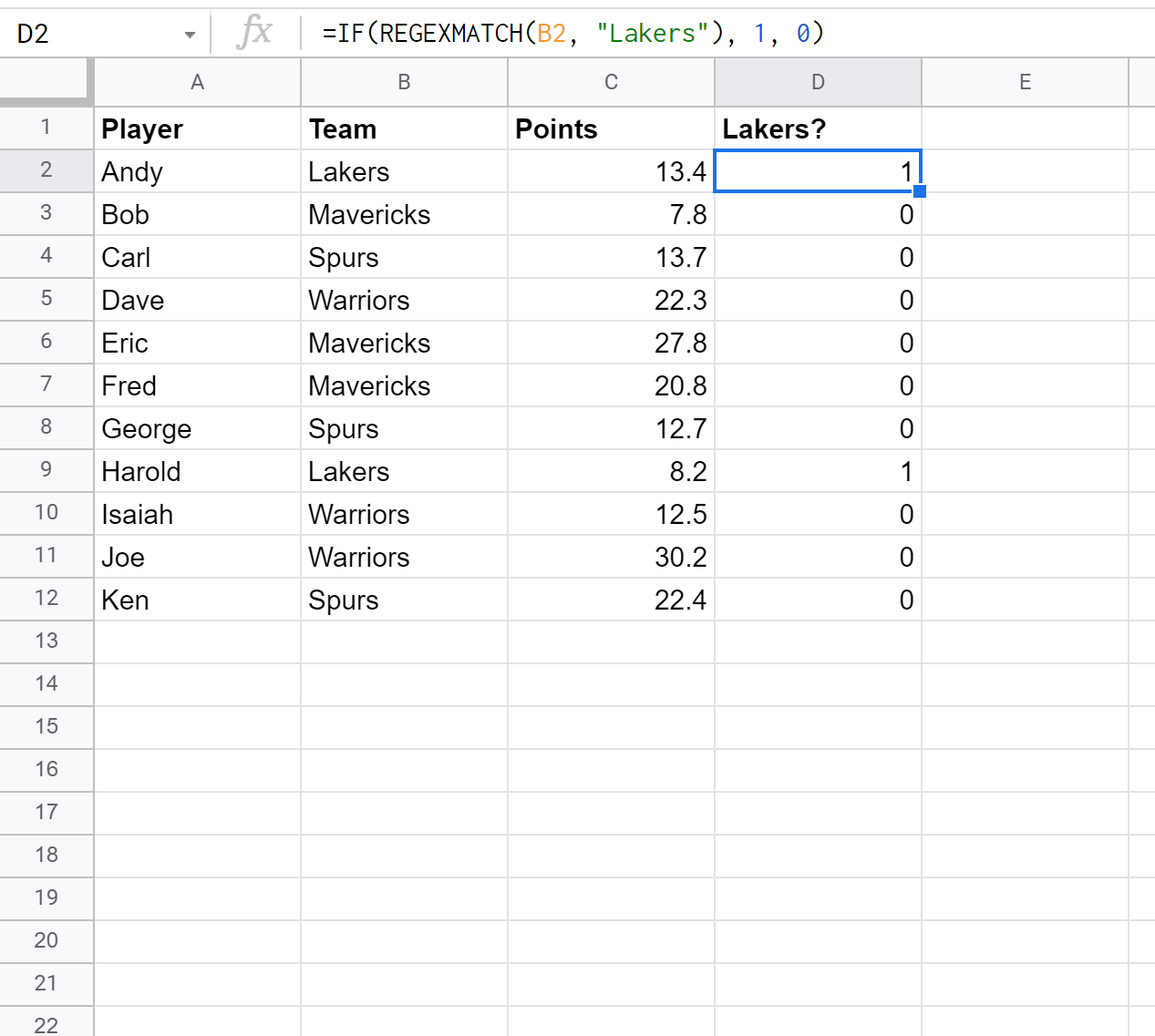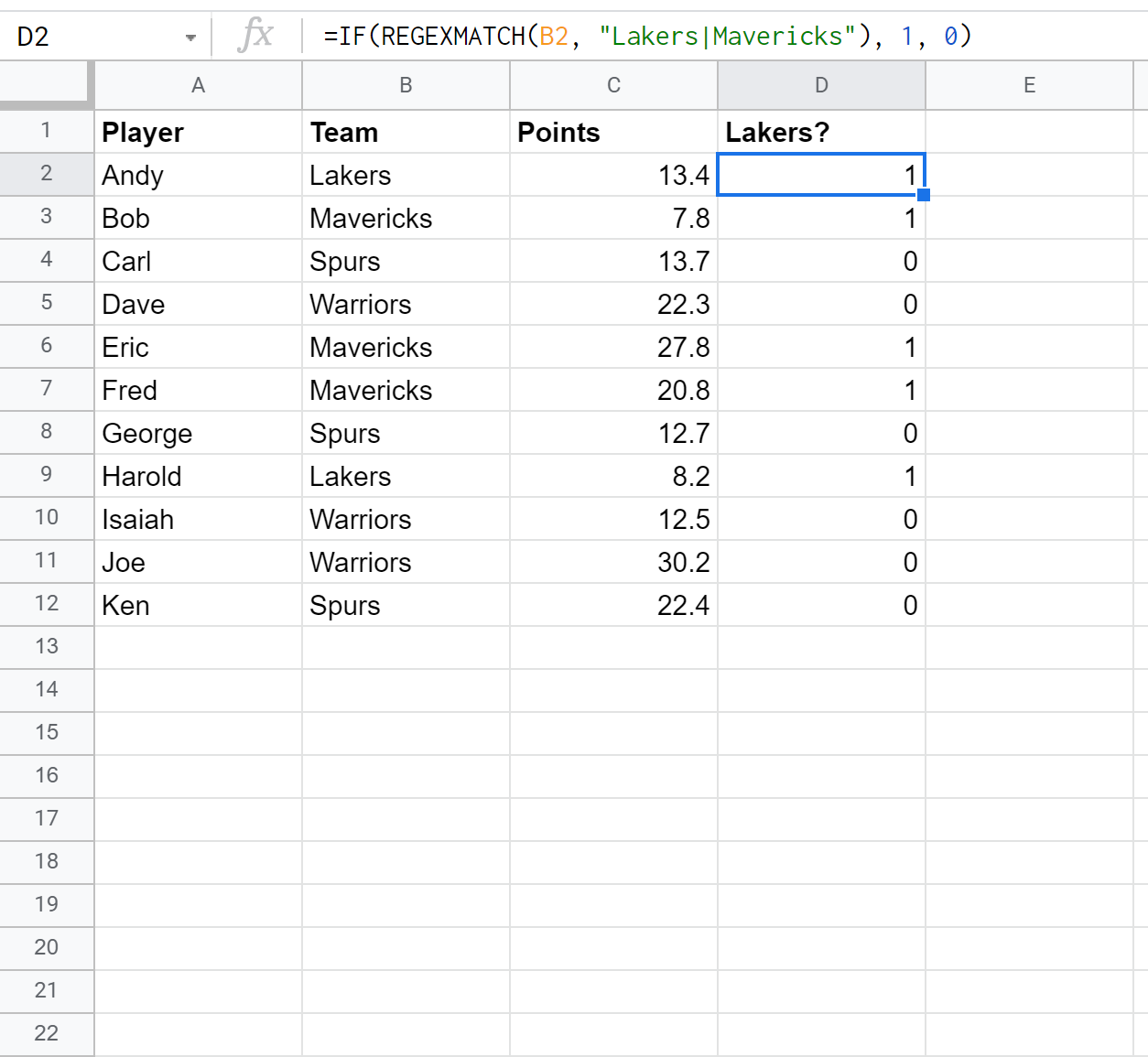You can use the following formula in Google Sheets to determine if a cell contains a certain string:
=IF(REGEXMATCH(B1, "this"), 1, 0)
In this example, if cell B1 contains the string “this” then it will return a 1, otherwise it will return a 0.
The following examples show how to use this formula in practice.
Related: Google Sheets: A Simple Formula for “If Not Empty”
Example 1: Use “If Contains” For One String
The following formula shows how to create a new column that returns a 1 if the team name is equal to Lakers and a 0 if the team name is not equal to Lakers:
Note that you can also return string values such as “Yes” or “No” instead of numeric values:
Example 2: Use “If Contains” For One of Several Strings
The following formula shows how to create a new column that returns a 1 if the team name is equal to Lakers or Mavericks and a 0 if the team name is something else:
You can find more Google Sheets tutorials on this page.