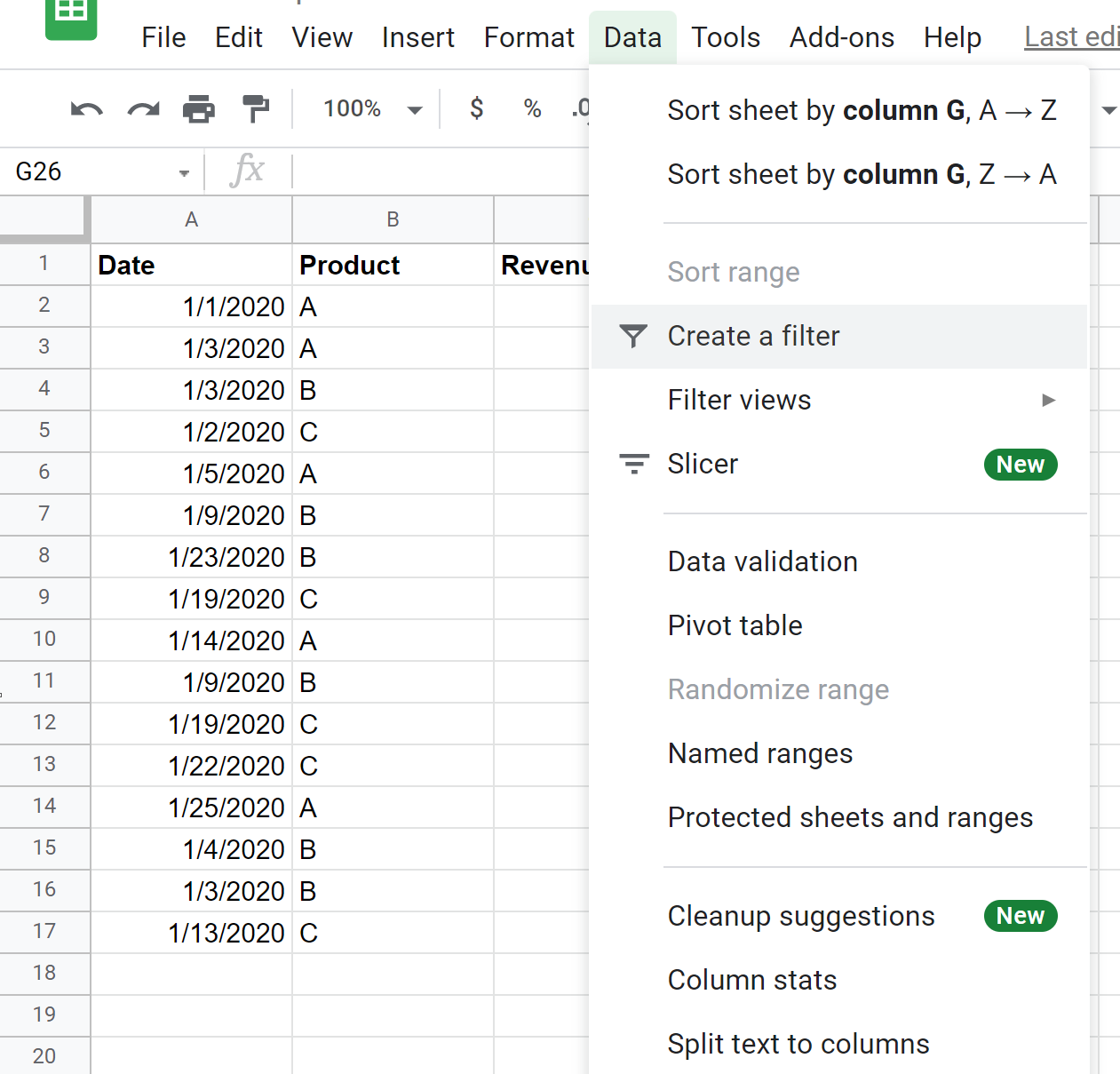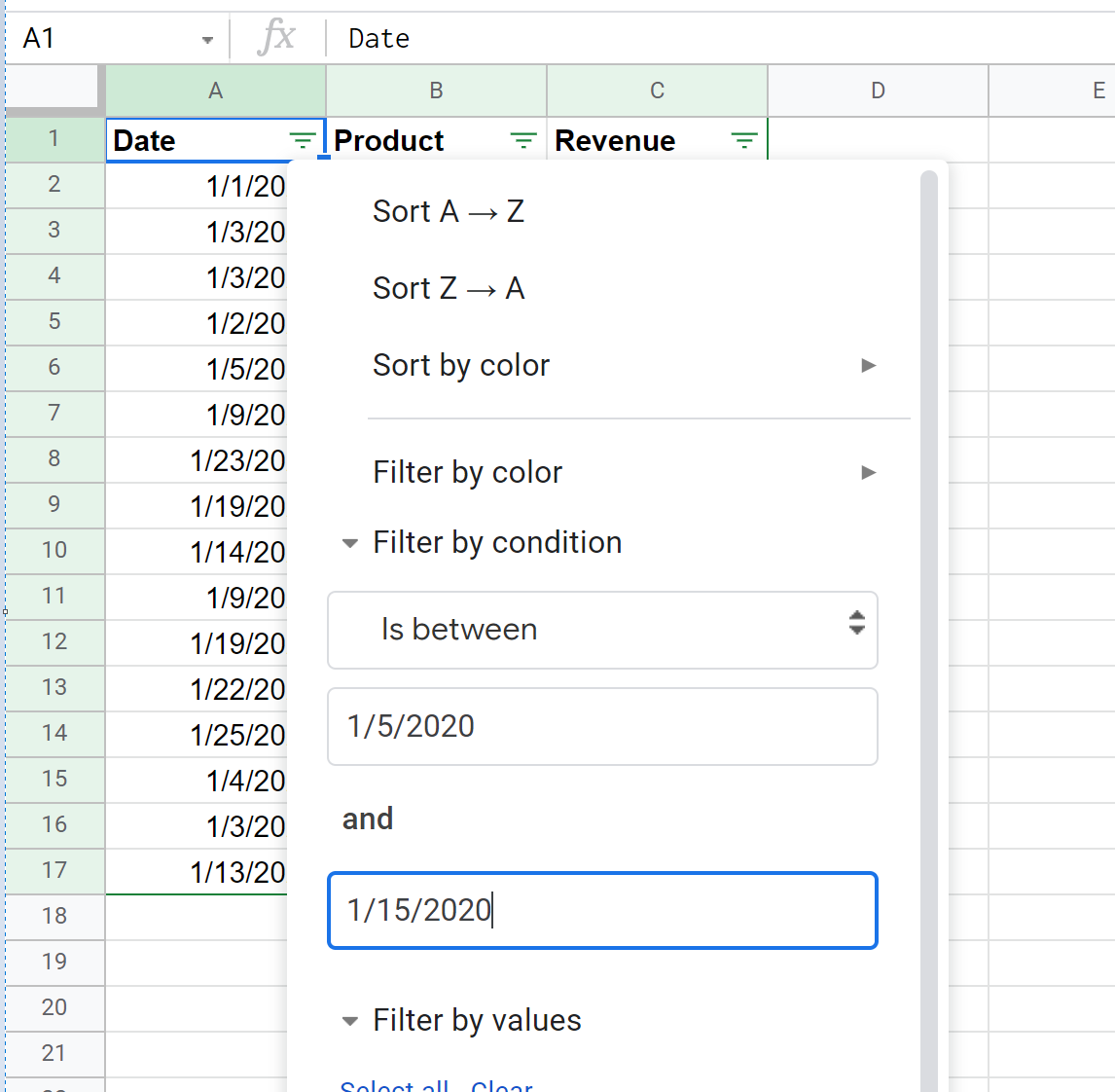The following step-by-step example shows how to filter rows by a date range in Google Sheets.
Step 1: Enter the Data
First, let’s enter the following data that shows the sales for various products by date:
Step 2: Filter by Date Range
Now suppose we’d like to apply a filter to only show the rows where the date is between 1/5/2020 and 1/15/2020.
To do so, click cell A1 and then click the Data tab and then click Create a filter:
Next, click the Filter icon next to Date. Then click Filter by condition and click None.
In the dropdown menu, click Is between and then type in 1/5/2020 and 1/15/2020:
Once you click OK, a filter will automatically be applied to only show the rows where the date is between 1/5/2020 and 1/15/2020:
To remove this filter, simply click the Data tab and then click Turn off filter.
Additional Resources
The following tutorials explain how to perform other common operations in Google Sheets:
How to Calculate the Difference Between Two Dates in Google Sheets
How to Add & Subtract Days in Google Sheets
How to AutoFill Dates in Google Sheets