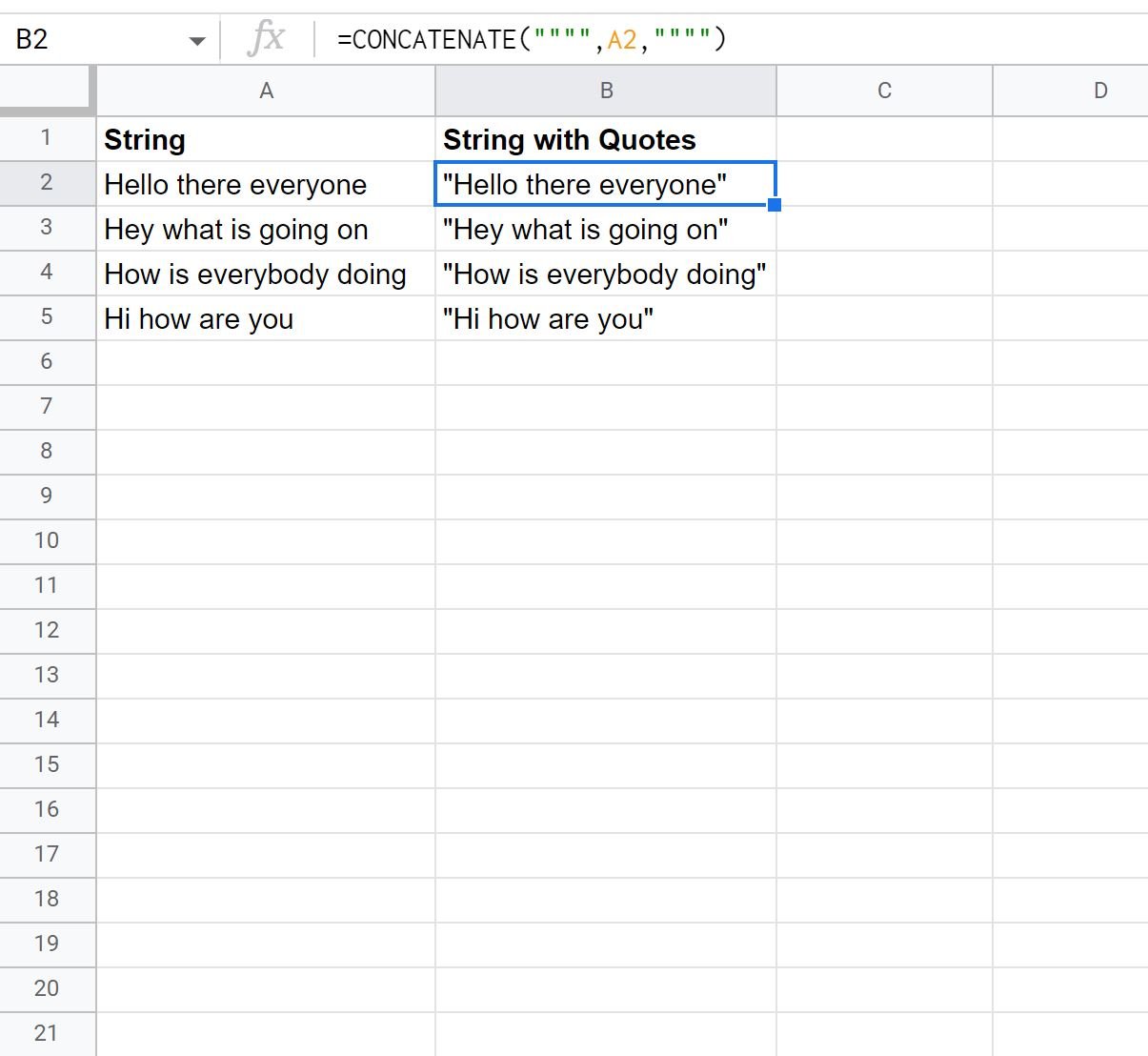There are two ways to escape quotes in formulas in Google Sheets:
Method 1: Wrap Quotes Around Quotes
=CONCATENATE("""",A2,"""")
Method 2: Use CHAR(34)
=CONCATENATE(CHAR(34),A2,CHAR(34))
Both of these formulas will wrap the string in cell A2 in double quotes.
Note: The function CHAR(34) corresponds to double quotes in the current Unicode table.
The following examples show how to use each method in practice with the following list of strings in Google Sheets:
Example 1: Wrap Quotes Around Quotes
We can type the following formula into cell B2 to wrap the string in cell A2 in double quotes:
=CONCATENATE("""",A2,"""")
We can then drag and fill this formula down to each remaining cell in column B:
Notice that each cell in column B contains the corresponding cell in column A with double quotes wrapped around it.
Example 2: Use CHAR(34)
We can type the following formula into cell B2 to wrap the string in cell A2 in double quotes:
=CONCATENATE(CHAR(34),A2,CHAR(34))
We can then drag and fill this formula down to each remaining cell in column B:
Notice that each cell in column B contains the corresponding cell in column A with double quotes wrapped around it.
Note that the function CHAR(34) corresponds to double quotes in the current Unicode table.
Thus, this formula concatenates one double quote at the beginning of the string in column A, then concatenates another double quote at the end of the string.
Note: You can find the complete documentation for the CHAR function in Google Sheets here.
Additional Resources
The following tutorials explain how to perform other common tasks in Google Sheets:
How to Extract Substring in Google Sheets
How to Reverse a Text String in Google Sheets
How to Extract Numbers from String in Google Sheets