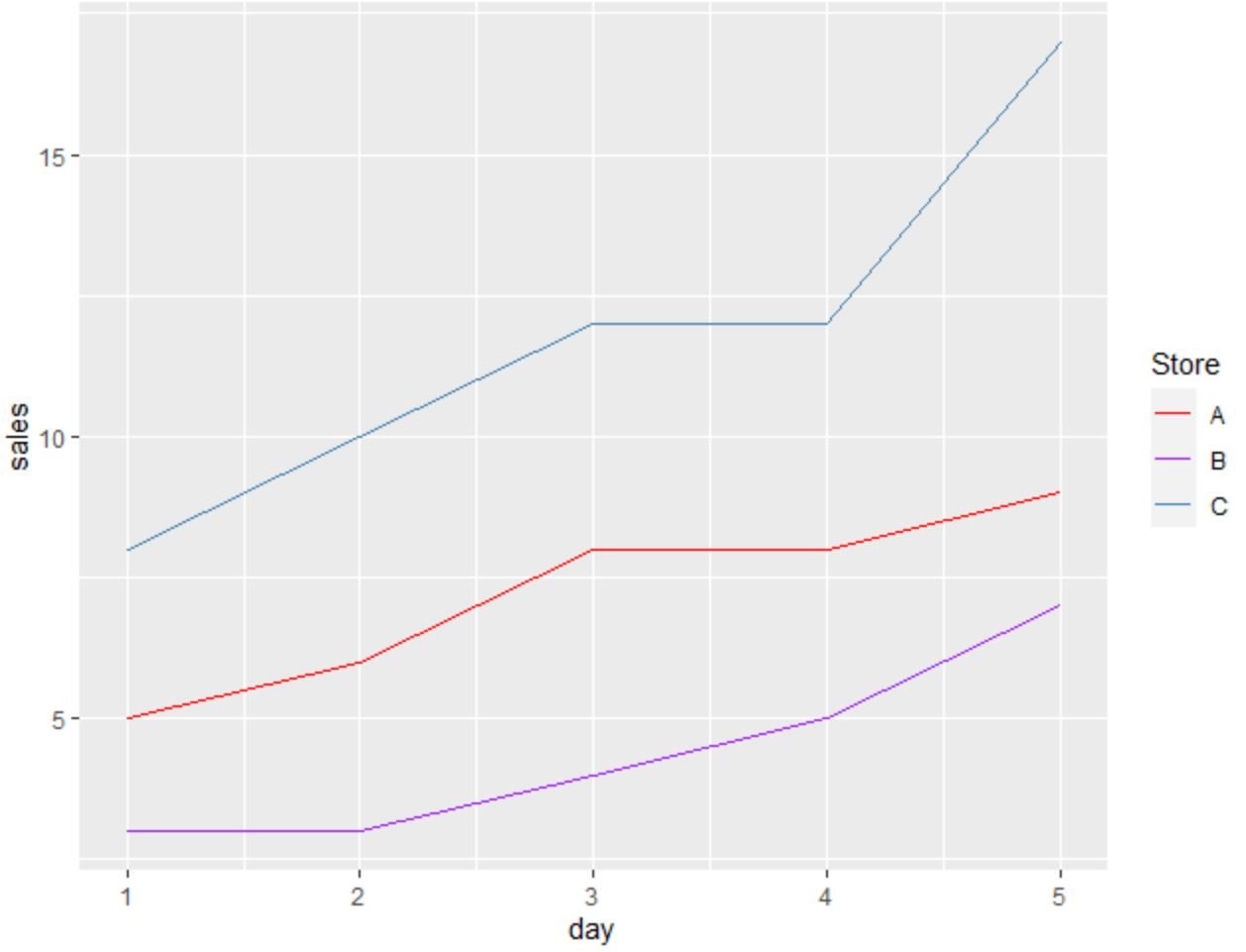You can use the following basic syntax to plot multiple lines in ggplot2:
ggplot(df, aes(x=x_var, y=y_var)) +
geom_line(aes(color=group_var)) +
scale_color_manual(name='legend_title', labels=c('lab1', 'lab2', 'lab3'),
values=c('color1', 'color2', 'color3'))
This particular syntax creates a plot in ggplot2 with three lines.
This syntax assumes that your data frame is in a long format.
The following example shows how to plot multiple lines in ggplot2 in practice.
Example: Plot Multiple Lines in ggplot2
Suppose we have the following data frame in R that contains information on the number of sales made at three different stores on five different days:
#create data frame
df frame(day=c(1, 2, 3, 4, 5),
storeA=c(5, 6, 8, 8, 9),
storeB=c(3, 3, 4, 5, 7),
storeC=c(8, 10, 12, 12, 17))
#view data frame
df
day storeA storeB storeC
1 1 5 3 8
2 2 6 3 10
3 3 8 4 12
4 4 8 5 12
5 5 9 7 17
This data frame is currently in a wide format.
However, we can use the pivot_longer() function from the tidyr package to quickly convert the data into a long format:
library(tidyr)
#convert data from wide to long format
df % pivot_longer(cols=c('storeA', 'storeB', 'storeC'),
names_to='store',
values_to='sales')
#view updated data frame
df
# A tibble: 15 x 3
day store sales
1 1 storeA 5
2 1 storeB 3
3 1 storeC 8
4 2 storeA 6
5 2 storeB 3
6 2 storeC 10
7 3 storeA 8
8 3 storeB 4
9 3 storeC 12
10 4 storeA 8
11 4 storeB 5
12 4 storeC 12
13 5 storeA 9
14 5 storeB 7
15 5 storeC 17
Related: An Introduction to pivot_longer() in R
Now that the data frame is in a long format, we can use the following syntax with ggplot2 to plot the sales by each store:
library(ggplot2)
#plot sales by store
ggplot(df, aes(x=day, y=sales)) +
geom_line(aes(color=store)) +
scale_color_manual(name='Store', labels=c('A', 'B', 'C'),
values=c('red', 'purple', 'steelblue'))
The individual lines display the sales made at each store on each day.
Note that we used the scale_color_manual() function to create a custom legend on the right side of the plot to make the lines easier to interpret.
Feel free to change the arguments in this function to create a legend that appears exactly how you’d like.
Additional Resources
The following tutorials explain how to perform other common tasks in ggplot2:
How to Plot Mean and Standard Deviation in ggplot2
How to Add a Horizontal Line to a Plot Using ggplot2
How to Draw a Trend Line in ggplot2