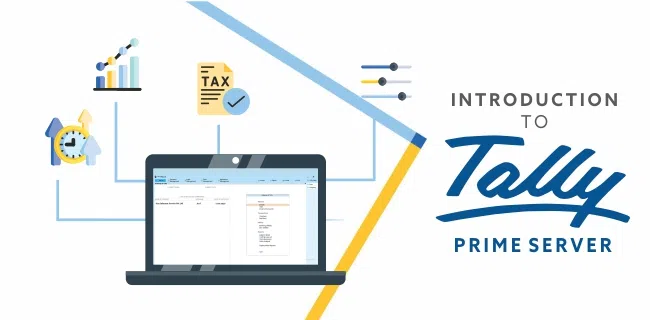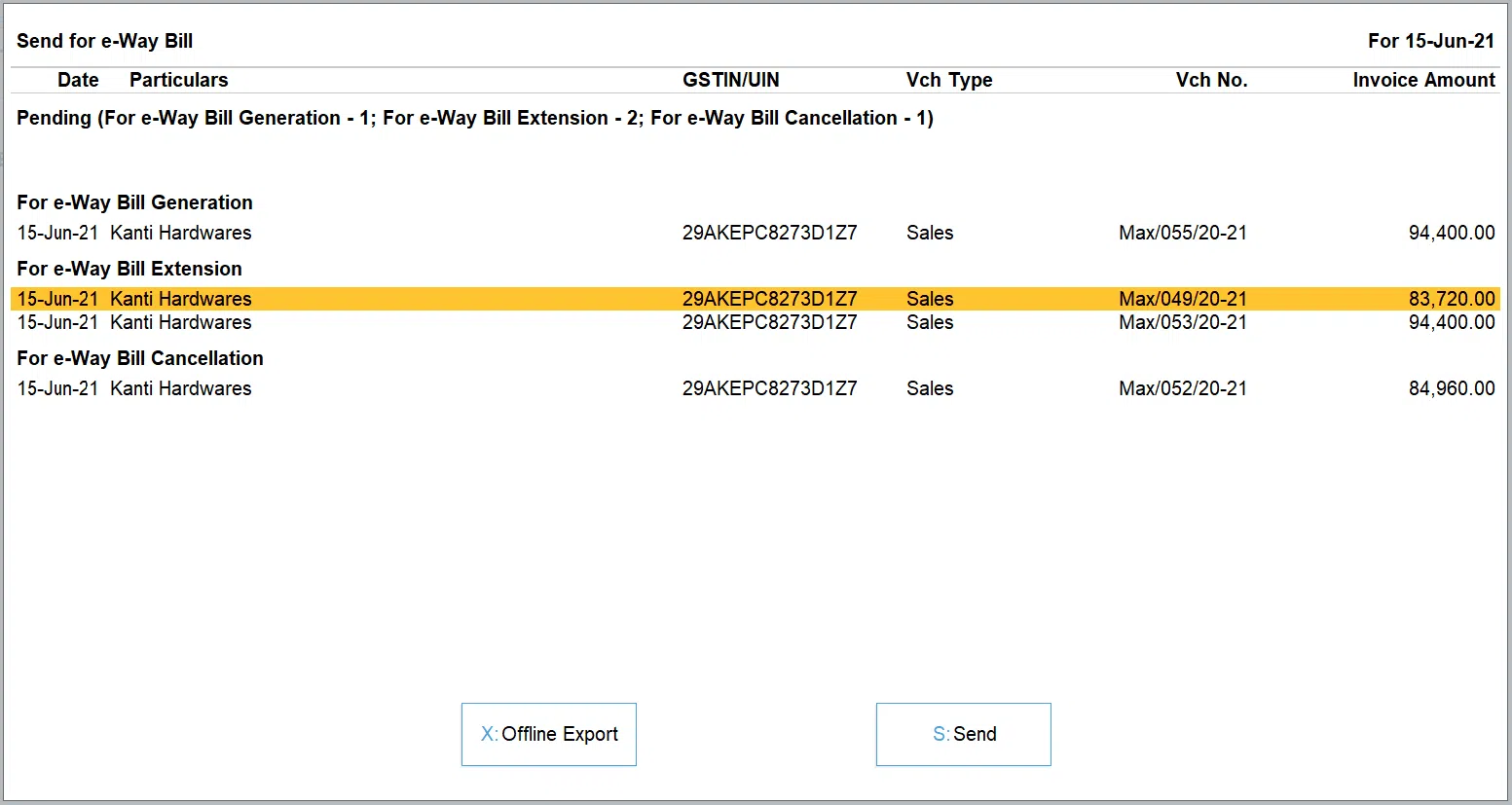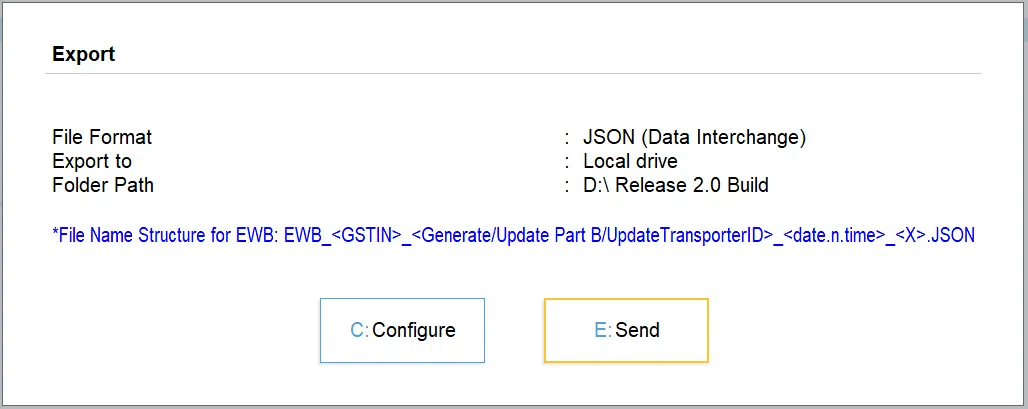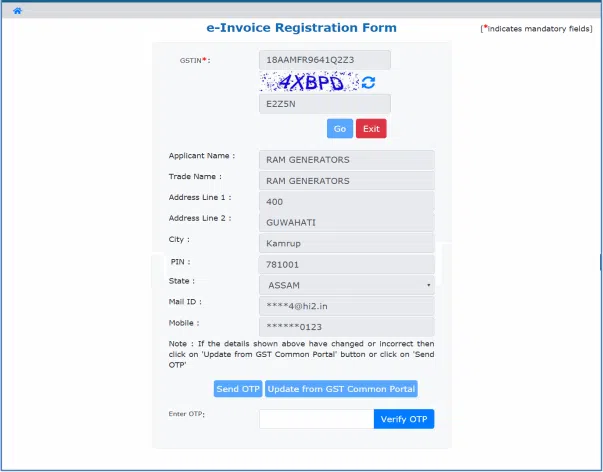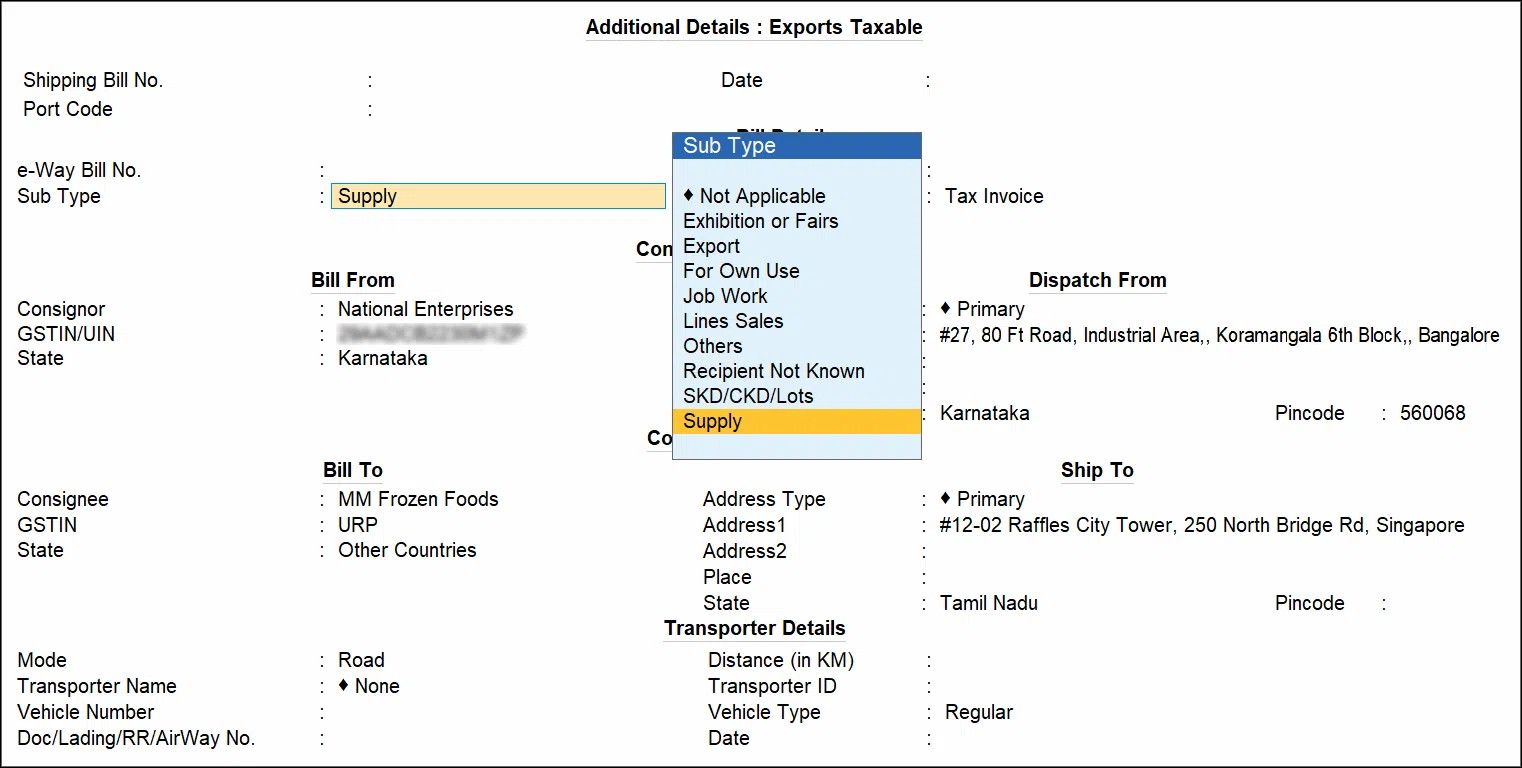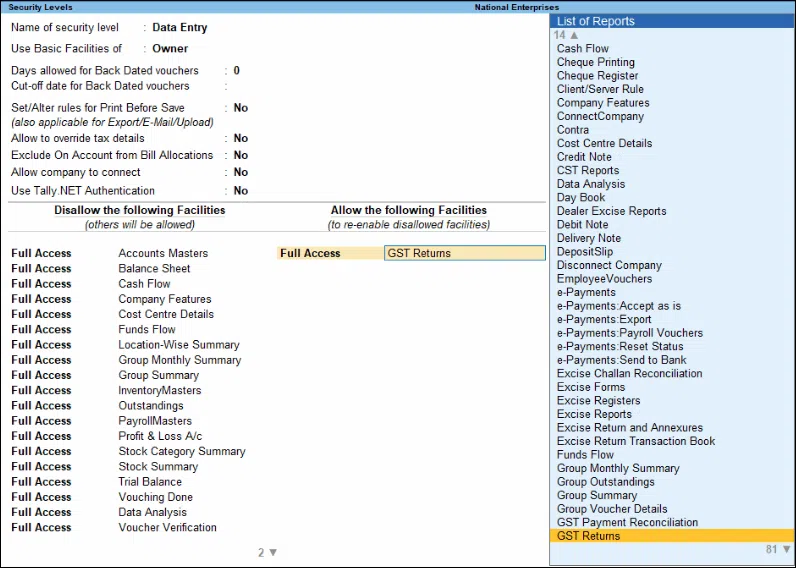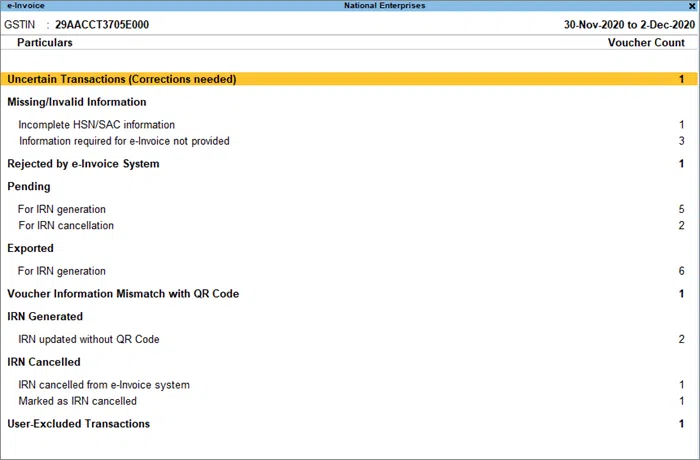A document called an ” e-way bill,” also referred to as an “electronic waybill,” is required for consignments involving the movement of items above the declared value. A threshold value of ₹50,000 applies in most states, with some having higher threshold values. The concept of an e-way bill is not new. It actually existed before GST under several names and therefore has been around for a while now. In order to transport or send the items, the supplier or transporter must first create an e-way bill from the site. The provider has the option to record the unique number for a specific consignment that is generated along with the e-way bill on the document.
Now, with the advancement of technology, all processes can be automated & done easily with minimal human intervention, such as TallyPrime e-way bill generation, cancel invoice in TallyPrime, and many more.
Did You Know?
You may quickly generate e-way bills in TallyPrime’s internet-linked e-way bill solution. Simply enter an invoice as you normally would, and TallyPrime will generate an e-way bill and record the e-way bill number on the invoice.
What is an E-way Bill?
Today, the majority of firms create e-way bills by entering the invoice information directly on the portal or using offline tools. Even though it is a requirement, creating the e-way bills takes time and effort, which makes the entire process of invoicing and shipping difficult.
The most recent version of TallyPrime includes an integrated connected e-way bill solution that generates e-way bills quickly. This helps to reduce the complexity of the present method of generating them and makes the entire process simple and smooth.
Also Read: Know how to run Tally ERP on Mac?
TallyPrime’s Online Connected E-way Bill
The fully automated, straightforward e-way bill solution from Tally requires no manual effort. Here are some of the salient characteristics of a connected e-way bill solution.
-
Instant Generation of Bill
There is no longer a need to consider invoicing and e-way bill generation separately, given the mandatory requirement for e-way bills in the process of invoicing and shipment. With TallyPrime, you can easily create an online e-way bill by just entering the invoice. The fully integrated solution from TallyPrime reduces the complexity by sending data directly to the portal in the required format and automatically retrieving information about e-way bills.
-
Modify the E-way Bill As Required
Sometimes, it is essential to cancel invoices for which an e-way bill has been generated. It might be due to a data entry error, an order cancellation, etc. Also, you would want to extend the validity of the e-way bill in the event of an extraordinary case, such as a natural disaster, trans-shipment delay, accident, breakdown, etc. Whatever the circumstances, TallyPrime enables you to cancel, extend, and update e-way invoices online without having to do these tasks via the portal manually.
Suppose an e-way bill in the tally was created manually or through other methods (outside of TallyPrime). Here, you may be able to auto-fetch these details and record the e-way bill number on the invoice. This, in turn, helps to keep your books up to date as a result.
Also Read: Tally Prime Data Migration & Backup from Tally ERP 9
-
Flexibility to Generate E-way Bill Online
The GSTN and e-way bill system are integrated with the e-invoice system (Invoice Registration Portal) by design. As a result, it is possible to create both an e-invoice and an e-way bill. Depending on your needs, you may decide whether to generate an e-way bill in addition to an e-invoice or solely an e-way bill.
-
Flexibility to Create an E-way Bill From a Report in Bulk
The e-way bill solution from TallyPrime offers the option to generate e-way bills individually or in bulk. In the process of recording the transaction, you have the option to generate an e-way bill for a single invoice, or you can select to generate e-way bills in bulk (for several invoices) from the report. Creating e-way invoices, whether in bulk or just one, couldn’t be easier or faster.
-
Better E-way Bill Reports
You can view all e-way bill transactions, and their status with TallyPrime’s connected e-way bill solution, thanks to its special e-way bill reports. You can use the report to keep track of the e-way bill status (Pending/cancelled/generated) and to take any necessary actions, such as cancelling or extending a transaction, as needed.
-
Supports the Creation of E-way Bills in Additional Modalities
You can also use alternative methods of generating an e-way bill, such as utilising an offline utility, a direct input on the portal, etc. This is especially relevant in emergency situations, where there is no internet available. Not only does it take into account these situations, but it also automatically obtains information and updates the e-way bill number on the invoice.
-
Reduced Redundancy in Data
TallyPrime’s online connected e-way bill solution has an integrated alert system to avoid duplication and guarantee that the most recent data is exchanged with the portal, particularly in a multi-user setting. Additionally, the transactions are checked, and only the proper and complete facts are provided for e-way bill generation. By doing so, you can avoid mistakes and produce error-free work.
Also Read: Know about Automatic Round-off Sales and Purchase Entry in Tally
How to Use TallyPrime to Generate E-way Bills?
Now that you know about the features of TallyPrime’s e-way bill, we’ll help you understand how to make an E- way bill in TallyPrime.
-
Create an IRP (Invoice Registration Portal) E-invoice Profile.
You must first register your business on IRP(Invoice Registration Portal) in order to use the e-way bill, and you must then choose Tally India Pvt Ltd as your GSP when creating your API user profile.
- Go to the IRP homepage and select Portal Login > Registration.
- Fill out the following e-invoice Registration Form with your company’s GSTIN, and CAPTCHA code, and click Go.
- After entering the necessary business information, click Send OTP to validate the information.
- Type the code that was sent to your registered mobile number, then click Verify OTP.
You will be prompted to enter a username and password to create your login credentials after the OTP has been verified. Verify and save the information.
-
Activate TallyPrime’s E-way Bill
You must enable the e-way bill function in your company features in TallyPrime in order to use it. After that, you may set up the e-way bill preferences and create e-invoices.
1. Press F11, then select Yes for Enable Goods and Services (GST). Opens the Company GST Details window.
2. Choose Yes for the appropriate e-way bill option. Now, the following e-way bill options will be visible:
- Applicable from – Set the date your transactions will be eligible for the e-way bill under the “Applicable from” heading.
- Bill from place – Indicate the place from which your supplies will be billed. This location may be the same as or distinct from the one from where your supplies are supplied, depending on how your business is run.
- The default period for the e-invoice report – Set the time frame for which the transactions in the e-invoice report will be shown. As required by department standards, which indicate that e-invoices must be generated within 72 hours of billing, this will be set to 3 days by default. Nevertheless, TallyPrime will let you specify a duration between 1 to 31 days in accordance with your business needs.
- Send e-way bill details with e-invoice-You have the ability to create both an e-invoice and an e-way bill using TallyPrime. You can select this option if sending these facts together will be advantageous for your company.
3. You can always hit Ctrl+A to save the information.
Also Read: How to Pass Salary Payable Voucher in Tally
-
Levels of E-way Bill Security
By granting users certain privileges and approving them for particular actions, you may increase the security of e-way bills. You can use the Security Control function to configure the necessary security levels if you want only authorised users to utilise the e-way bill tool or read the report.
- To access user roles, use Alt+K (Company).
- Press Enter after selecting the desired security level from the List of Security Levels, such as Data Entry.
- Make your choice for the e-way bill Type of Access under Disallow/Allow the Following Facilities.
Accept the security configuration. As always, you can save the screen by pressing Ctrl+A. You can manage how TallyPrime uses e-way bills based on the given security level and access.
-
E-invoice Report View
The e-invoice report in TallyPrime serves as your single point for all e-way bill requirements. You can determine the current e-invoice status of your transactions and proceed accordingly. You can carry out e-waybill procedures like IRN (Invoice Reference Number) generation and transaction cancellation for one or many. You can view the transactions for which the details are incomplete or wrong in the e-invoice report and amend the necessary data. If necessary, you can also press Alt+V to open the e-invoice gateway directly from the report (Open e-invoice Portal).
If necessary, you can make numerous Journal Voucher Classes for various currencies.
- Enter by going to the Tally Gateway > Display More Reports > GST Reports > e-invoice.
- Alternately, press Alt+G (Go To) > type e-invoice or choose it > enter.
Also Read: What is Bills Receivable Report in Tally?
Depending on the state of your GST sales transactions, you may be able to see the following parts.
- IRN Register: You may view all of your transactional information in one place, the IRN Register, including the status of your electronic invoices. By hitting Alt+V on specific vouchers, you can even erase IRN information if necessary (Remove IRN Info).
- Uncertain Transactions (Corrections needed): This section lists the transactions for which the voucher, ledger, or stock item levels have errors or incomplete data. To address the uncertainty, dig down from the transactions. Additionally, if necessary, you can recalculate the values or accept the transactions as-is.
- Missing/Invalid Information: Before the IRN may be generated, the transactions listed in this section must have any missing or incorrect information fixed. The transactions with missing HSN/SAC details and transactions without the necessary information for e-way bills are included in the subsections. These transactions will show up under Pending > For IRN Generation once you have resolved them.
- Rejected by e-invoice System: The transactions that had their requests for IRN generation or cancellation denied by IRP are listed in this section. The rejection may occur for a variety of reasons, including a duplicate IRN, an incorrect HSN code, and more. Drilling down will allow you to update the transaction with the necessary information. Press Alt+R (Mark as Resolved) to resolve the transaction after it has been modified. The transaction will show up under Pending > For IRN Generation once it has been resolved.
Conclusion:
TallyPrime systems are focused on providing whole workflow automation as an accounting tool to relieve accountants and financial experts by removing the burden of their massive workloads. The new TallyPrime is an improved and more intelligent version of Tally. ERP 9. Tally ERP 9 offers improved capabilities that will help you optimise numerous tasks, resulting in a more efficient workflow and increased output. Tally is an essential tool for performing financial calculations, accounting, and generating e-way bills in TallyPrime transactions smoothly and efficiently.