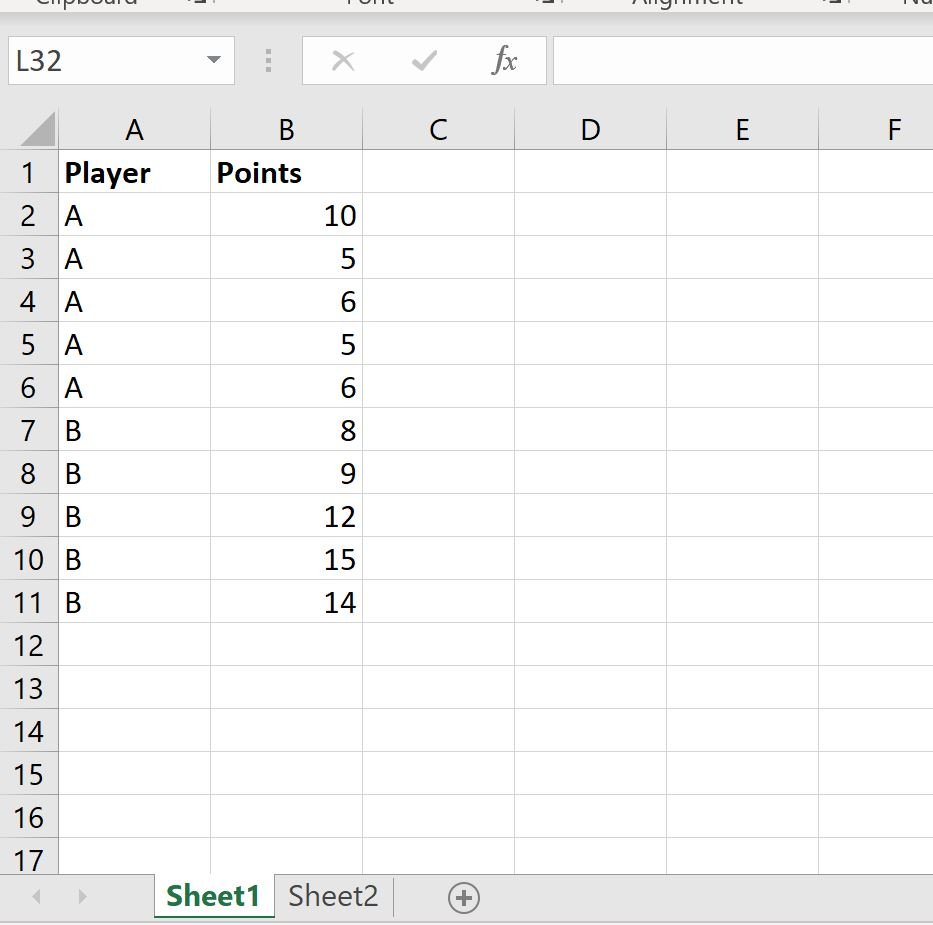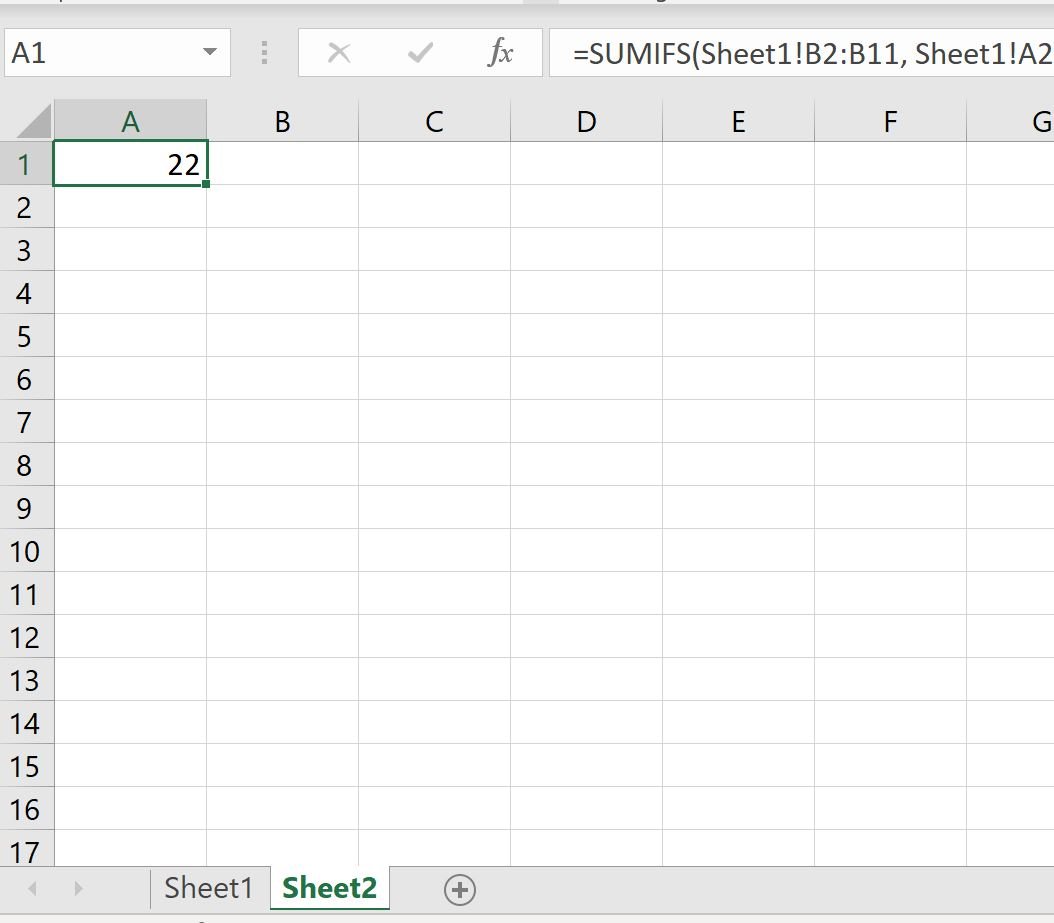You can use the following basic syntax to use a SUMIF from another sheet in Excel:
=SUMIF(Sheet1!B2:B11, ">10")
This particular formula takes the sum of values in the range B2:B11 on the sheet titled Sheet1 only if the values are greater than 10.
The following examples show how to use this syntax in practice.
Example 1: SUMIF From Another Sheet
Suppose we have the following sheet named Sheet1 in Excel that contains some data about basketball players:
Now suppose we’d like to switch to Sheet2 and take the sum of the points for the players who have more than 10 points.
We can use the following syntax to do so:
=SUMIF(Sheet1!B2:B11, ">10")
Here’s how to apply this formula in practice:
We can see that the sum of the points values for players who scored more than 10 points is 41.
Example 2: SUMIFS From Another Sheet
Suppose we have the following sheet that contains some data about basketball players:
Now suppose we’d like to switch to Sheet2 and take the sum of the points values for the players who are on team A and have less than 10 points.
We can use a SUMIFS function to do this since we’re using multiple criteria when calculating the sum:
=SUMIFS(Sheet1!B2:B11, Sheet1!A2:A11, "A", Sheet1!B2:B11, ")
Here’s how to apply this formula in practice:
We see that the sum of points scored among players on team A who had less than 10 points is 22.
Additional Resources
The following tutorials explain how to perform other common tasks in Excel:
Excel: How to Use SUMIF with OR
Excel: How to Use SUMIF with Multiple Ranges
Excel: Use SUMIFS with Multiple Criteria in Same Column