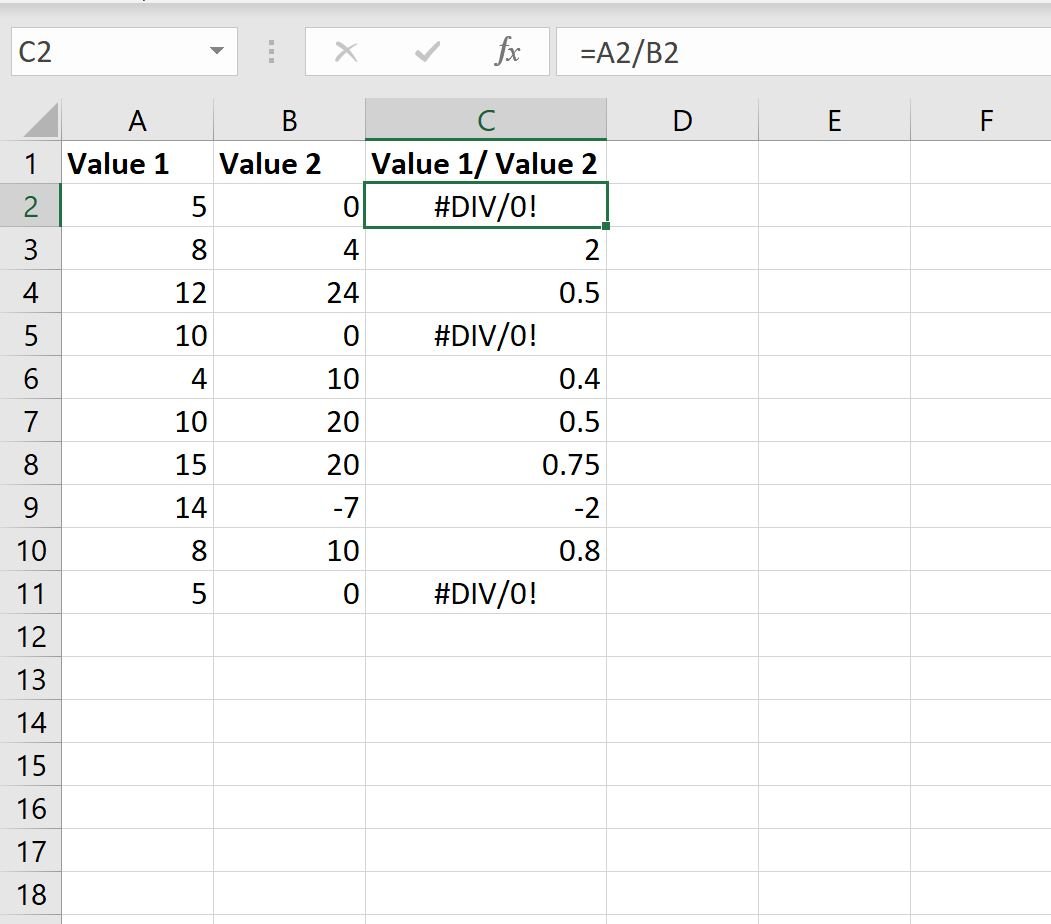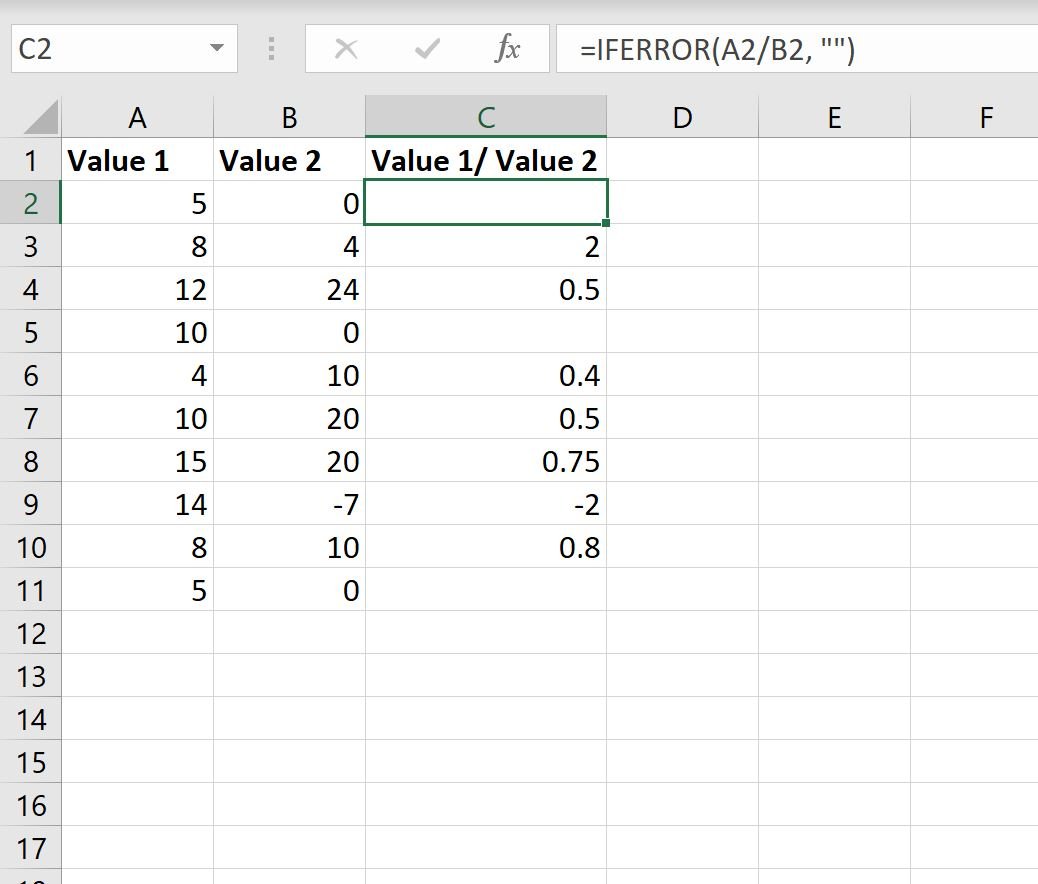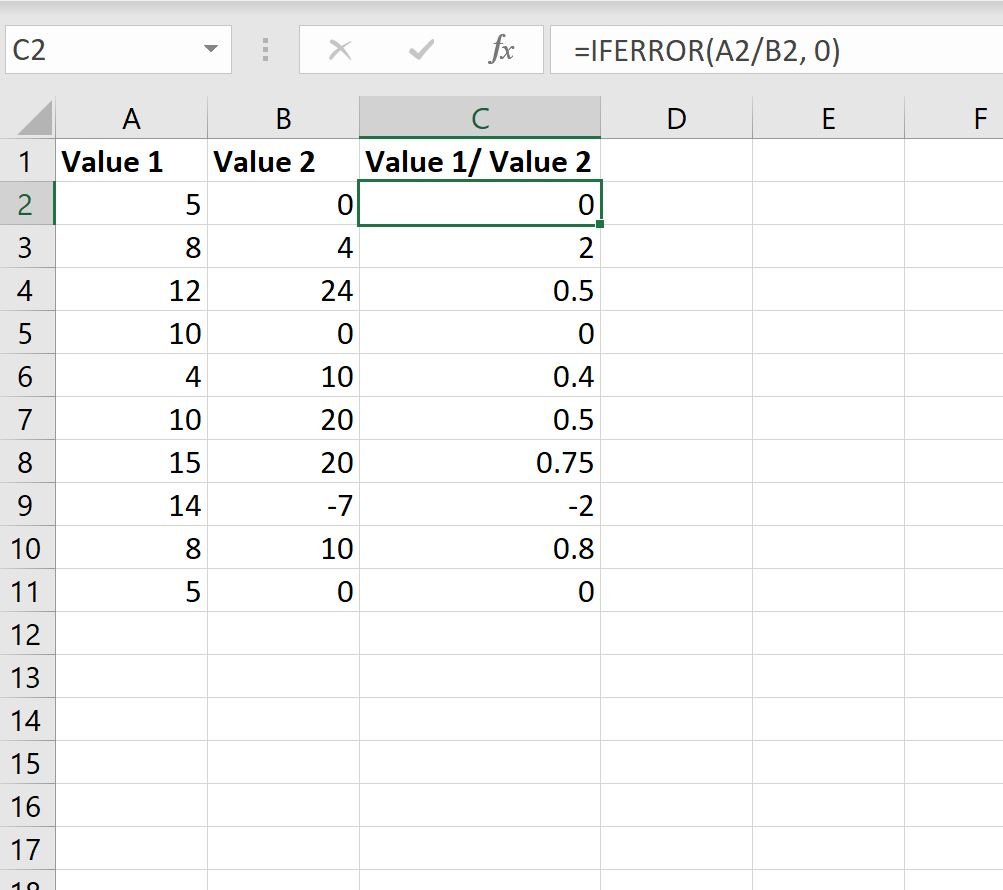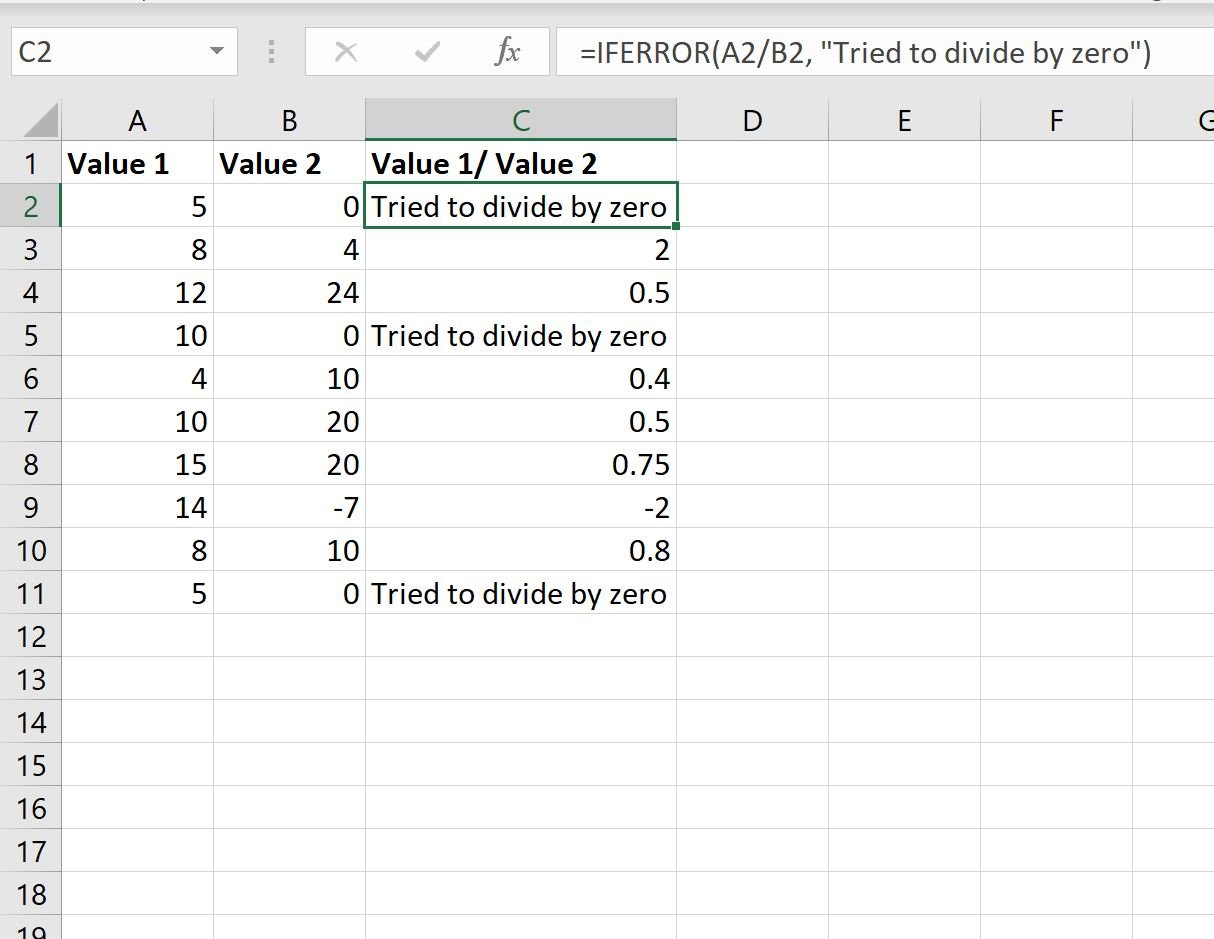In Excel, if you attempt to divide a value by zero you will receive #DIV/0! as a result.
You can use the following basic syntax to perform division while ignoring #DIV/0! values:
=IFERROR(A2/B2, "")
In this particular formula, we attempt to divide the value in cell A2 by the value in cell B2. If B2 happens to be a zero, we simply return a blank as a result.
The following examples show how to use this syntax in practice.
Example: Ignore #DIV/0 When Using Division in Excel
Suppose we attempt to divide the values in column A by the values in column B in this particular Excel spreadsheet:
Notice that for each cell in column C where we attempt to divide by zero, we receive #DIV/0! as a result.
To ignore this error, we can type the following formula into cell C2:
=IFERROR(A2/B2, "")
We can then copy and paste this formula down to every remaining cell in column C:
Now for each cell in column C where we attempt to divide by zero, we simply receive a blank value as a result.
Note that we could also use the following formula to return a zero as a result instead:
=IFERROR(A2/B2, 0)
The following screenshot shows how to use this formula in practice:
Now for each cell in column C where we attempt to divide by zero, we simply receive a zero as a result.
Or we could even return a custom message when attempting to divide by zero:
=IFERROR(A2/B2, "Tried to divide by zero")
The following screenshot shows how to use this formula in practice:
Now for each cell in column C where we attempt to divide by zero, we simply receive “Tried to divide by zero” as a result.
Additional Resources
The following tutorials explain how to perform other common tasks in Excel:
How to Ignore #N/A Values When Using Formulas in Excel
How to Replace #N/A Values in Excel
How to Easily Find Outliers in Excel