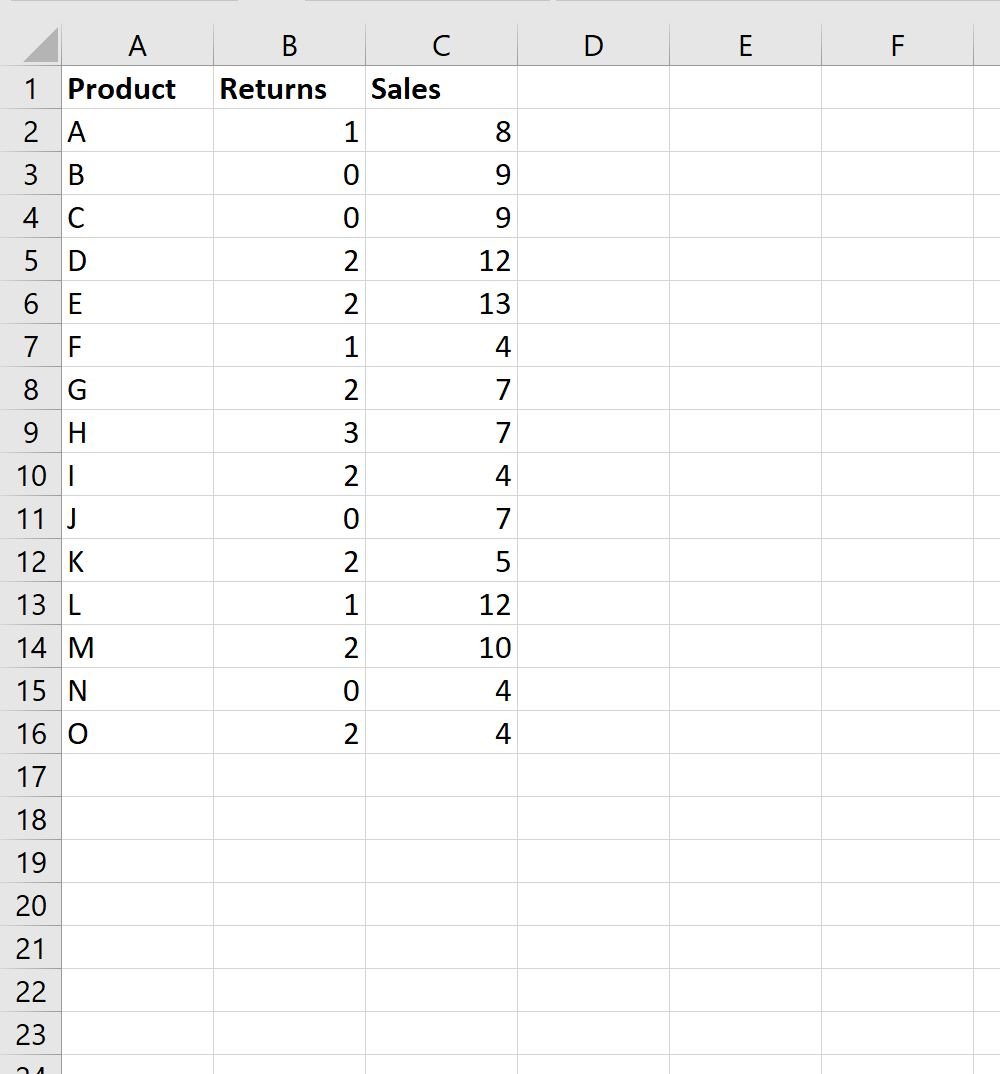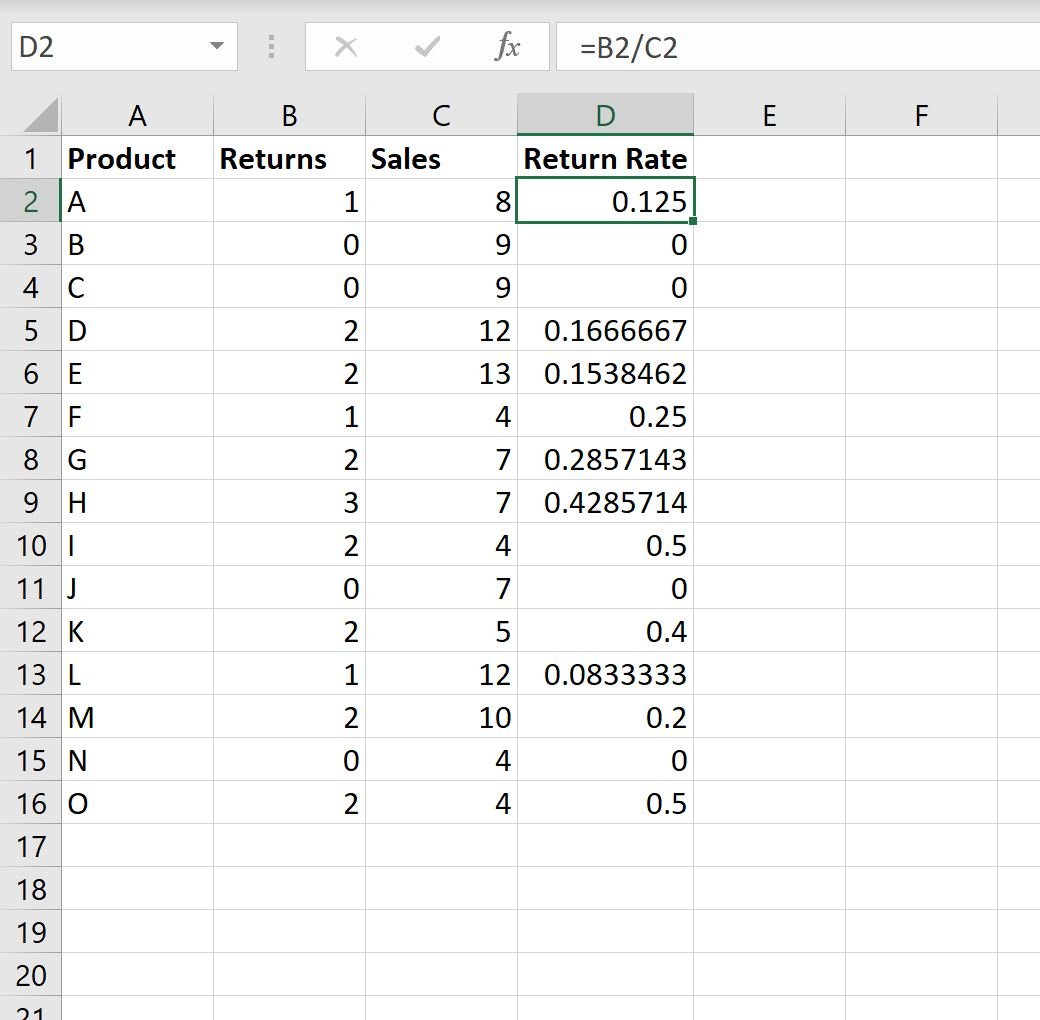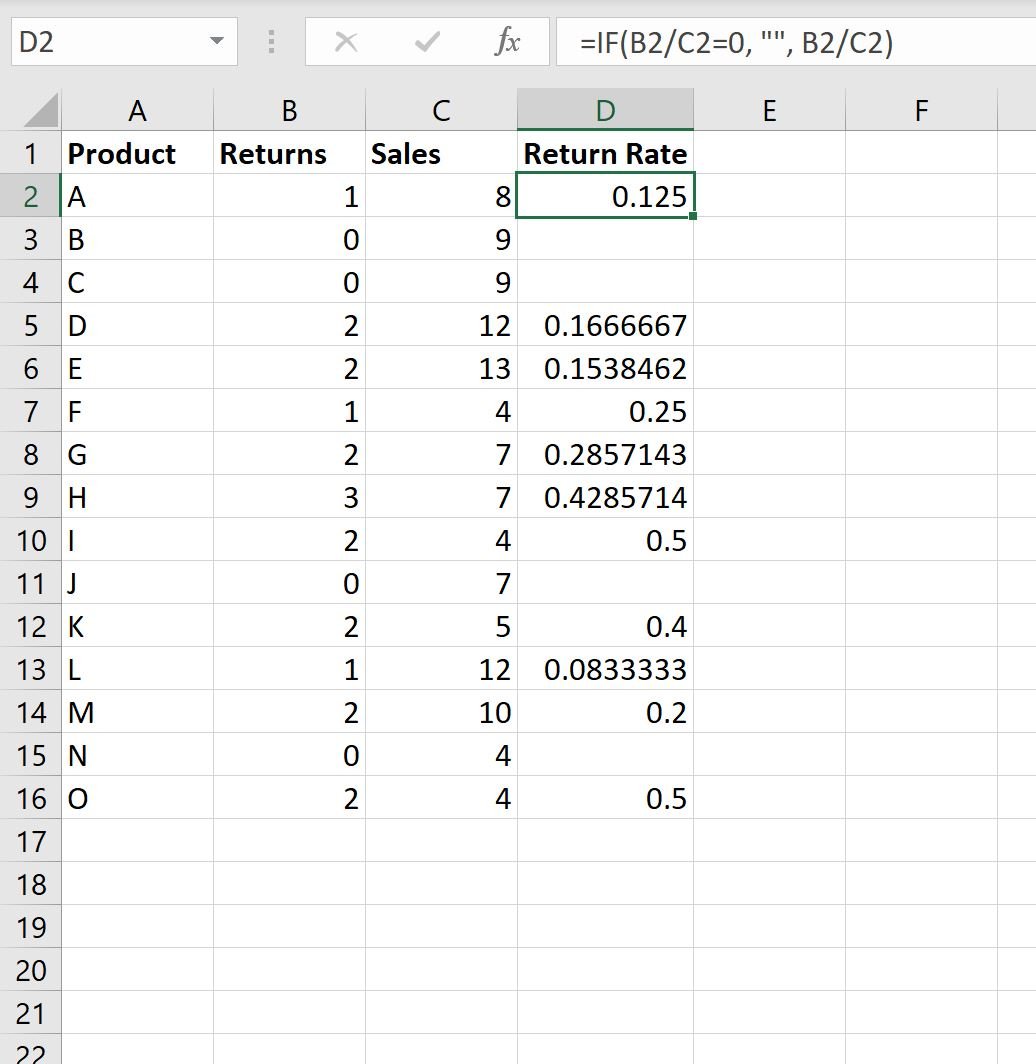You can use the following basic syntax to return a blank cell instead of a zero when using Excel formulas:
=IF(B2/C2=0, "", B2/C2)
This particular formula attempts to divide the value in cell B2 by the value in cell C2.
If the result is zero, then Excel returns a blank. Otherwise, Excel returns the result of B2 divided by C2.
The following example shows how to use this formula in practice.
Example: Return Blank Cell Instead of Zero in Excel Formula
Suppose we have the following dataset that shows the total sales and returns for various products:
Suppose we type the following formula into cell D2 to calculate the return rate for product A:
=B2/C2
If we copy and paste this formula down to every cell in column D, we’ll see that some of the results are equal to zero:
To return a blank value instead of a zero, we can type the following formula into cell D2:
=IF(B2/C2=0, "", B2/C2)
We can then copy and paste this formula down to every remaining cell in column D:
Notice that every cell where the formula would return a zero now returns a blank value instead.
Additional Resources
The following tutorials explain how to perform other common tasks in Excel:
How to Ignore #N/A Values When Using Formulas in Excel
How to Replace #N/A Values in Excel
How to Fix the #NAME Error in Excel