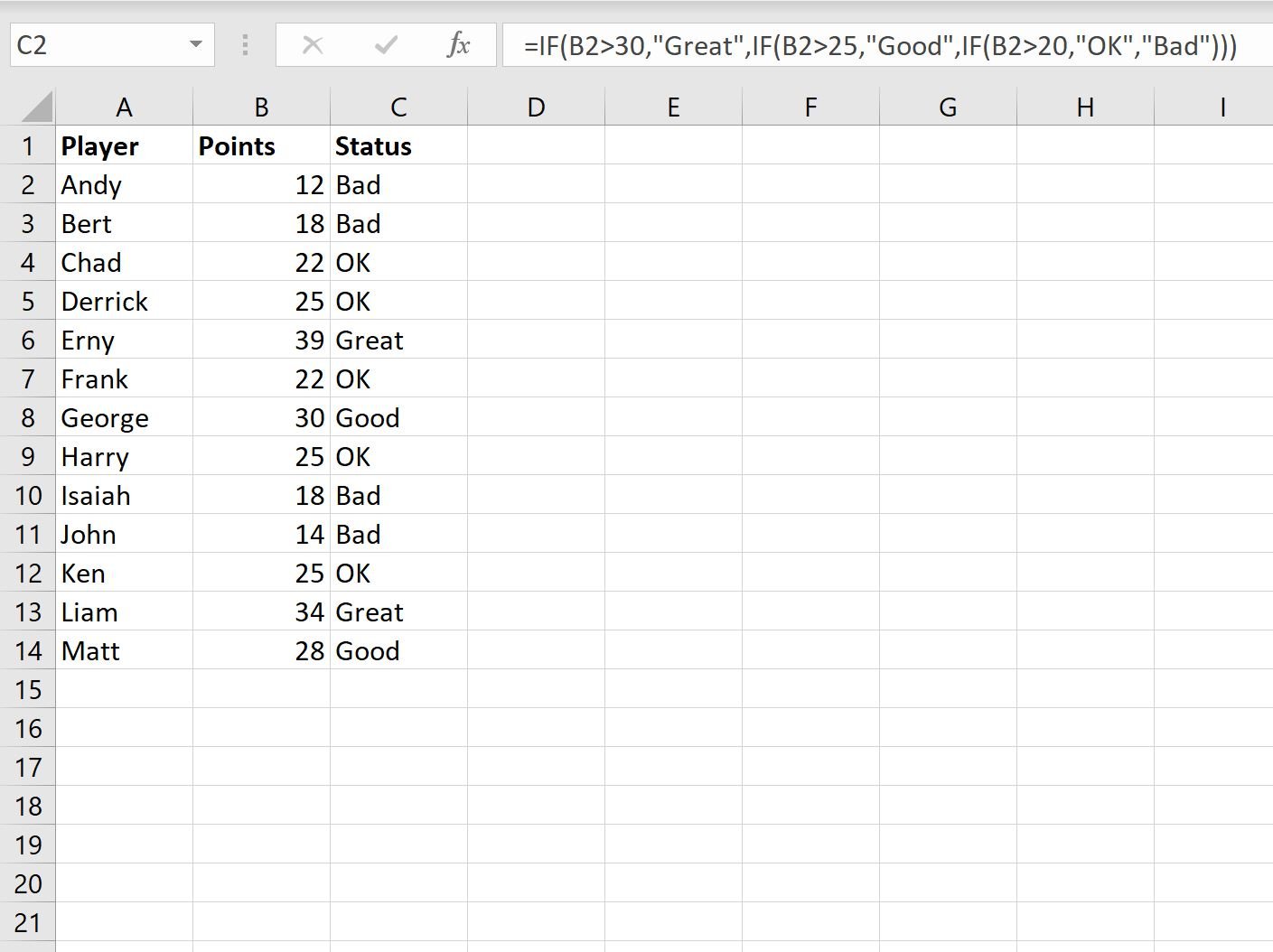You can use the following basic syntax to create an IF statement with four outcomes in Excel:
=IF(B2>30,"Outcome1",IF(B2>25,"Outcome2",IF(B2>20,"Outcome3","Outcome4")))
This particular function looks at cell B2 and returns the following value:
- “Outcome1” if cell B2 is greater than 30
- Else, “Outcome2” if cell B2 is greater than 25
- Else, “Outcome3” if cell B2 is greater than 20
- Else, “Outcome4“
The following example shows how to use this function in practice.
Example: IF Statement with Four Outcomes in Excel
Suppose we have the following dataset in Excel that shows the points scored by various basketball players:
Suppose we would like to classify each player as Great, Good, OK, or Bad depending on their number of points scored.
We’ll use the following IF() function to return one of these four different outcomes based on the value in the points column for each player:
=IF(B2>30,"Great",IF(B2>25,"Good",IF(B2>20,"OK","Bad")))
We’ll type this formula into cell C2 and then drag and fill it down to every remaining cell in column C:
Notice that this formula returns the following values in column C:
- “Great” if the value in the points column is greater than 30
- Else, “Good” if the value in the points column is greater than 25
- Else, “OK” if the value in the points column is greater than 20
- Else, “Bad“
Feel free to modify the criteria in the IF statement to produces the four outcomes you’d like.
Additional Resources
The following tutorials explain how to perform other common tasks in Excel:
Excel: How to Write a Case Statement
Excel: How to Find Unique Values from Multiple Columns
Excel: How to Match Two Columns and Return a Third