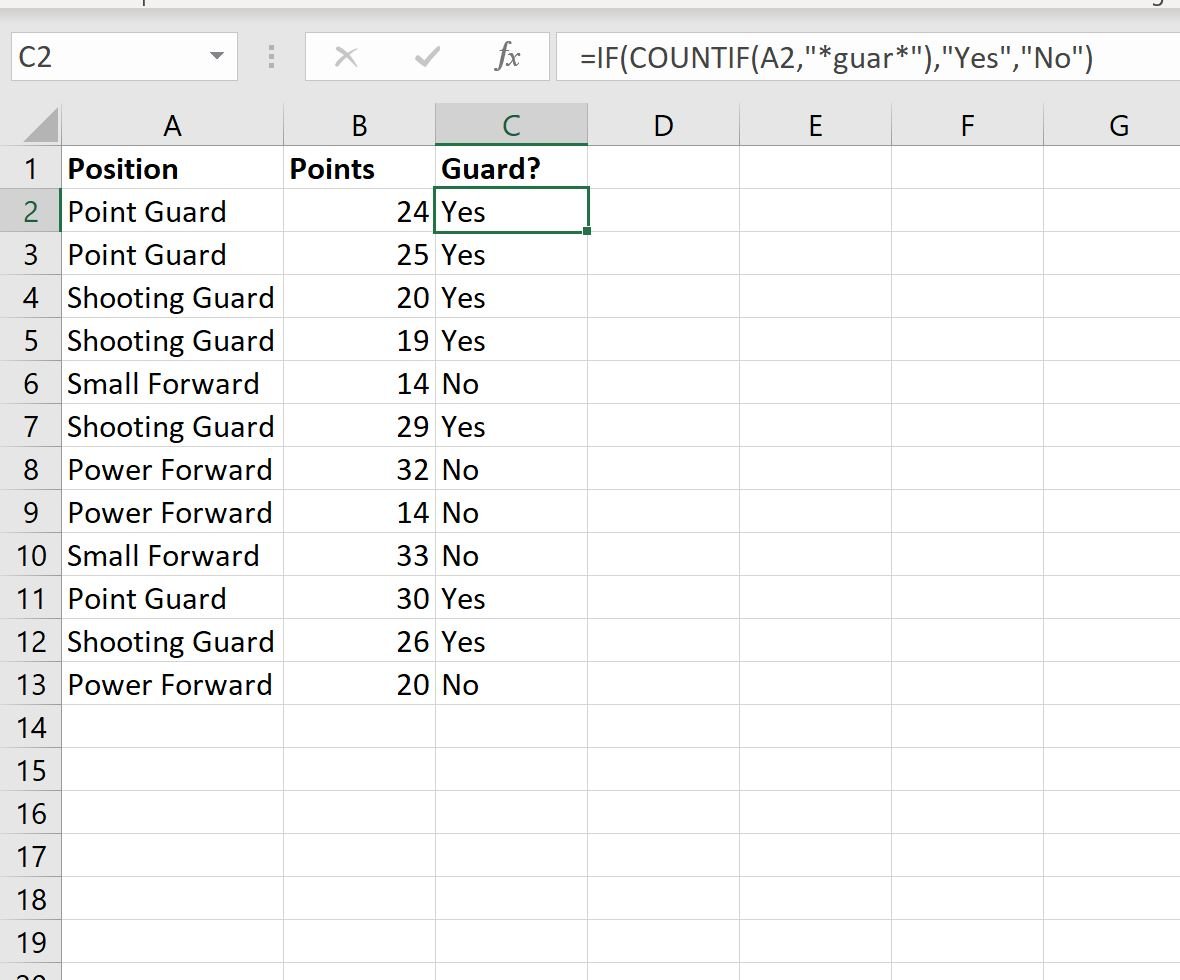You can use the following formula in Excel to determine if a cell contains specific partial text:
=IF(COUNTIF(A1,"*abc*"),"Yes","No")
In this example, if cell A1 contains the string “abc” in any part of the cell then it will return a Yes, otherwise it will return a No.
The following example shows how to use this formula in practice.
Example: Check if Cell Contains Partial Text in Excel
Suppose we have the following dataset in Excel that shows the number of points scored by various basketball players:
We can use the following formula to check if the value in the Team column contains the partial text “guar”:
=IF(COUNTIF(A2,"*guar*"),"Yes","No")
We can type this formula into cell C2 and then copy and paste it down to the remaining cells in column C:
Any rows with the partial text “guar” in the Team column all receive a Yes in the new column while all other rows receive a No.
Also note that we could return values other than “Yes” and “No.”
For example, we could use the following formula to return “Guard” or “Not Guard” instead:
=IF(COUNTIF(A2,"*guar*"),"Guard","Not Guard")
The following screenshot shows how to use this formula in practice:
Any rows with the partial text “guar” in the Team column all receive a value of Guard in the new column while all other rows receive a value of Not Guard.
Additional Resources
The following tutorials explain how to perform other common tasks in Excel:
How to Count Frequency of Text in Excel
How to Check if Cell Contains Text from List in Excel
How to Calculate Average If Cell Contains Text in Excel