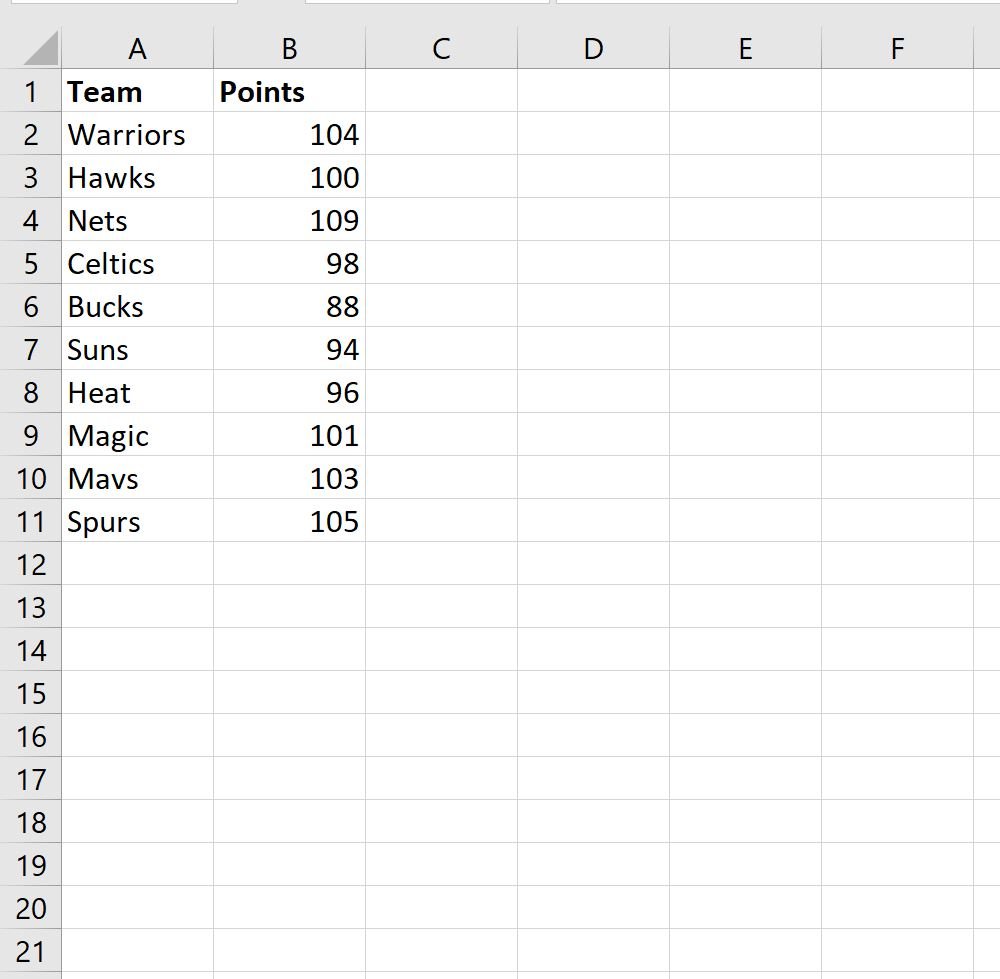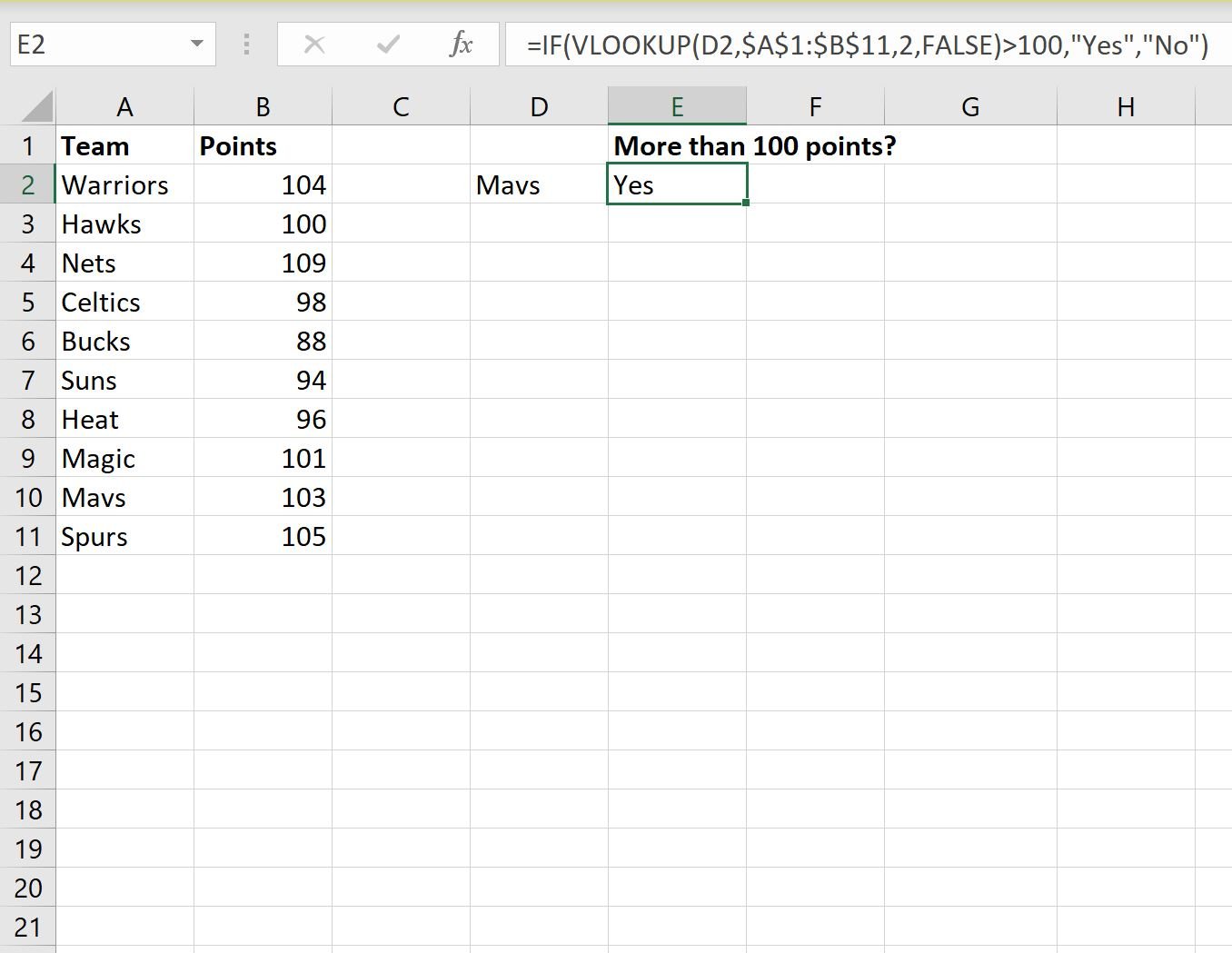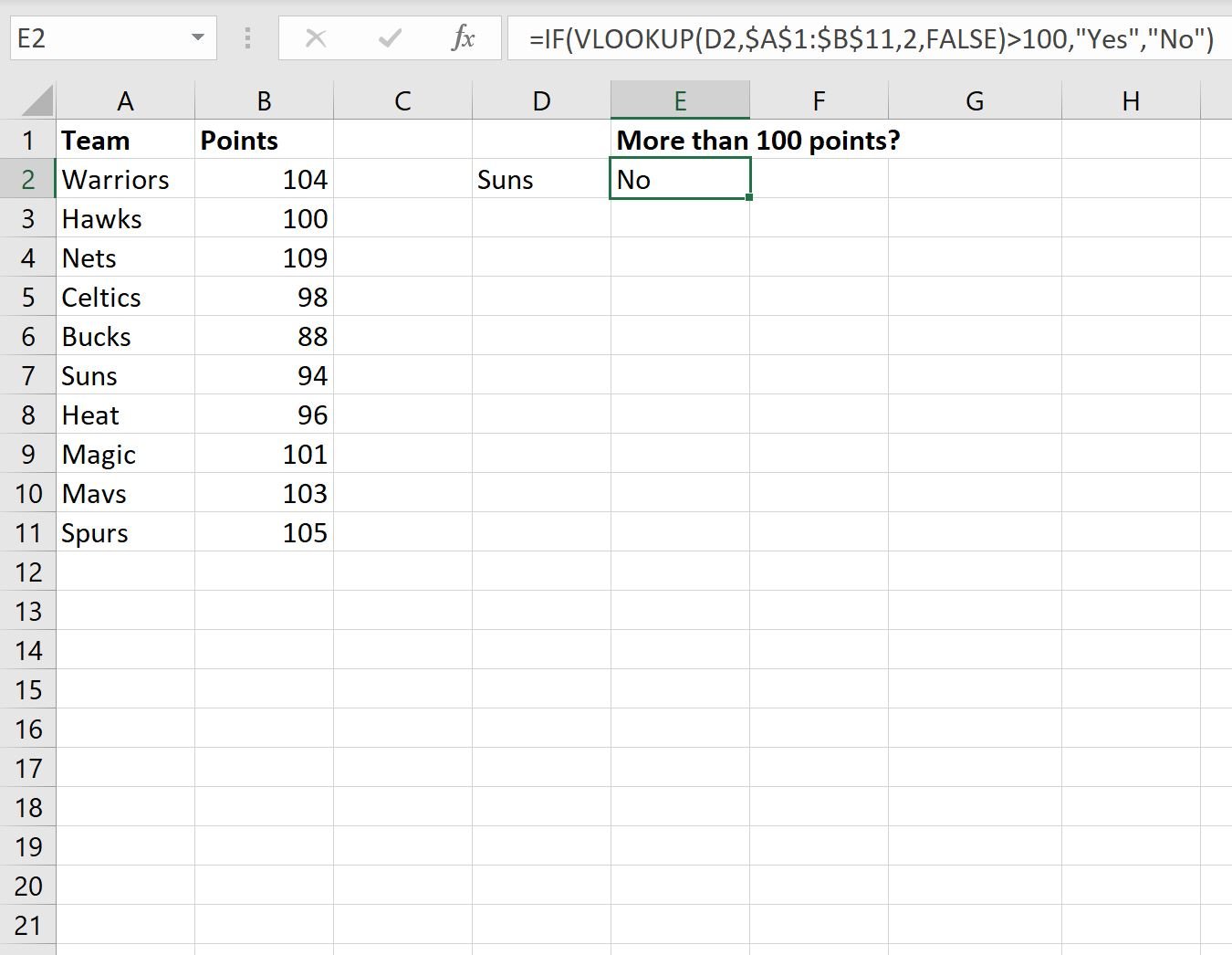You can use the following basic formula to use an IF and VLOOKUP nested function in Excel:
=IF(VLOOKUP(D2,$A$1:$B$11,2,FALSE)>100,"Yes","No")
This particular formula looks up the value in cell D2 in the range A1:A11 and finds the corresponding value in B1:B11.
If this value is greater than 100, “Yes” is returned.
Otherwise, “No” is returned.
The following example shows how to use this formula in practice.
Example: How to Use IF and VLOOKUP Nested Function
Suppose we have the following dataset in Excel that shows the points scored by various basketball teams:
We can type the following formula into cell E2 to determine whether or not the Mavs scored more than 100 points:
=IF(VLOOKUP(D2,$A$1:$B$11,2,FALSE)>100,"Yes","No")
Once we press Enter, the results will be shown:
From the results we can see that the Mavs did score more than 100 points.
Note that if we change the team name in cell D2, the results will automatically update.
For example, suppose we change the team name to Suns:
From the results we can see that the Suns did not score more than 100 points.
Additional Resources
The following tutorials explain how to perform other common tasks in Excel:
Excel: How to Perform a VLOOKUP with Two Lookup Values
Excel: How to Use VLOOKUP to Return Multiple Columns
Excel: How to Use VLOOKUP to Return All Matches