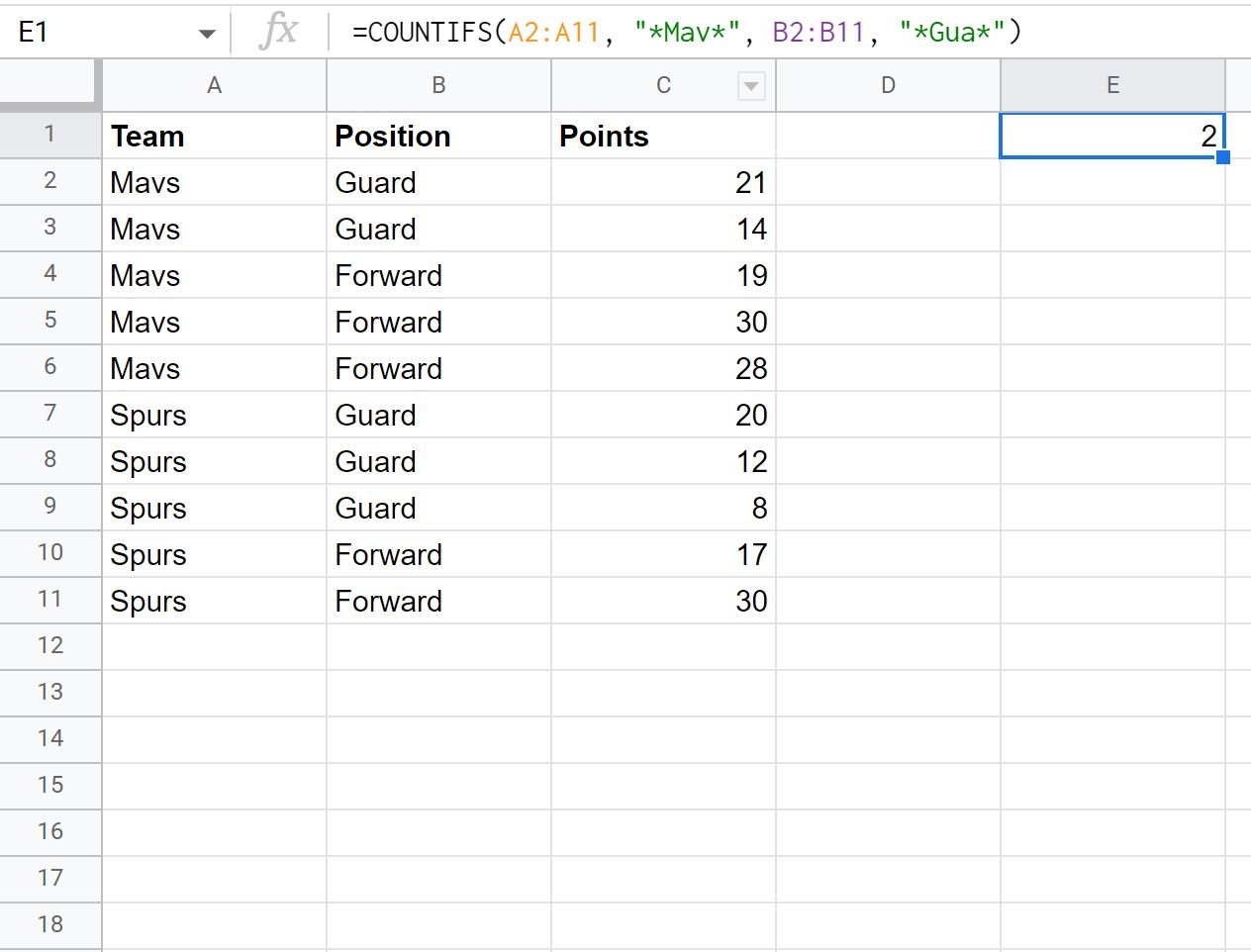You can use the following formulas in Google Sheets to count the number of cells that contain certain strings:
Method 1: COUNTIF Contains (One Criteria)
=COUNTIF(A2:A11, "*string*")
This formula counts the number of cells in A2:A11 that contain “string” anywhere in the cell.
Method 2: COUNTIF Contains (Multiple Criteria)
=COUNTIFS(A2:A11, "*string1*", B2:B11, "*string2*")
This formula counts the number of rows where the cell in the range A2:A11 contains “string1” and the cell in the range B2:B11 contains “string2.”
Note: The * operator is a wildcard character in Google Sheets.
The following examples show how to use each method in practice.
Example 1: COUNTIF Contains (One Criteria)
We can use the following formula to count the number of cells in the Team column that contain the string “Mav”:
=COUNTIF(A2:A11,"*Mav*")
The following screenshot shows how to use this formula in practice:
From the output we can see that 5 rows in the Team column contain “Mav” somewhere in their cell.
Example 2: COUNTIF Contains (Multiple Criteria)
We can use the following formula to count the number of rows where the Team column contains “Mav” and the Position column contains “Guar”:
=COUNTIFS(A2:A11, "*Mav*", B2:B11, "*Guar*")
The following screenshot shows how to use this formula in practice:
From the output we can see that 2 rows contain “Mav” in the Team column and “Guar” in the Position column.
Additional Resources
The following tutorials explain how to perform other common operations in Google Sheets:
Google Sheets: COUNTIF Greater Than Zero
Google Sheets: How to Use COUNTIF with OR
Google Sheets: How to Use COUNTIF From Another Sheet