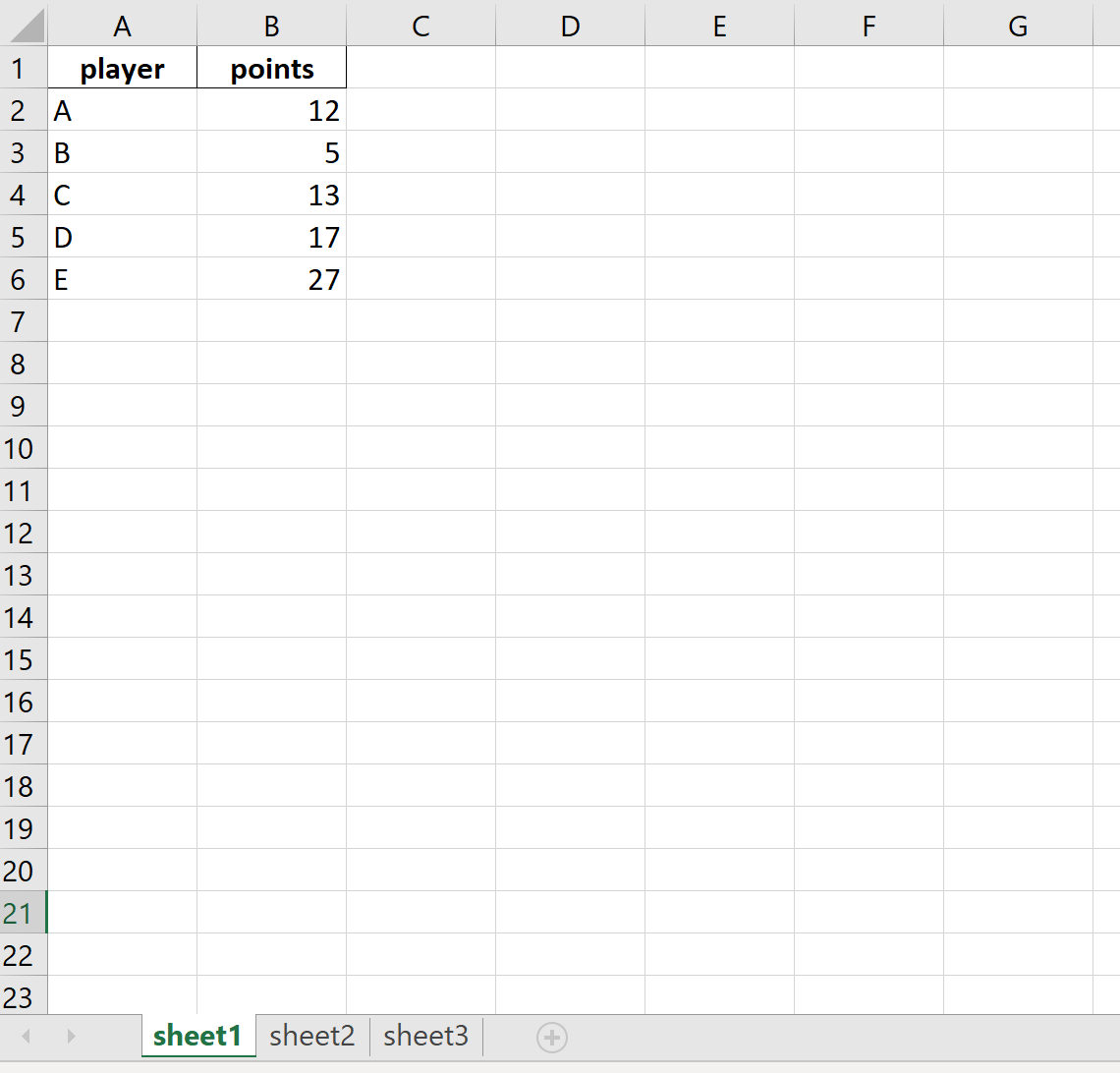Often you may want to import and combine multiple Excel sheets into a single pandas DataFrame.
For example, suppose you have the following Excel workbook called data.xlsx with three different sheets that all contain two columns of data about basketball players:
We can easily import and combine each sheet into a single pandas DataFrame using the pandas functions concat() and read_excel(), but first we need to make sure that xlrd is installed:
pip install xlrd
Once this is installed, we can use the following code to import and combine these three sheets into one pandas DataFrame:
#load pandas library import pandas as pd #import and combine the three sheets into one pandas DataFrame df = pd.concat(pd.read_excel('data.xlsx', sheet_name=None), ignore_index=True) #view DataFrame df player points 0 A 12 1 B 5 2 C 13 3 D 17 4 E 27 5 F 24 6 G 26 7 H 27 8 I 27 9 J 12 10 K 9 11 L 5 12 M 5 13 N 13 14 O 17
How This Code Works
There are only two pieces to understanding how this single line of code is able to import and combine multiple Excel sheets:
1. Read in all sheets.
pd.read_excel('data.xlsx', sheet_name=None)
This chunk of code reads in all sheets of an Excel workbook. By default, the read_excel() function only reads in the first sheet, but through specifying sheet_name=None we are able to read in every single sheet in the Excel workbook.
2. Concatenate all sheets.
pd.concat(DataFrames to concatenate, ignore_index=True)
This chunk of code simply concatenates all of the DataFrames from each Excel sheet into one single pandas DataFrame. By specifying ignore_index=True, we’re telling pandas that the names of the individual sheets are not important.
Note that this code only works if each of the Excel sheets has the same format. In this example, each sheet had two columns of data and each column had the same name, which is why this single line of code worked so easily to combine each of the Excel sheets into one pandas DataFrame.
Additional Resources
The Ultimate Guide: How to Read Excel Files with Pandas
How to Write Pandas DataFrames to Multiple Excel Sheets