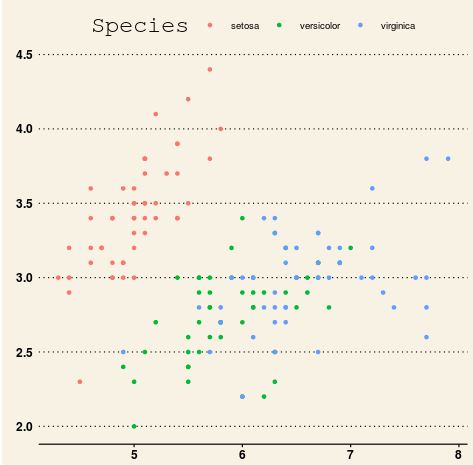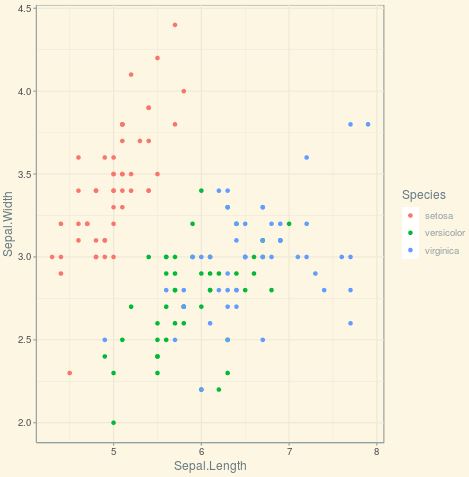This tutorial provides a complete guide to the best ggplot2 themes, including:
- How to modify the appearance of plots using built-in ggplot2 themes.
- How to modify the appearance of plots using predefined themes from the ggthemes library.
- How to modify specific components of the theme including the plot panel background and the gridlines.
How to Modify Plot Appearance Using Built-in ggplot2 Themes
For each of the following examples, we’ll use the built-in R dataset iris:
#view first six rows of iris dataset
head(iris)
Sepal.Length Sepal.Width Petal.Length Petal.Width Species
1 5.1 3.5 1.4 0.2 setosa
2 4.9 3.0 1.4 0.2 setosa
3 4.7 3.2 1.3 0.2 setosa
4 4.6 3.1 1.5 0.2 setosa
5 5.0 3.6 1.4 0.2 setosa
6 5.4 3.9 1.7 0.4 setosa
First, we’ll load the ggplot2 library and create a scatterplot that shows Sepal.Length on the x-axis and Sepal.Width on the y-axis, colored according to Species:
#load ggplot2 library library(ggplot2) #create scatterplot ggplot(iris, aes(x = Sepal.Length, y = Sepal.Width, color = Species)) + geom_point()
Next, we’ll show how each of the built-in ggplot2 themes impact the appearance of the plot.
theme_gray
The default theme, featuring a gray background and white gridlines.
ggplot(iris, aes(x = Sepal.Length, y = Sepal.Width, color = Species)) +
geom_point() +
theme_gray()
theme_bw
A black on white theme.
ggplot(iris, aes(x = Sepal.Length, y = Sepal.Width, color = Species)) +
geom_point() +
theme_bw()
theme_linedraw
A theme with only black lines of various widths on white backgrounds.
ggplot(iris, aes(x = Sepal.Length, y = Sepal.Width, color = Species)) +
geom_point() +
theme_linedraw()
theme_light
A theme similar to theme_linedraw but with grey lines and axes designed to draw more attention to the data.
ggplot(iris, aes(x = Sepal.Length, y = Sepal.Width, color = Species)) +
geom_point() +
theme_light()
theme_dark
A theme similar to theme_light, but with a dark background. A useful theme for making thin colored lines stand out.
ggplot(iris, aes(x = Sepal.Length, y = Sepal.Width, color = Species)) +
geom_point() +
theme_dark()
theme_minimal
A theme with no background annotations.
ggplot(iris, aes(x = Sepal.Length, y = Sepal.Width, color = Species)) +
geom_point() +
theme_minimal()
theme_classic
A theme with no gridlines.
ggplot(iris, aes(x = Sepal.Length, y = Sepal.Width, color = Species)) +
geom_point() +
theme_classic()
theme_void
A completely empty theme.
ggplot(iris, aes(x = Sepal.Length, y = Sepal.Width, color = Species)) +
geom_point() +
theme_void()
How to modify the appearance of plots using predefined themes from the ggthemes library
In addition to using the built-in ggplot2 themes, we can use the predefined themes from the ggthemes library to modify the aesthetics of plots.
First, we’ll load the ggthemes library:
library(ggthemes)
Next, we’ll show a few examples of how to use the predefined themes to modify the aesthetics of plots:
theme_wsj
A Wall Street Journal theme.
ggplot(iris, aes(x = Sepal.Length, y = Sepal.Width, color = Species)) +
geom_point() +
theme_wsj()
theme_tufte
A minimalist theme inspired by the work of statistician Edward Tufte.
ggplot(iris, aes(x = Sepal.Length, y = Sepal.Width, color = Species)) +
geom_point() +
theme_tufte()
theme_solarized
A theme that uses colors based on the solarized palette.
ggplot(iris, aes(x = Sepal.Length, y = Sepal.Width, color = Species)) +
geom_point() +
theme_solarized()
Note that we can also use the argument light = FALSE to use a dark background on the plot:
ggplot(iris, aes(x = Sepal.Length, y = Sepal.Width, color = Species)) +
geom_point() +
theme_solarized(light = FALSE)
theme_gdocs
A theme with Google Docs Chart defaults.
ggplot(iris, aes(x = Sepal.Length, y = Sepal.Width, color = Species)) +
geom_point() +
theme_gdocs()
theme_fivethirtyeight
Theme inspired by fivethirtyeight.com plots.
ggplot(iris, aes(x = Sepal.Length, y = Sepal.Width, color = Species)) +
geom_point() +
theme_fivethirtyeight()
theme_economist
Theme inspired by The Economist.
ggplot(iris, aes(x = Sepal.Length, y = Sepal.Width, color = Species)) +
geom_point() +
theme_economist()
How to Modify Specific Components of Plots
We can use the theme() and element_rect() functions to change the plot panel background color:
theme(panel.background = element_rect(fill, color, size))
- fill: fill color for rectangle
- color: border color
- size: border size
We can also use the element_line() function to change the size and appearance of the gridlines:
theme(panel.grid.major = element_line(color, size, linetype),
panel.grid.minor = element_line(color, size, linetype))
- color: border color
- size: border size
- linetype: line type (“blank”, “solid”, “dashed”, “dotted”, “dotdash”, “longdash”, “twodash”)
The following code illustrates how to remove the plot panel borders and the gridlines:
ggplot(iris, aes(x = Sepal.Length, y = Sepal.Width, color = Species)) +
geom_point() +
theme(panel.border = element_blank(),
panel.grid.major = element_blank(),
panel.grid.minor = element_blank())
The following code illustrates how to modify the plot panel background and the gridlines:
ggplot(iris, aes(x = Sepal.Length, y = Sepal.Width, color = Species)) +
geom_point() +
theme(
panel.background = element_rect(fill = "powderblue",
color = "powderblue",
size = 0.5, linetype = "solid"),
panel.grid.major = element_line(size = 0.5, linetype = 'solid', color = "white"),
panel.grid.minor = element_line(size = 0.25, linetype = 'solid', color = "white")
)