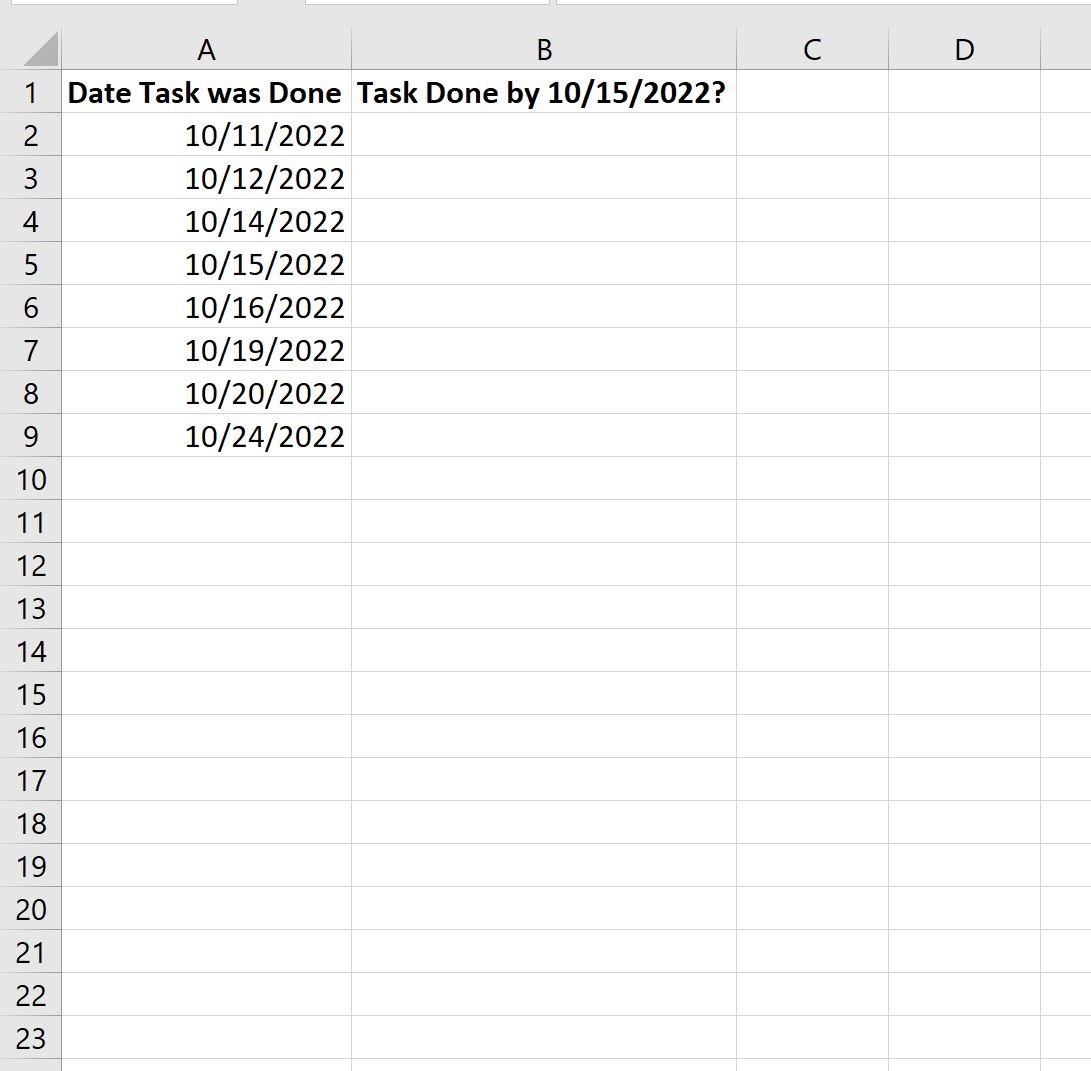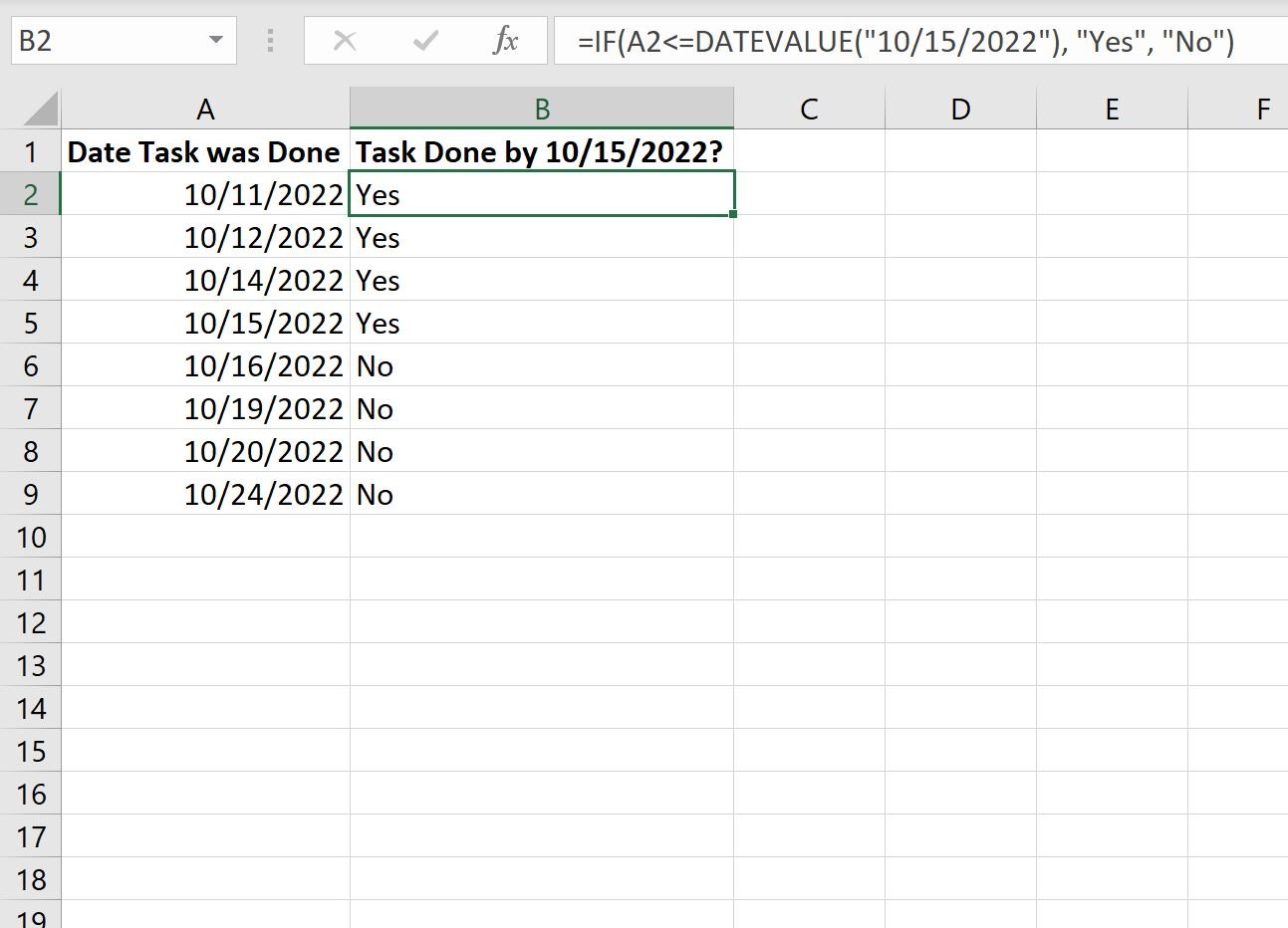You can use the following formulas to create an IF function with dates in Excel:
Method 1: Create IF Function to Compare Date in Cell with Specific Date
=IF(A2
For this formula, if the value in cell A2 is equal to or before 10/15/2022, the function returns “Yes.” Otherwise it returns “No.”
Method 2: Create IF Function to Compare Dates in Two Cells
=IF(A2B2, "Yes", "No")
For this formula, if the date in cell A2 is equal to or before the date in cell B2, the function returns “Yes.” Otherwise it returns “No.”
The following examples show how to use each formula in practice.
Example 1: IF Function to Compare Date in Cell with Specific Date
Suppose we have a list of dates in Excel that show when some task was done and we want to know if each task was done by 10/15/2022:
We can type the following formula into cell B2 to return “Yes” if the task in cell A2 was done before or on 10/15/2022 or to return “No” otherwise:
=IF(A2
We can then drag and fill this formula down to each remaining cell in column B:
The formula returns either “Yes” or “No” depending on whether or not the date in column A is before or equal to 10/15/2022.
Note: The DATEVALUE function in Excel converts a date stored as a text value to a date that is recognizable by Excel formulas.
Example 2: IF Function to Compare Dates in Two Cells
Suppose we have two columns of dates in Excel that show when some task was done along with the task deadline:
We can type the following formula into cell C2 to return “Yes” if the task in cell A2 was done before or on the deadline in cell B2 or to return “No” if it wasn’t:
=IF(A2B2, "Yes", "No")
We can then drag and fill this formula down to each remaining cell in column C:
The formula returns either “Yes” or “No” depending on whether or not the task in each row was done by the deadline.
Note: This formula assumes that both columns are formatted as dates (not text) in Excel.
Additional Resources
The following tutorials explain how to perform other common tasks in Excel:
Excel: Calculate the Number of Months Between Dates
Excel: How to Calculate Sum by Date
Excel: How to Calculate Average by Date