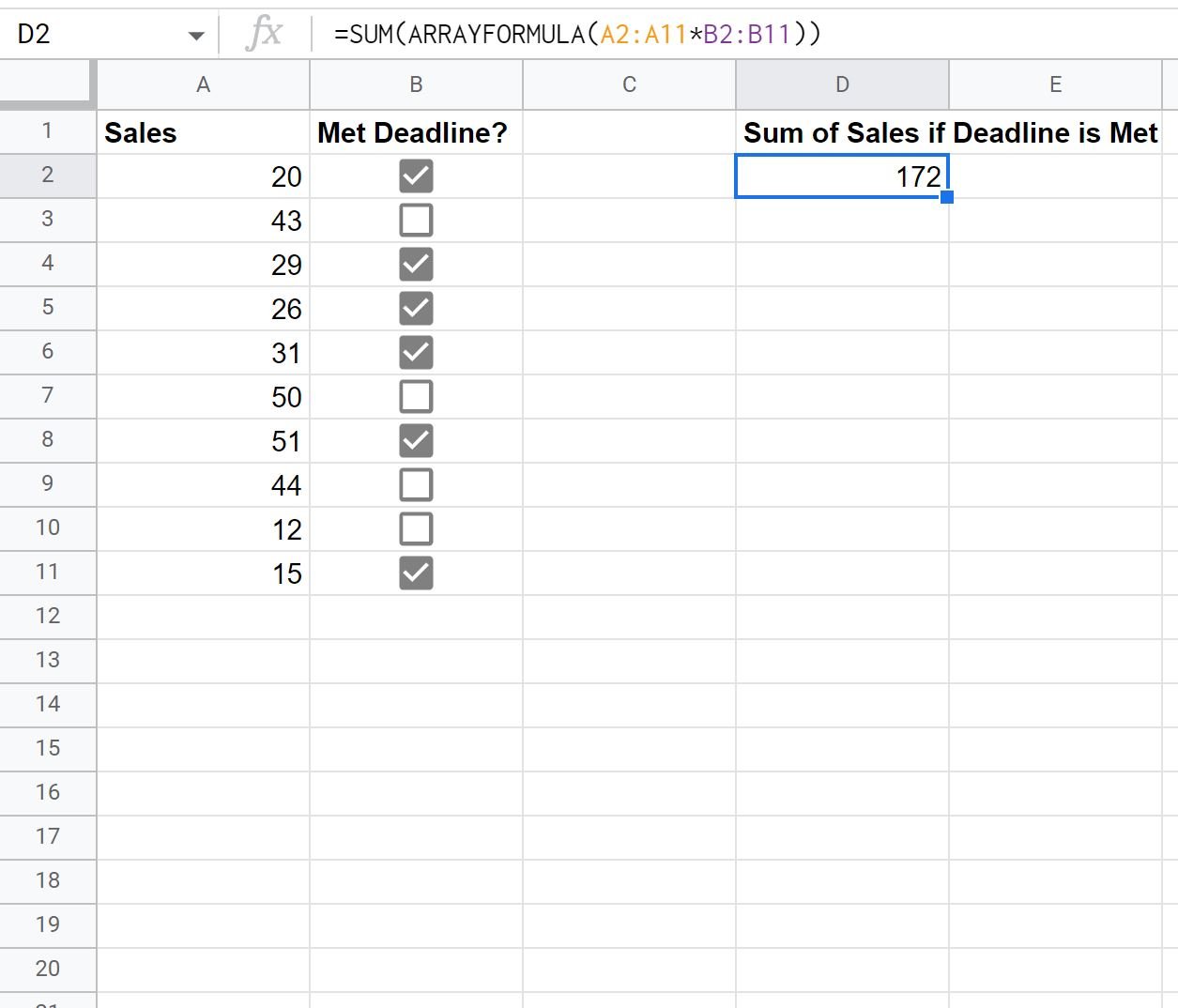You can use the following formula to sum values in Google Sheets if a corresponding checkbox is checked:
=SUM(ARRAYFORMULA(A2:A11*B2:B11))
This particular formula assumes that the values are in the range A2:A11 and the checkboxes are in the range B2:B11.
The following example shows how to use this formula in practice.
Example: Sum If Checkbox is Checked in Google Sheets
Suppose we have the following dataset in Google Sheets:
Note: You can add checkboxes to a range of cells by selecting a range, then clicking the Insert tab, then clicking Checkbox.
We can use the following formula to sum only the values in column A where the corresponding checkbox in column B is checked:
=SUM(ARRAYFORMULA(A2:A11*B2:B11))
The following screenshot shows how to use this formula in practice:
The sum of the values in column A where the corresponding checkbox in column B is checked is 172.
We can confirm this is correct by manually calculating the sum of the values in column A where the corresponding checkbox in column B is checked:
Sum of Checked Checkboxes: 20 + 29 + 26 + 31 + 51 + 15 = 172
This matches the value that we calculated using the formula.
Additional Resources
The following tutorials explain how to perform other common operations in Google Sheets:
How to Use SUMIF Contains in Google Sheets
How to Use SUMIF with OR in Google Sheets
How to Create a Cumulative Sum Chart in Google Sheets