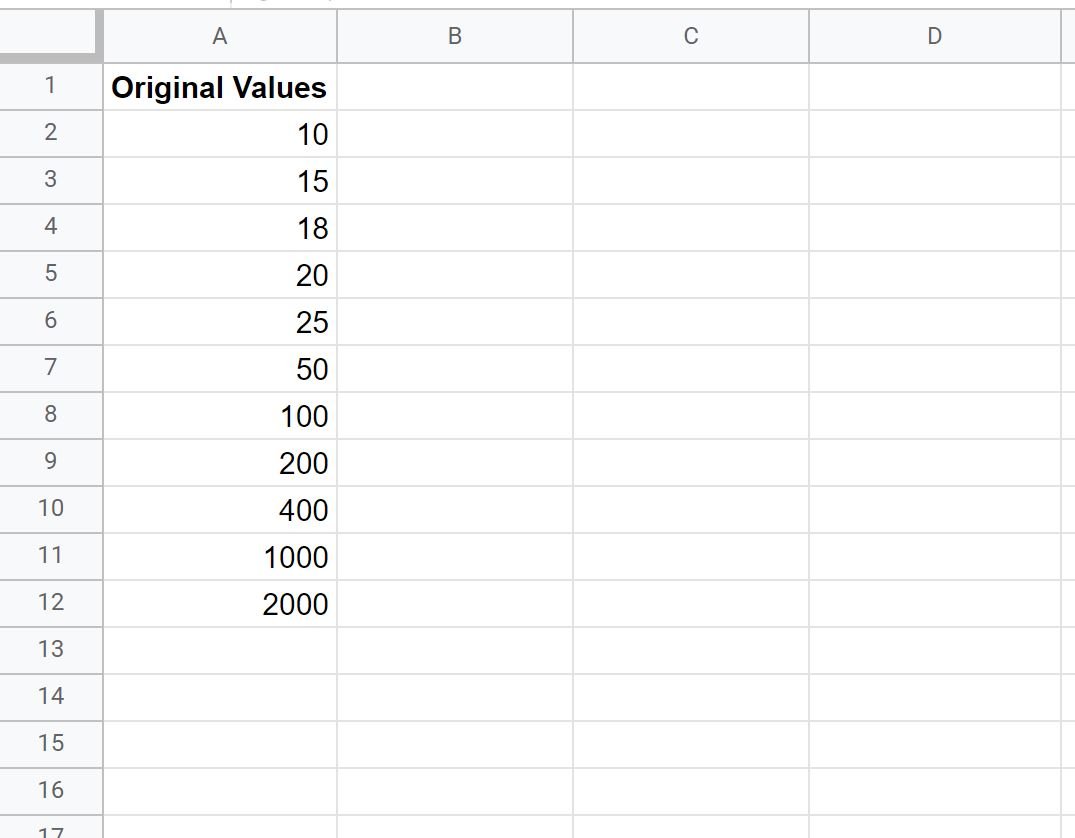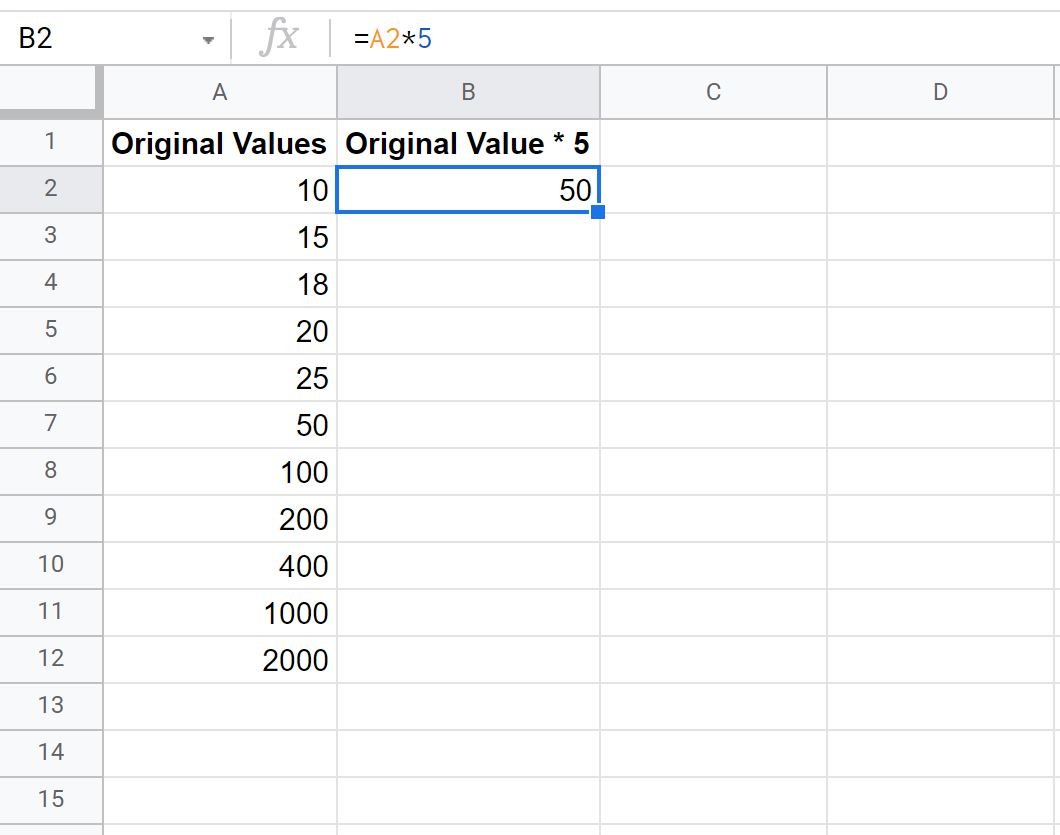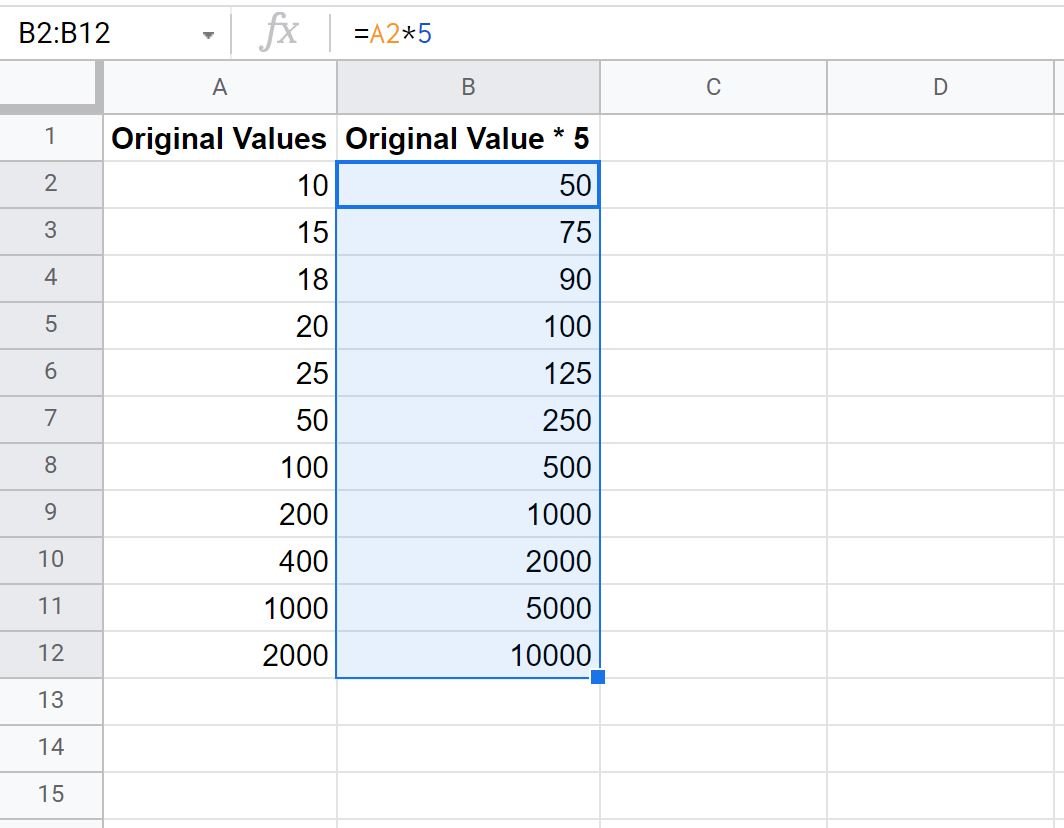You can use the following basic formula to multiply a column by a constant in Google Sheets:
=CELL*CONSTANT
For example, you can use the following formula to multiply the value in cell A1 by 5:
=A1*5
You can then click and drag this formula down to multiply every value in column A by 5.
The following example shows how to use this formula in practice.
Example: Multiply Column by a Constant in Google Sheets
Suppose we have the following list of values in Google Sheets:
We can use the following formula to multiply the value in cell A2 by 5:
=A2*5
Next, we can hover over the bottom right-hand corner of cell B2 until a tiny “+” appears. Then click and drag down to all of the remaining cells in column B:
All of the values in column B are equal to 5 times the values in column A.
For example:
- 10 * 5 = 50.
- 15 * 5 = 75.
- 18 * 5 = 90.
- 20 * 5 = 100.
- 25 * 5 = 125.
And so on.
To multiply by a different constant, simply change the value used in cell B2.
For example, to multiply by 9 simply use the following formula:
=A2*9
Then click and drag this formula down to all of the remaining cells in column B.
Additional Resources
The following tutorials explain how to perform other common tasks in Google Sheets:
How to Multiply Column by a Percentage in Google Sheets
How to Calculate Percent Change in Google Sheets
How to Calculate Cumulative Percentage in Google Sheets