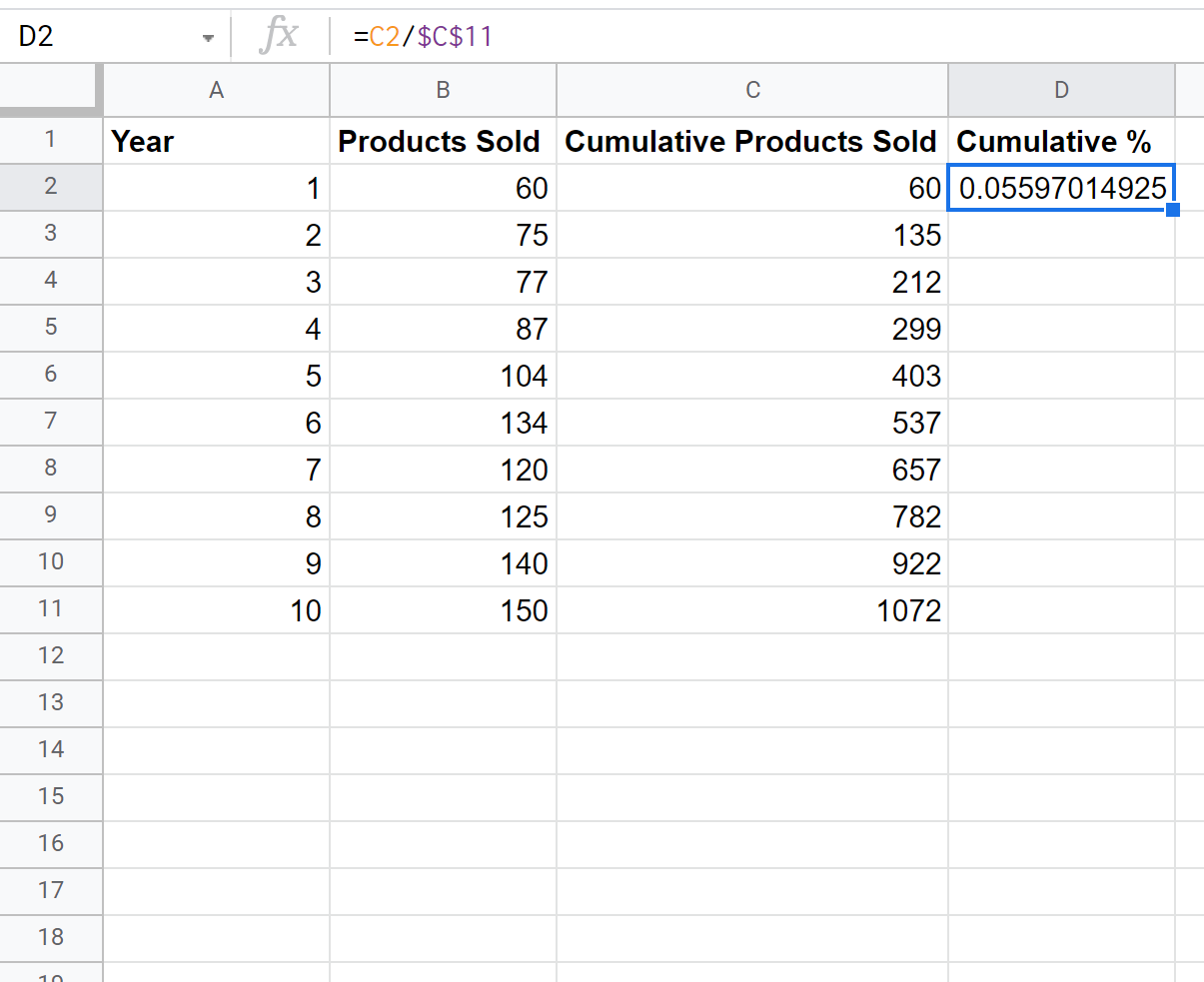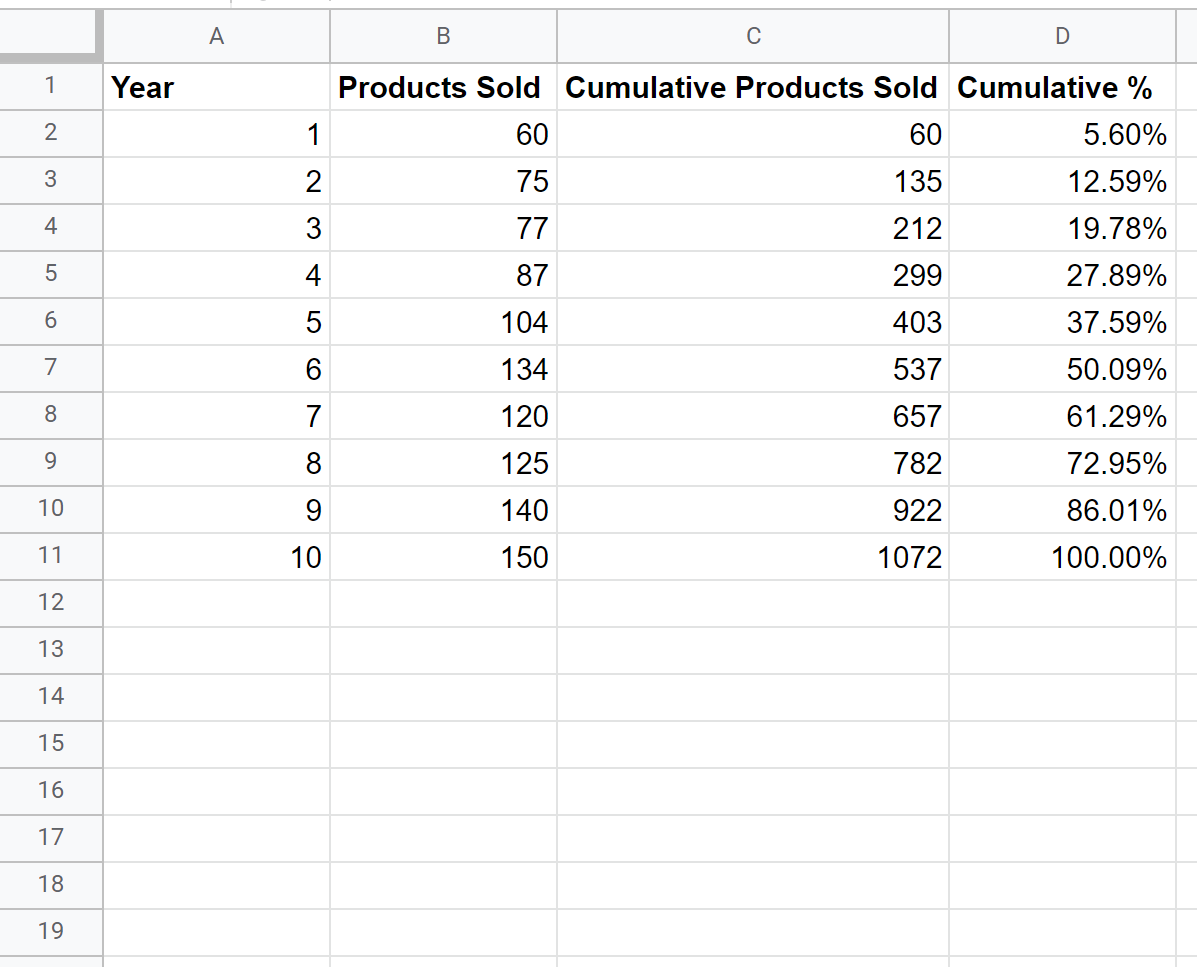A cumulative percentage represents the total percentage of values in a dataset up to a certain point.
The following step-by-step example shows how to calculate cumulative percentages in Google Sheets.
Step 1: Enter the Data
First, let’s create a dataset that shows the number of products that some company sells during consecutive years:
Step 2: Calculate Cumulative Frequency
Next, let’s use the following formula to calculate the cumulative frequency of the first row:
We can then copy and paste this formula to each remaining cell in column C:
Step 3: Calculate Cumulative Percentage
Next, we can use the following formula to calculate the cumulative percentage of the first row:
We can then copy and paste this formula to the remaining cells in column D:
Step 4: Change Formatting to Percentage
Lastly, we can highlight each of the cumulative percentage values in column D and then press Ctrl+Shift+% to convert the formatting to percentages:
We interpret the cumulative percentages as follows:
- 5.6% of all products were sold in year 1.
- 12.59% of all products were sold in years 1 and 2 combined.
- 19.78% of all products were sold in years 1, 2, and 3 combined.
And so on.
Additional Resources
The following tutorials explain how to perform other common tasks in Google Sheets:
How to Calculate Percent Change in Google Sheets
How to Calculate Frequencies in Google Sheets
How to Calculate Descriptive Statistics in Google Sheets