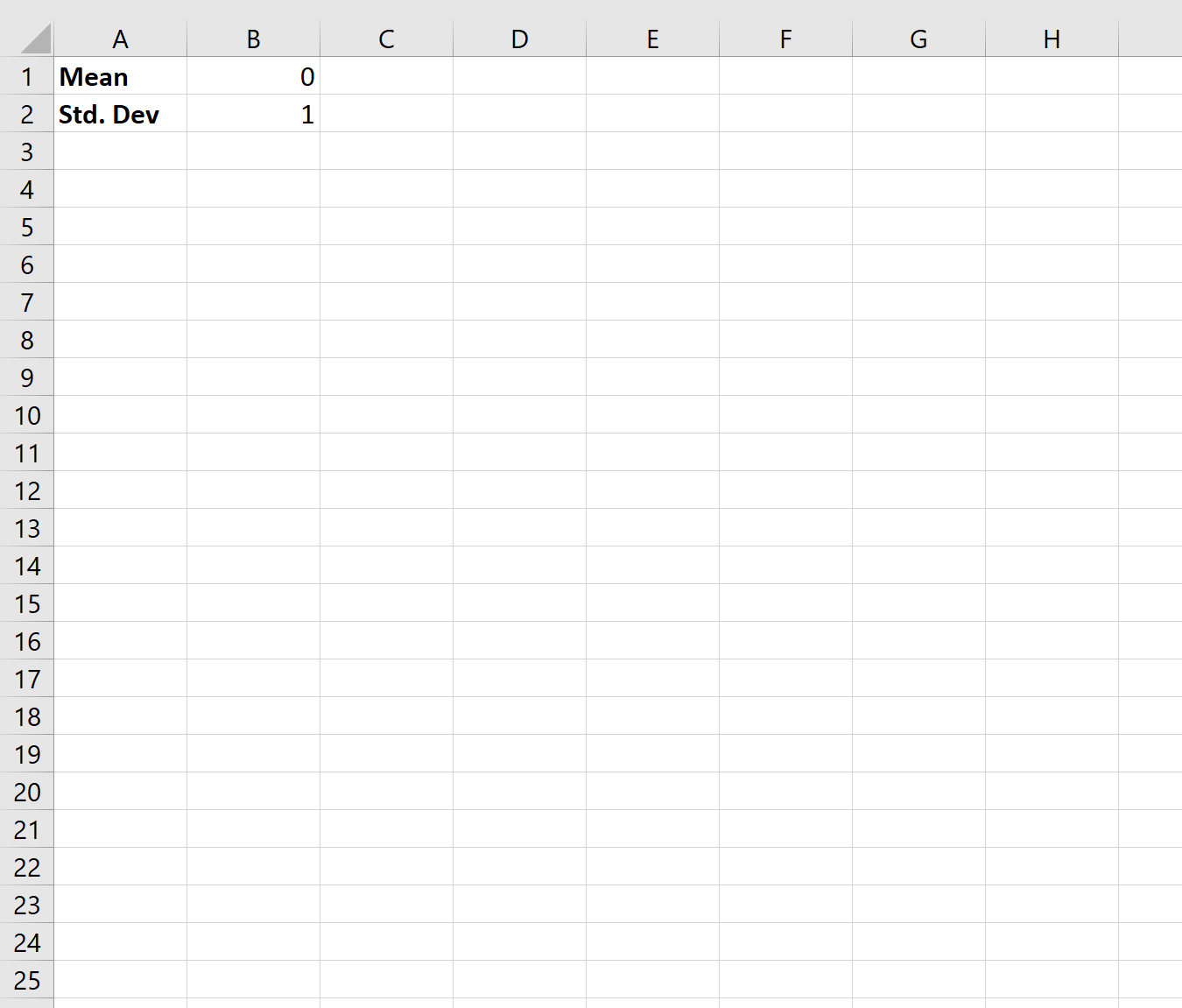To generate a normal distribution in Excel, you can use the following formula:
=NORMINV(RAND(), MEAN, STANDARD_DEVIATION)
You can then copy this formula down to as many cells in Excel as you’d like, depending on how large you’d like the dataset to be.
The following step-by-step example shows how to use this formula to generate a normal distribution in Excel.
Step 1: Choose a Mean & Standard Deviation
First, let’s choose a mean and a standard deviation that we’d like for our normal distribution.
For simplicity, we’ll choose 0 for the mean and 1 for the standard deviation:
Step 2: Generate a Normally Distributed Random Variable
Next, we’ll use the following formula to generate a single normally distributed random variable:
=NORMINV(RAND(), $B$1, $B$2)
The following screenshot shows how to do so:
Step 3: Choose a Sample Size for the Normal Distribution
Next, we can simply copy and paste this formula down to as many cells as we’d like.
For example, we may copy and paste this formula to a total of 20 cells:
The end result is a normally distributed dataset with a mean of 0, standard deviation of 1, and sample size of 20.
Note: You can quickly generate a brand new dataset that follows a normal distribution by simply double clicking on any cell and pressing Enter.
Additional Resources
Online Normal Distribution Dataset Generator
How to Perform a Normality Test in Excel
How to Make a Bell Curve in Excel